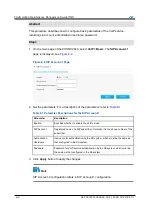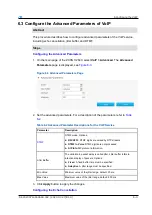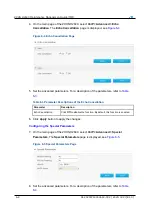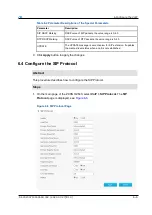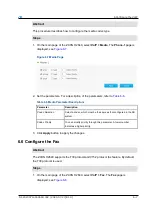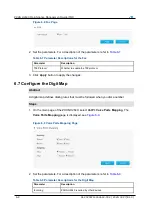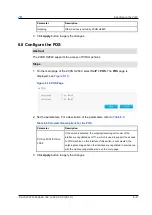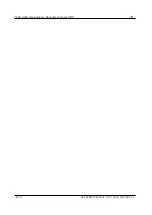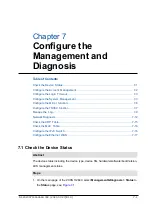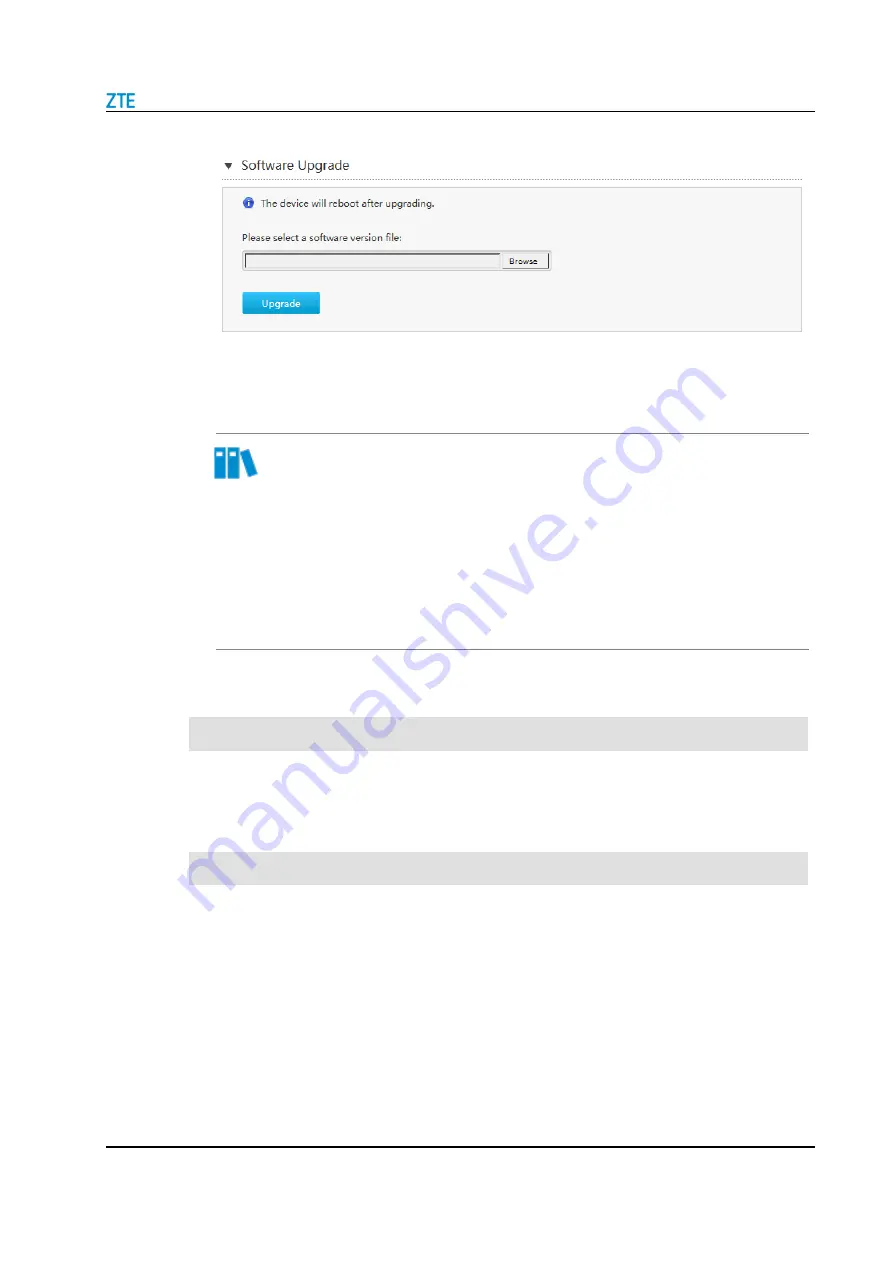
7 Configure the Management and Diagnosis
SJ-20200714160642-002 | 2020-07-27(R1.0)
7-5
Figure 7-5 Software Upgrading Page
2. Click
Browse
to select the upgrade version file.
3. Click
Upgrade
.
Note
The system prompts the upgrade progress. During the upgrade process, do not cut
off the power supply. Otherwise, the device may be damaged.
Generally, the software is upgraded by the ZTE CORPORATION engineers. If the
user wants to upgrade the Firmware, contact the local office of ZTE CORPORATION
to obtain the latest Firmware version.
7.4.3 Configure the User Configuration Management
This procedure describes how to back up or restore your user configuration file. The
backup operation is used for routine maintenance, and the restoration operation is used
for troubleshooting.
1. In the left navigation tree, click
Administration > System Management > User
Configuration Management
. The
User Configuration Management
page is
displayed, see
Steps
Abstract
Summary of Contents for ZXHN H2640
Page 5: ...I ...
Page 7: ...III ...
Page 8: ......
Page 12: ...ZXHN H2640 Maintenance Management Guide TIM 1 4 SJ 20200714160642 002 2020 07 27 R1 0 ...
Page 20: ...ZXHN H2640 Maintenance Management Guide TIM 8 2 SJ 20200714160642 002 2020 07 27 R1 0 ...
Page 24: ...ZXHN H2640 Maintenance Management Guide TIM 3 4 SJ 20200714160642 002 2020 07 27 R1 0 ...
Page 25: ...SJ 20200714160642 002 2020 07 27 R1 0 3 3 ...
Page 28: ......
Page 86: ...ZXHN H2640 Maintenance Management Guide TIM 5 26 SJ 20200714160642 002 2020 07 27 R1 0 ...
Page 96: ...ZXHN H2640 Maintenance Management Guide TIM 6 10 SJ 20200714160642 002 2020 07 27 R1 0 ...
Page 114: ...ZXHN H2640 Maintenance Management Guide TIM 7 18 SJ 20200714160642 002 2020 07 27 R1 0 ...