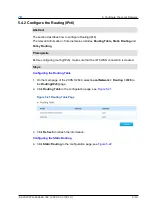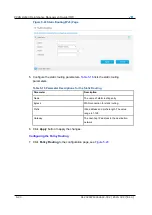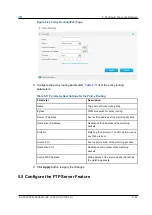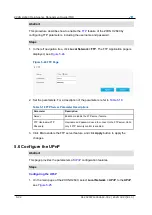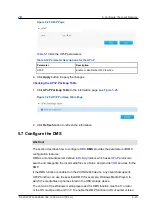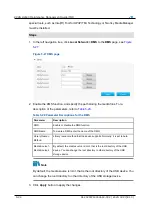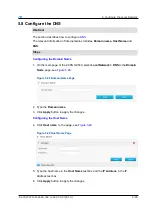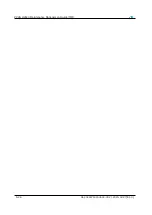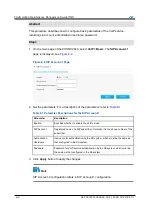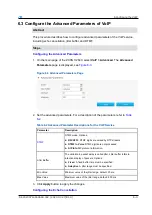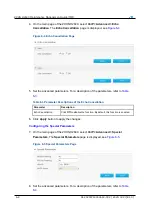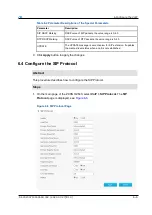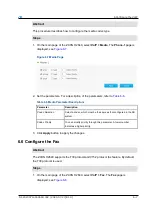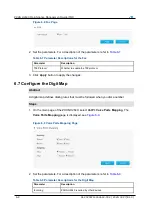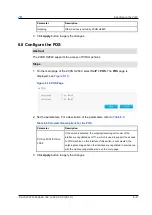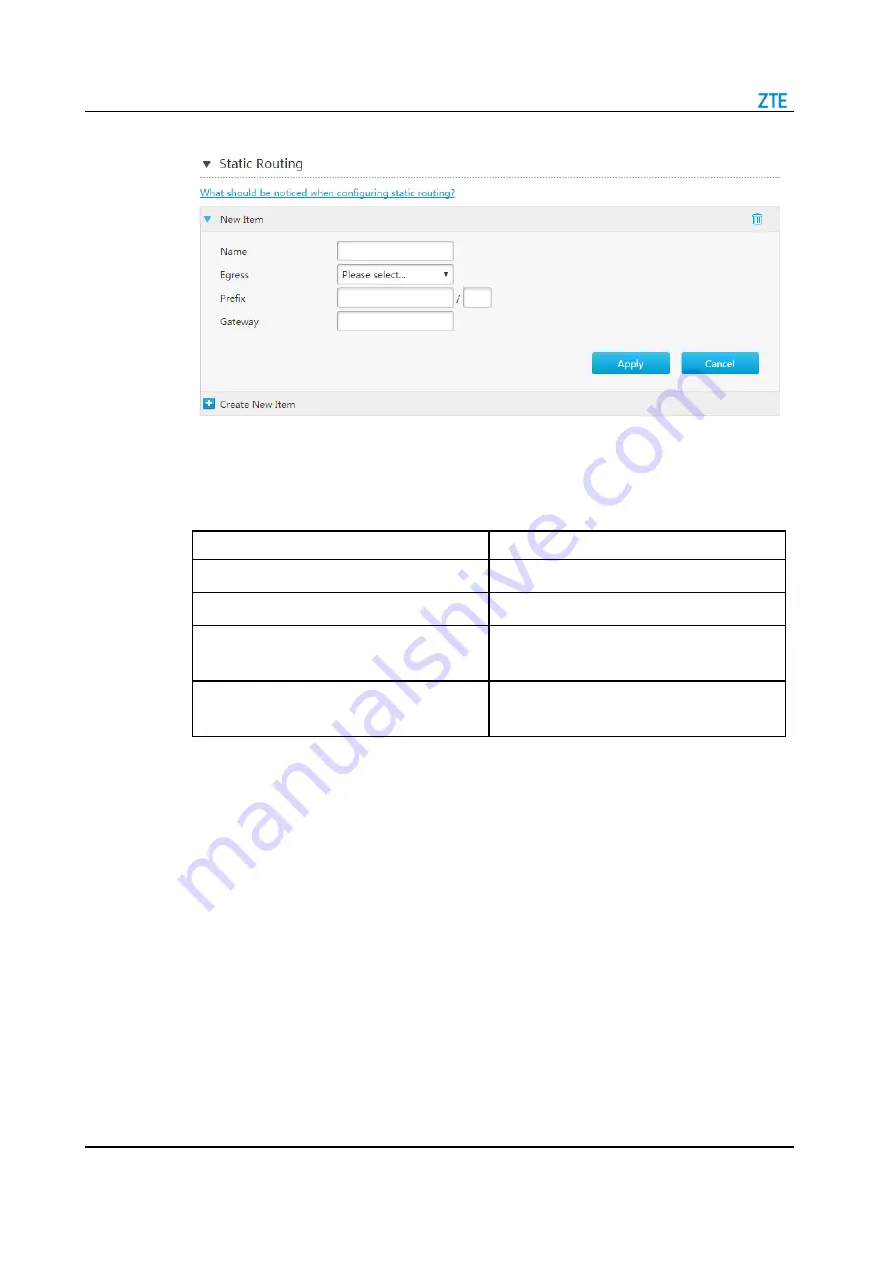
ZXHN H2640 Maintenance Management Guide(TIM)
5-20
SJ-20200714160642-002 | 2020-07-27(R1.0)
Figure 5-22 Static Routing(IPv6) Page
5. Configure the static routing parameters.
lists the static routing
parameters.
Table 5-16 Parameter Descriptions for the Static Routing
Parameter
Description
Name
The name of static routing entry.
Egress
WAN connection for static routing.
Prefix
IPv6 address and prefix length. The value
range is 1-128.
Gateway
The next-hop IP address to the destination
network.
6. Click
Apply
button to apply the changes.
Configuring the Policy Routing
7. Click
Policy Routing
to the configuration page, see
Summary of Contents for ZXHN H2640
Page 5: ...I ...
Page 7: ...III ...
Page 8: ......
Page 12: ...ZXHN H2640 Maintenance Management Guide TIM 1 4 SJ 20200714160642 002 2020 07 27 R1 0 ...
Page 20: ...ZXHN H2640 Maintenance Management Guide TIM 8 2 SJ 20200714160642 002 2020 07 27 R1 0 ...
Page 24: ...ZXHN H2640 Maintenance Management Guide TIM 3 4 SJ 20200714160642 002 2020 07 27 R1 0 ...
Page 25: ...SJ 20200714160642 002 2020 07 27 R1 0 3 3 ...
Page 28: ......
Page 86: ...ZXHN H2640 Maintenance Management Guide TIM 5 26 SJ 20200714160642 002 2020 07 27 R1 0 ...
Page 96: ...ZXHN H2640 Maintenance Management Guide TIM 6 10 SJ 20200714160642 002 2020 07 27 R1 0 ...
Page 114: ...ZXHN H2640 Maintenance Management Guide TIM 7 18 SJ 20200714160642 002 2020 07 27 R1 0 ...