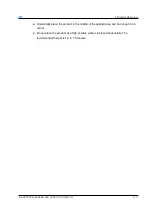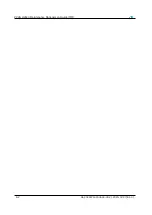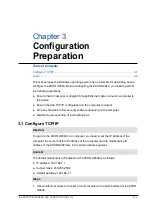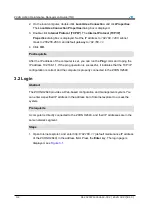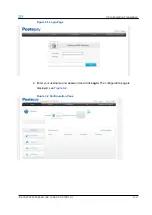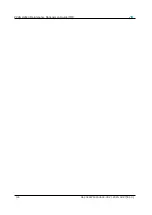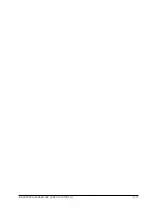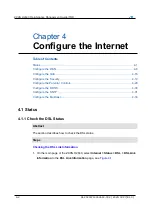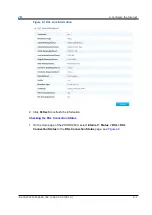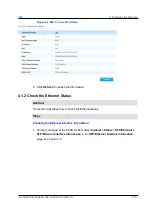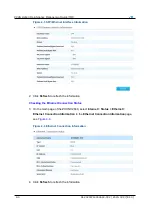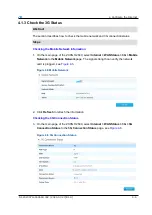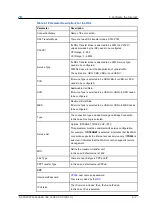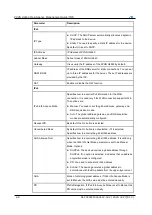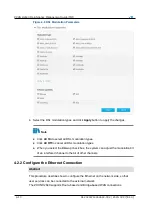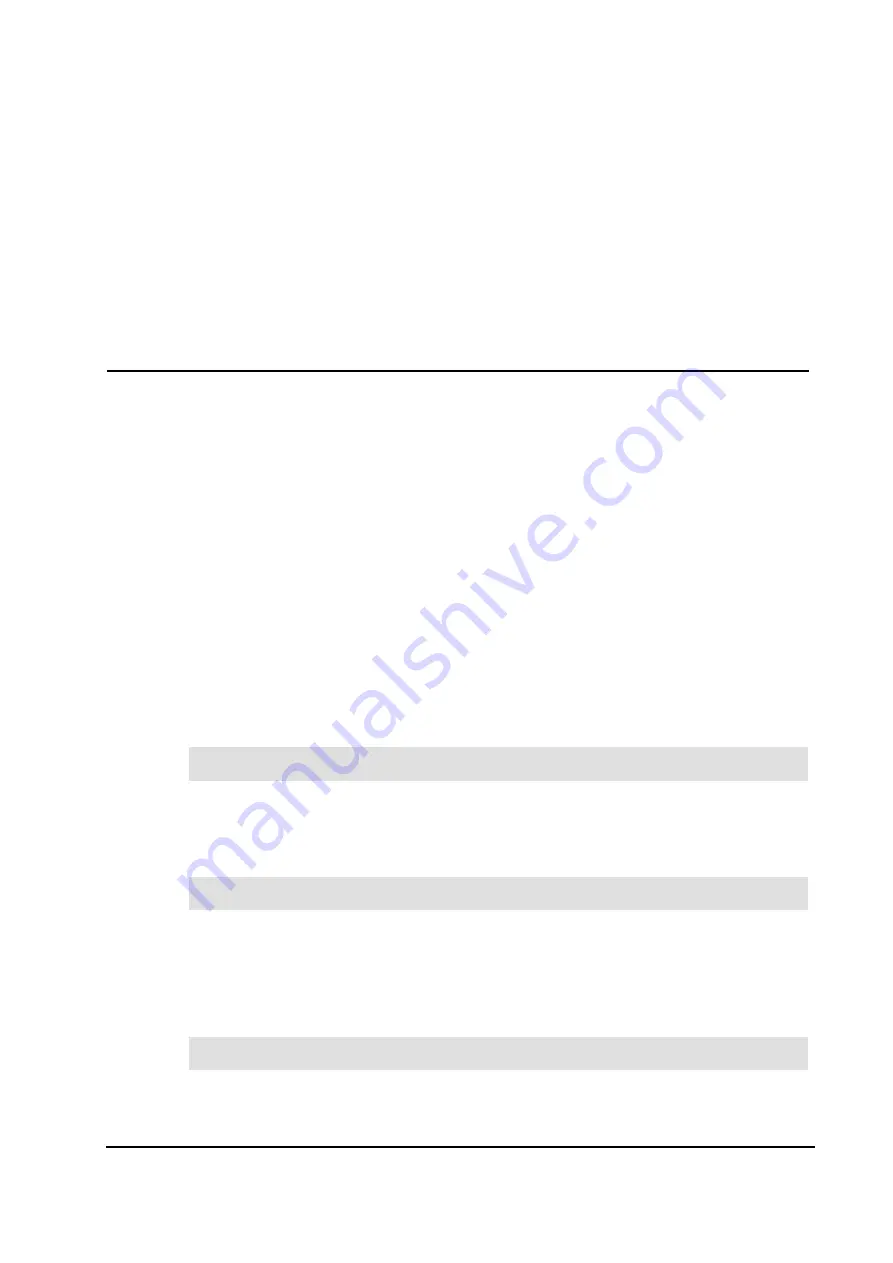
SJ-20200714160642-002 | 2020-07-27(R1.0)
3-1
Chapter 3
Configuration
Preparation
Table of Contents
This manual uses the Windows operating system as an example for describing how to
configure the ZXHN H2640. Before configuring the ZXHN H2640, you need to perform
the following operations:
Ensure that a crossover or straight-through Ethernet cable connects a computer to
the device.
Ensure that the TCP/IP configuration on the computer is correct.
Stop any firewall or other security software operating on the computer.
Disable the proxy setting of Internet Explorer.
3.1 Configure TCP/IP
To log in to the ZXHN H2640 on a computer, you need to set the IP address of the
computer to ensure that the IP address of the computer and the maintenance IP
address of the ZXHN H2640 are in the same network segment.
The default maintenance IP address of the ZXHN H2640 is as follows:
IP address: 192.168.1.1
Subnet mask: 255.255.255.0
Default gateway: 192.168.1.1
1. Use an Ethernet cable to connect a local computer to the LAN interface of the ZXHN
H2640.
Steps
Context
Abstract
Summary of Contents for ZXHN H2640
Page 5: ...I ...
Page 7: ...III ...
Page 8: ......
Page 12: ...ZXHN H2640 Maintenance Management Guide TIM 1 4 SJ 20200714160642 002 2020 07 27 R1 0 ...
Page 20: ...ZXHN H2640 Maintenance Management Guide TIM 8 2 SJ 20200714160642 002 2020 07 27 R1 0 ...
Page 24: ...ZXHN H2640 Maintenance Management Guide TIM 3 4 SJ 20200714160642 002 2020 07 27 R1 0 ...
Page 25: ...SJ 20200714160642 002 2020 07 27 R1 0 3 3 ...
Page 28: ......
Page 86: ...ZXHN H2640 Maintenance Management Guide TIM 5 26 SJ 20200714160642 002 2020 07 27 R1 0 ...
Page 96: ...ZXHN H2640 Maintenance Management Guide TIM 6 10 SJ 20200714160642 002 2020 07 27 R1 0 ...
Page 114: ...ZXHN H2640 Maintenance Management Guide TIM 7 18 SJ 20200714160642 002 2020 07 27 R1 0 ...