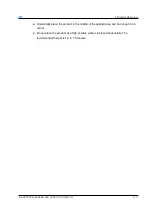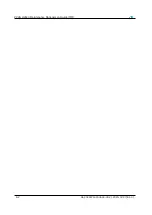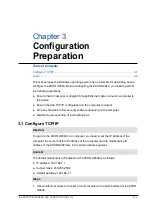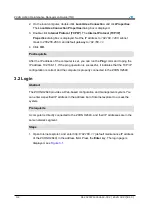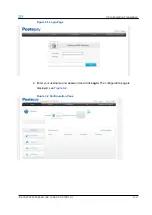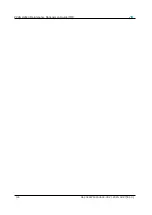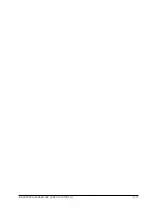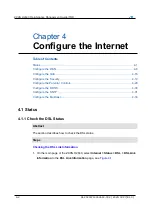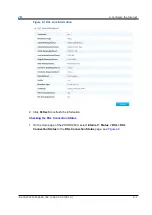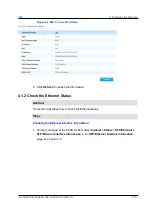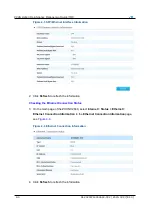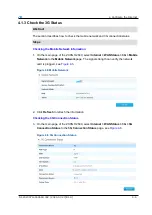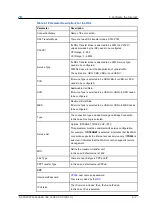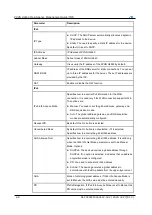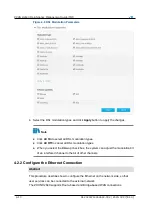3-2
SJ-20200714160642-002 | 2020-07-27(R1.0)
ZXHN H2640 Maintenance Management Guide(TIM)
2. On the local computer, double-click
Local Area Connection
and click
Properties
.
The
Local Area Connection Properties
dialog box is displayed.
3. Double-click
Internet Protocol (TCP/IP)
. The
Internet Protocol (TCP/IP)
Properties
dialog box is displayed. Set the IP address to
192.168.1.200
, subnet
mask to
255.255.255.0
, and default gateway to
192.168.1.1
.
4. Click
OK
.
After the IP address of the computer is set, you can run the
Ping
command to ping the
IP address 192.168.1.1. If the ping operation is successful, it indicates that the TCP/IP
configuration is correct and the computer is properly connected to the ZXHN H2640.
3.2 Login
The ZXHN H2640 provides a Web-based configuration and management system. You
can enter a specified IP address in the address bar of Internet explorer to access the
system.
A computer is directly connected to the ZXHN H2640, and their IP addresses are in the
same network segment.
1. Open Internet explorer, and enter
(default maintenance IP address
of the ZXHN H2640) in the address field. Press the
Enter
key. The login page is
displayed, see
Steps
Prerequisite
Abstract
Postrequisite
Summary of Contents for ZXHN H2640
Page 5: ...I ...
Page 7: ...III ...
Page 8: ......
Page 12: ...ZXHN H2640 Maintenance Management Guide TIM 1 4 SJ 20200714160642 002 2020 07 27 R1 0 ...
Page 20: ...ZXHN H2640 Maintenance Management Guide TIM 8 2 SJ 20200714160642 002 2020 07 27 R1 0 ...
Page 24: ...ZXHN H2640 Maintenance Management Guide TIM 3 4 SJ 20200714160642 002 2020 07 27 R1 0 ...
Page 25: ...SJ 20200714160642 002 2020 07 27 R1 0 3 3 ...
Page 28: ......
Page 86: ...ZXHN H2640 Maintenance Management Guide TIM 5 26 SJ 20200714160642 002 2020 07 27 R1 0 ...
Page 96: ...ZXHN H2640 Maintenance Management Guide TIM 6 10 SJ 20200714160642 002 2020 07 27 R1 0 ...
Page 114: ...ZXHN H2640 Maintenance Management Guide TIM 7 18 SJ 20200714160642 002 2020 07 27 R1 0 ...