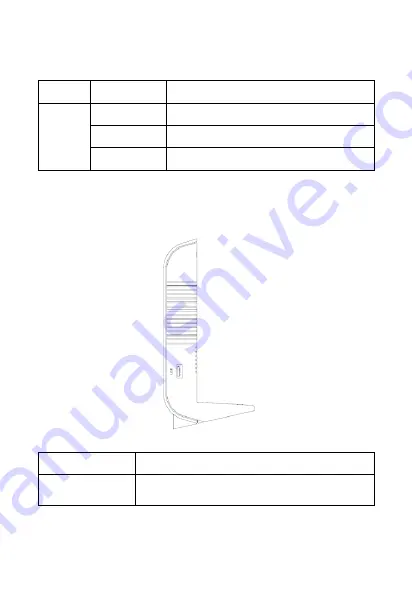
Indicator
Status
Description
USB
Off
No device connected to the USB port.
Flashing green
Currently in data transmission.
On
The USB device is connected.
Side panel
Figure 3-3 shows the interfaces on the side panel of the ZXHN H298Q.
Figure 3-3 The Side Panel
Interface
Function
USB
USB2.0 host port, used for the USB storage device,
printer or 3G/LTE Dongle connection.






































