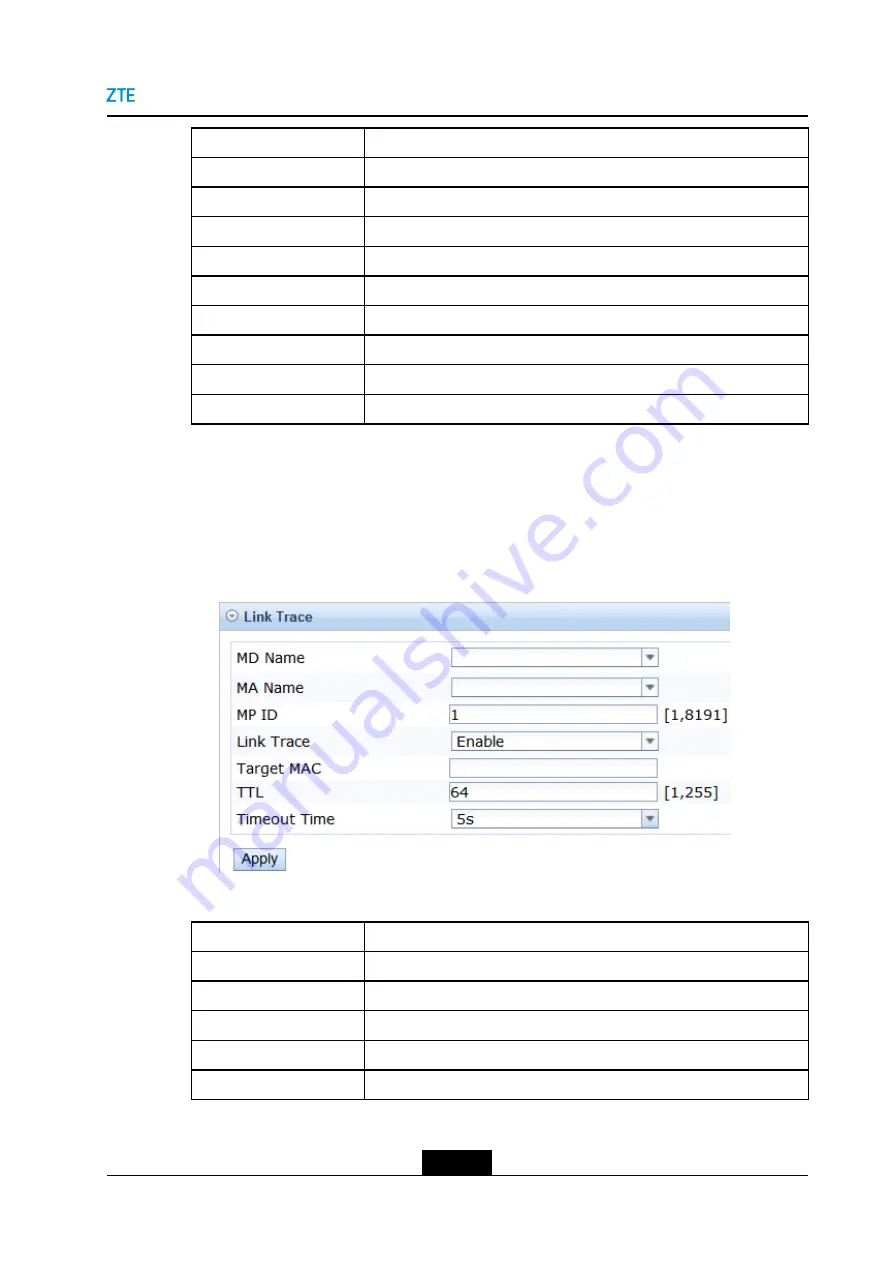
Chapter 3 Fault Locating Methods
Parameter
Description
MD Name
Select an MD name from the configured MD list.
MA Name
Select an MA name from the configured MA list.
MPID Primary Key
Sets the local MEP ID configured for the port.
Loopback
Sets whether the function is enabled.
Repeat Count
Sets the number of times that an LBM packet is sent by the local end.
Data Length
Sets the length of a packet sent by the LB function.
TimeOut Time
Sets the timeout value for the remote end to send the LBR packet.
Transmit Type
Sets the packet transmit type to be
Unicast
or
Multicast
.
Destination MAC
Sets the MAC address of the remote end.
5.
In the left navigation tree, select
ETH > OAM_CFM > Link Trace
. The
Link Trace
pane is displayed on the right.
6.
Set the parameters, and click the
Apply
button.
The CFM link trace function is
enabled, see
.
Figure 3-6 CFM Link Trace Pane
For a description of the parameters, refer to the following table.
Parameter
Description
MD Name
Select an MD name from the configured MD list.
MA Name
Select an MA name from the configured MA list.
MPID Primary Key
Sets the local MEP ID configured for the port.
Link Trace
Sets whether the function is enabled.
Destination MAC
Sets the MAC address of the remote end.
3-7
SJ-20150804150350-006|2015-09-17 (R1.0)
ZTE Proprietary and Confidential
















































