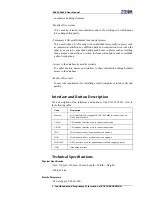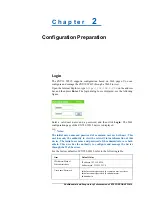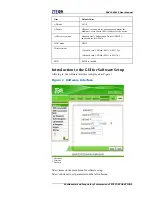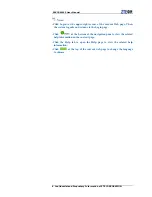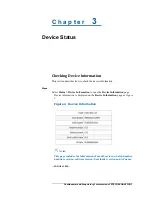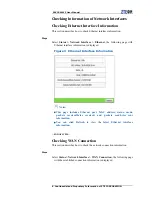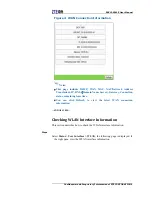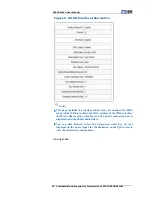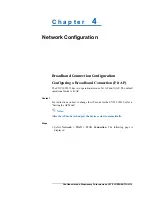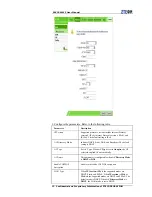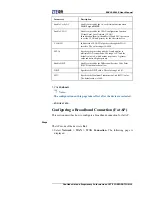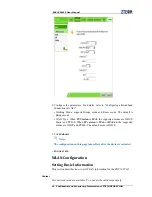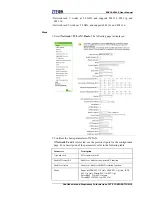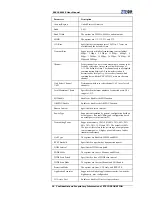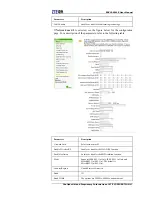ZXV10 W615 User Manual
2 Confidential and Proprietary Information of ZTE CORPORATION
an asbestos building structure.
•
Mobile office system
To be used by retailers, manufacturers and in the working site which needs
to be changed frequently.
•
Temporary LAN establishment for a special project
To be used when a LAN needs to be established temporarily in places such
as commercial exhibitions, exhibition halls and construction sites; when the
capacity needs to be expanded during peak hours in places such as retailing
shops, airports and airlines; or when the financial auditor needs to establish
a client work group.
•
Access to the database by mobile workers
To enable doctors, nurses and retailers to share information through mobile
access to the database.
•
Family office users
To meet the requirement for installing a small computer network easily and
quickly.
Interface
and
Button
Description
For a description of the interfaces and buttons of the ZXV10 W615, refer to
the following table:
Name Description
Ethernet
LAN interface/PoE (supports 10/100/1000 Mbps), connected by an
RJ-45 network cable.
2.4G-A
2.4G antenna interface, used to connect an antenna.
2.4G-B
2.4G antenna interface, used to connect an antenna.
5G-A
5G antenna interface, used to connect an antenna.
5G-B
5G antenna interface, used to connect an antenna.
WAN/PoE
RJ-45 interface, used for uplink connection and supplying power.
GND Grounding
terminal.
Technical
Specifications
Physical Specification
•
Size: 210 mm×210 mm×69 mm (Length × Width × Height)
•
Weight: 4 kg
Electric Parameters
•
Power supply: 802.3at PoE+