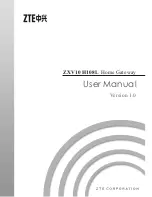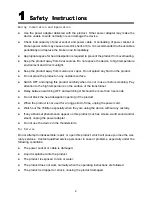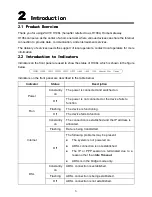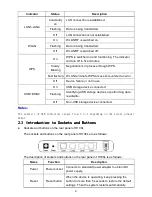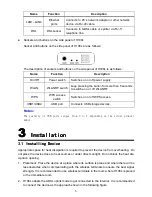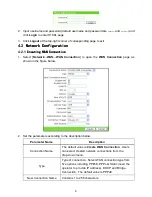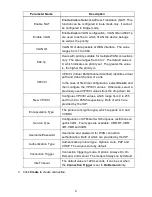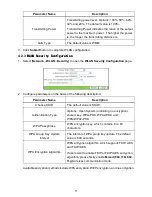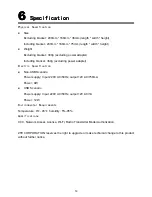l
First approach: Acquire an IP address automatically from H108L via DHCP.
a.
In the
Internet Protocol (TCP/IP) Properties
dialog box, check
Obtain an IP ad-
dress automantically
and
Obtain DNS server address automatically
.
b.
Click
OK
to save configuration.
l
Second approach: Specify a static IP address for PC.
a.
In the
Internet Protocol (TCP/IP) Properties
dialog box, check
Use the following
IP address
to set the IP addresses of PC and H108L to the same network segment,
in the form of 192.168.1.x (x is an integer between 2 to 254).
For example, IP is set to
192.168.1.2
, subnet mask is set to
255.255.255.0
, and
both default gateway and DNS server are set to
192.168.1.1
.
b.
Click
OK
to save configuration.
3.3
Configuring
Configuring
Configuring Wireless
Wireless
Wireless Connection
Connection
Connection
1.
The PC is able to connect to WLAN network when it is equiped with wireless network card.
2.
Before the PC is able to get connected with a WLAN network, the installation and configu-
ration of wireless network card must be completed.
3.
The wireless network card will search for wireless networks automatically after installation
and configuration is completed. The PC will be ready for use after search succeed. If
encryption is enabled on H108L, users will be prompted for corresponding encryption key.
3.4
Restoring
Restoring
Restoring Default
Default
Default Settings
Settings
Settings
If the device fails to function or users forget their login password due to incorrect configurations,
the problem can be resolved by restoring default settings.
Refer to
the label on
the bottom of device for detailed default
setting parameters.
1.
When the device is operating normally, keep pressing the
Reset
button for more than 5
seconds (using a needle or a pin).
2.
The system will restore default settings and restart automatically.
4
4
4
WEB
WEB
WEB Configuration
Configuration
Configuration
4.1
Login/Logout
Login/Logout
Login/Logout
H108L provides Web-based configuration, which enables users to configure and manage
H108L via Web browser.
1.
Type
http://192.168.1.1
(the default IP address of the LAN-side interface of H108L) in the
address bar of IE browser and press
Enter
. Then the
Login
page shown in the following
figure pops up.
7