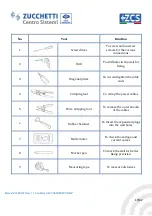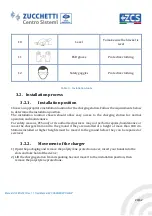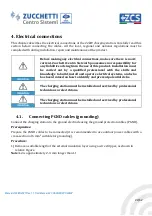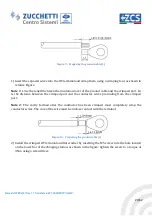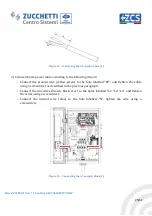Main Document Only.
Manual of 03/05/2021 Rev. 1.1 “User Manual EV CHARGER 3PH 22kW”
30/62
5.3.
Locking
The locking of the charger housing does not depend on the type of mounting.
Turn on the switch inside and close the front cover of the charger with the wrench supplied. The
locks are located on the right side.
Figure 18 – Lock position
Pressing lightly on the front cover will make it easier to close and
open the charger.
Note
Figure 19 - Final positioning of charging station
LOCK
Summary of Contents for AZZURRO ZCS
Page 1: ...EV CHARGER 3PH 22KW ...
Page 64: ......