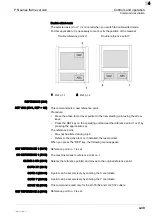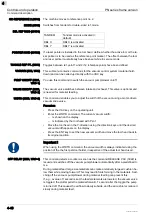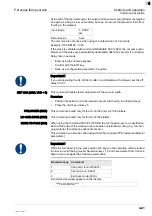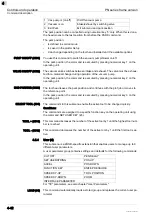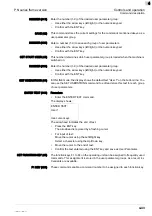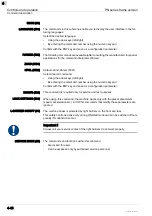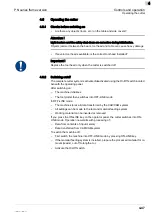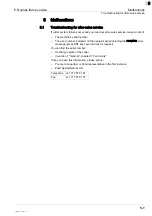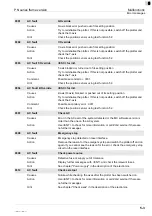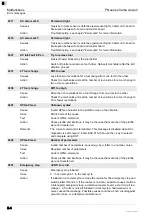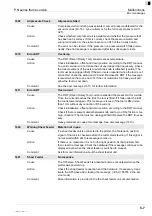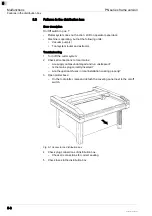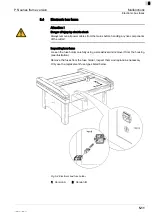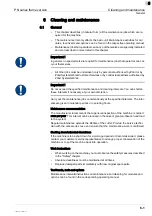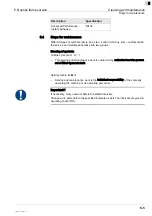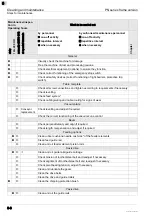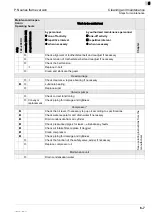Malfunctions
PN series frame version
Error messages
5-4
110008,001,11-2009, jmu
5
0317
AC zero mark X
Permanent light
Causes
X-axis zero mark sensor is defective (permanent light), defect on C-board or
interruption between C-board and master board.
Action
Troubleshooting: see chapter "Zeromarks" for more information.
0318
AC zero mark Y
Permanent light
Causes
Y-axis zero mark sensor is defective (permanent light), defect on X-board or
interruption between X-board and master board.
Action
Troubleshooting: see chapter "Zeromarks" for more information.
0327
AC Init-Fault Z-Pen
Try to remove tool
Causes
Z-axis (R-axis) blocked by the tool holder
Action
Switch off plotter and remove tool holder. Reinsert tool holder after the initi
-
alization process
0357
2T tool change
Diff. too low
Causes
Less than two revolutions for a tool change from one tool to the other.
Action
Check the mechanics and set the number of revolutions for a tool change to
two or more revolutions.
0358
2T tool change
Diff. too high
Cause
More than 16 revolutions for a tool change from one tool to the other.
Action
Check the mechanics and set the number of revolutions for a tool change to
16 or fewer revolutions.
0401
HPGL-Parser
Unknown syntax
Cause
Invalid HPGL-character in the plotfile, noise on the data line
Index
ASCII-Code of the cause
Text
Current HPGL-command
Action
Check plotfile and interface. It may be the case that sections of the plotfile
were not transferred.
Remarks
The current command is terminated. This message is disabled when SCI-
diagnostic is set to level 2. Enter ESC 515, then use the > key to select 2
and complete using ENT.
0402
HPGL-Parser
Number of parameters
Cause
Invalid number of parameters, caused e.g. by a letter in a number, noise
Index
Required number of parameters
Text
Current HPGL-command
Action
Check plotfile and interface. It may be the case that sections of the plotfile
were not transferred.
0801
Emergency stop
<ENT> to reinit
Cause
Emergency stop initiated
Index
0 : In normal cycle 1: In the test cycle
Action
If initiated in a normal cycle, remove the reason for the emergency stop and
switch plotter off and on. If the reason is not clear, possible causes could be
a interrupted emergency loop, a defective master board, a short circuit to a
voltage > 2.5 volts or noise.If initiated in a test cycle a hardware error or
noise caused the message. Possible causes could be a short circuit against
ground or case, or a defective master board.
Summary of Contents for L-1200
Page 6: ...PN series frame version 0 4 110002 001 11 2009 jmu 0 ...
Page 14: ...Introduction PN series frame version Publishing details 1 8 110003 001 11 2009 jmu 1 ...
Page 48: ...Safety PN series frame version Disposal 3 26 110005 001 11 2009 jmu 3 ...
Page 123: ...PN series frame version Tools 7 1 100011 003 11 2009 jmu 7 7 Tools ...
Page 124: ...Tools PN series frame version 7 2 100011 003 11 2009 jmu 7 ...
Page 125: ...PN series frame version Tool heads 8 1 110008 001 11 2009 jmu 8 8 Tool heads ...
Page 126: ...Tool heads PN series frame version 8 2 110008 001 11 2009 jmu 8 ...
Page 127: ...PN series frame version Options 9 1 100015 001 11 2009 jmu 9 9 Options ...
Page 128: ...Options PN series frame version 9 2 100015 001 11 2009 jmu 9 ...
Page 129: ...PN series frame version Material feed 10 1 100012 003 11 2009 jmu 10 10 Material feed ...
Page 130: ...Material feed PN series frame version 10 2 100012 003 11 2009 jmu 10 ...
Page 132: ...Additional specifications PN series frame version 11 2 100014 003 11 2009 jmu 11 ...
Page 133: ...PN series frame version Documents 12 1 100017 001 11 2009 jmu 12 12 Documents ...
Page 134: ...Documents PN series frame version 12 2 100017 001 11 2009 jmu 12 ...
Page 142: ...Annex PN series frame version Service and maintenance works 13 8 100013 003 11 2009 jmu 13 ...