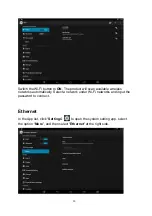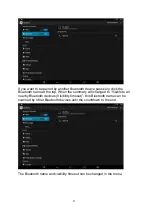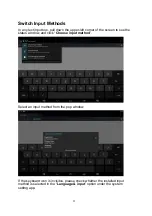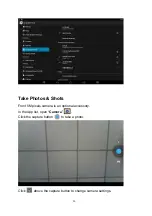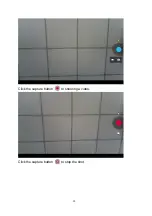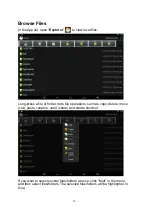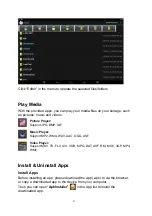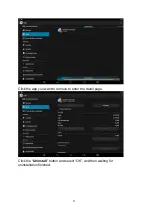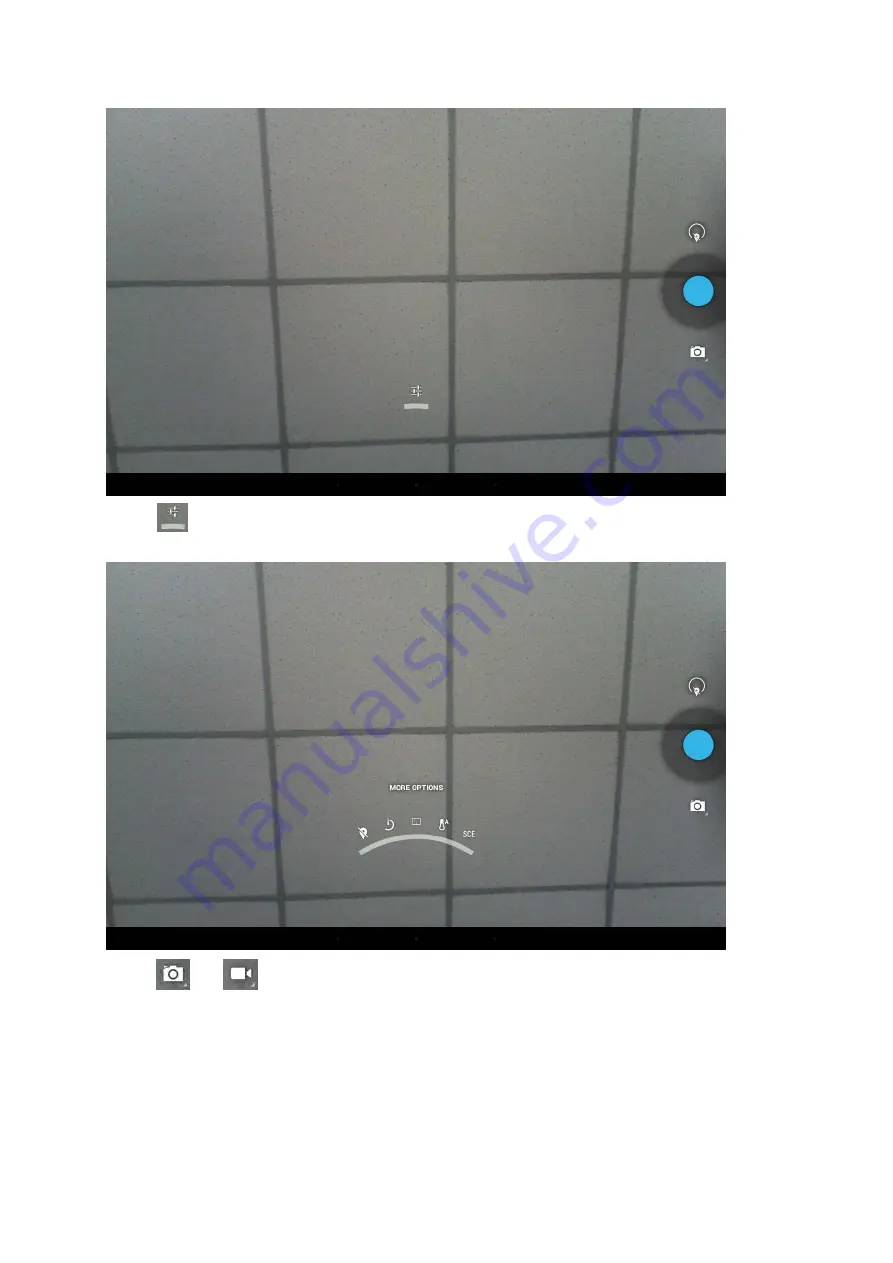Reviews:
No comments
Related manuals for 10P Series

EC-AHT-O1
Brand: EC Line Pages: 20

LTP-16N
Brand: ELTEX Pages: 80

PX5
Brand: Pax Technology Pages: 2

E600Mini
Brand: PAX Pages: 10

TBX-96
Brand: National Instruments Pages: 12

TB-2605
Brand: National Instruments Pages: 12

H645G
Brand: Dasan Networks Pages: 2

AFL-317AB(W)-945
Brand: IEI Technology Pages: 168

CS6204W
Brand: CommScope Pages: 11

morphoaccess sigma lite
Brand: Safran Pages: 32

EFTPOS Now
Brand: bankSA Pages: 16

C-ZAM/SMASH PORTABLE
Brand: Banksys Pages: 24

FA2000
Brand: ZKTeco Pages: 71

F-35
Brand: makfa Pages: 7

DNPOS70P-5BTH-N3700
Brand: EBN Pages: 23

ViVOpay Vend 3
Brand: ID Tech Pages: 26

MTH650
Brand: Tetra Pages: 30

MS3690
Brand: Mindeo Pages: 2