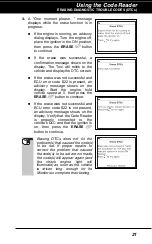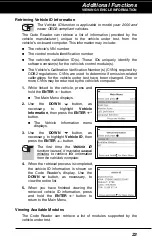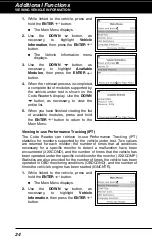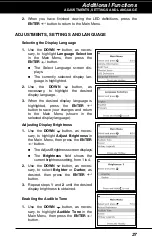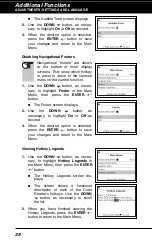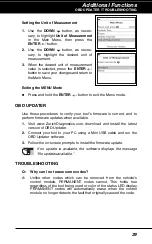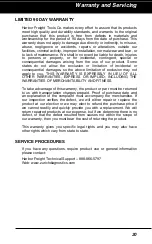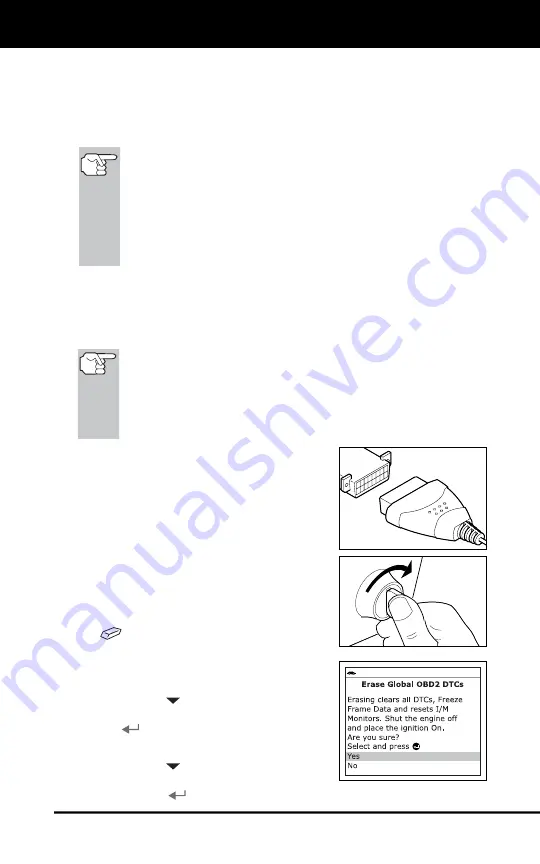
Using the Code Reader
ERASING DIAGNOSTIC TROUBLE CODES (DTCs)
20
If DTC’s were retrieved and you are going to perform the repairs
yourself, proceed by consulting the Vehicle’s Service Repair
Manual for testing instructions, testing procedures, and flow
charts related to retrieved code(s).
ERASING DIAGNOSTIC TROUBLE CODES (DTCs)
When the Code Reader’s ERASE function is used to erase
the DTCs from the vehicle's on-board computer, "Freeze
Frame" data and manufacturer-specific enhanced data are
also erased. Unlike other codes which can be removed
from the vehicle's control module, PERMANENT codes
cannot. This holds true regardless of the tool being used
or color of the status LED display. PERMANENT codes
will automatically erase when the control module no
longer detects the fault that originally caused the code.
If you plan to take the vehicle to a Service Center for repair,
DO NOT
erase the codes from the vehicle's computer. If the codes are erased,
valuable information that might help the technician troubleshoot the
problem will also be erased.
Erase DTCs from the computer's memory as follows:
When DTCs are erased from the vehicle's computer memory,
the I/M Readiness Monitor Status program resets status of all
the Monitors to a not run "flashing" condition. To set all of the
Monitors to a DONE status, an OBD2 Drive Cycle must be
performed. Refer to your vehicle's service manual for
information on how to perform an OBD2 Drive Cycle for the
vehicle under test.
1.
If not connected already, connect the
Code Reader to the vehicle's DLC. (If
the Code Reader is already connected
and linked to the vehicle's computer,
proceed directly to step 4. If not,
continue to step 2.)
2.
Turn the ignition on.
DO NOT
start the
engine. The Code Reader will
automatically link to the vehicle’s
computer.
3.
Once codes have been retrieved, press
and release the Code Reader’s
ERASE
button. A confirmation message
shows on the display.
If you change your mind and do not
wish to erase the codes, use the
DOWN
button, as necessary, to
highlight
No
, then press the
ENTER
button.
If you wish to continue, use the
DOWN
button, as necessary, to
highlight
Yes
, then press the
ENTER
button.
Summary of Contents for ZR4
Page 1: ......
Page 33: ...63808 ...