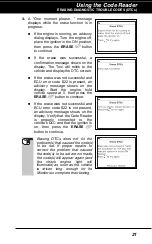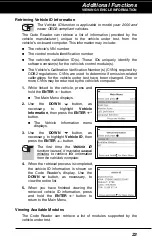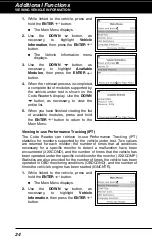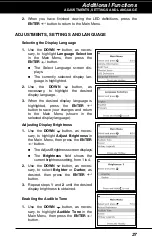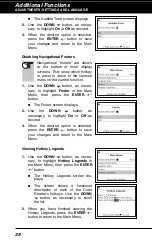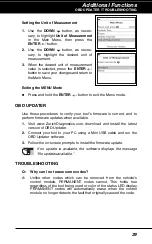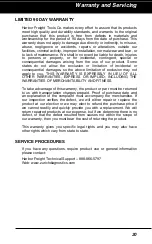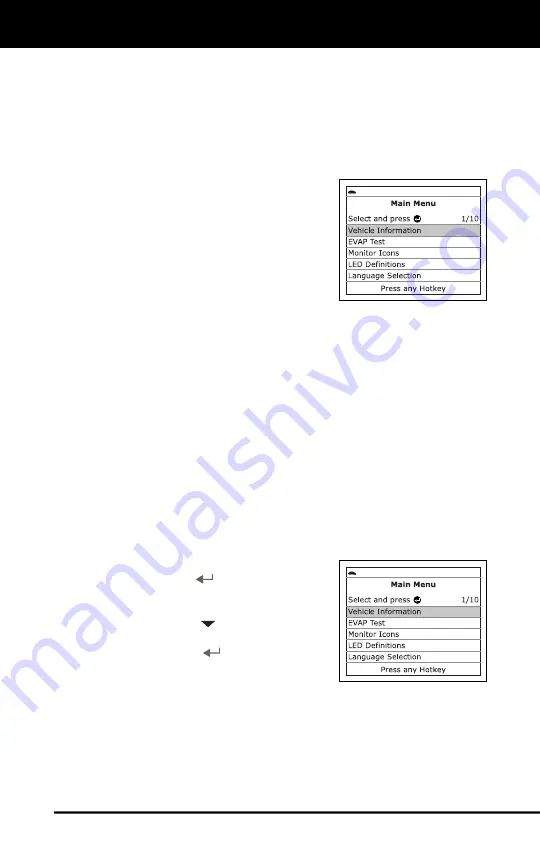
Additional Functions
THE MAIN MENU - EVAP TEST
22
THE MAIN MENU
In addition to retrieving Diagnostic Trouble Codes (DTCs), you can use
the Code Reader to perform additional diagnostic tests, to view
diagnostic and vehicle information stored in your vehicle's on-board
computer, and to configure the Code Reader for your particular needs.
Additional tests and related functions are accessed through the Main
Menu. The following functions are available:
Vehicle Information
– Displays the
Vehicle Info menu, which lets you
retrieve and view reference information
for the vehicle under test.
EVAP Test
– Performs a leak test for
the vehicle's EVAP system.
Monitor Icons
– Shows the full names
for the
I/M MONITOR STATUS
icons
shown on the Code Reader’s display.
LED Definitions
– Provides descriptions of the meaning of the
Code Reader
SYSTEM STATUS
LEDs.
Language Selection
: Sets the display language for the Code
Reader to English, French or Spanish.
Adjust Brightness
: Adjusts the brightness of the display screen.
Audible Tone:
Turns the Code Reader’s audible tone “on” and “off.”
When turned “on,” a tone sounds each time a button is pressed.
Footer
: Turns the navigational “footers” at the bottom of most
display screens “on” and “off.”
Hotkeys Legends
: Shows functional descriptions for the Code
Reader’s hotkeys.
Unit of Measurement
: Sets the Unit of Measurement for the Code
Reader’s display to USA or metric.
To access the Main Menu:
1.
While linked to the vehicle, press and
hold the
ENTER
button.
The Main Menu displays.
2.
Use the
DOWN
button, as neces-
sary, to select the desired option, then
press the
ENTER
button.
3.
Available functions are described in the
following paragraphs.
VIEWING VEHICLE INFORMATION
The
Vehicle Information
function offers three options for retrieving
reference information for the vehicle under test;
Vehicle ID
,
Available
Modules
and
IPT
(In-Use Performance Tracking).
Summary of Contents for ZR4
Page 1: ......
Page 33: ...63808 ...