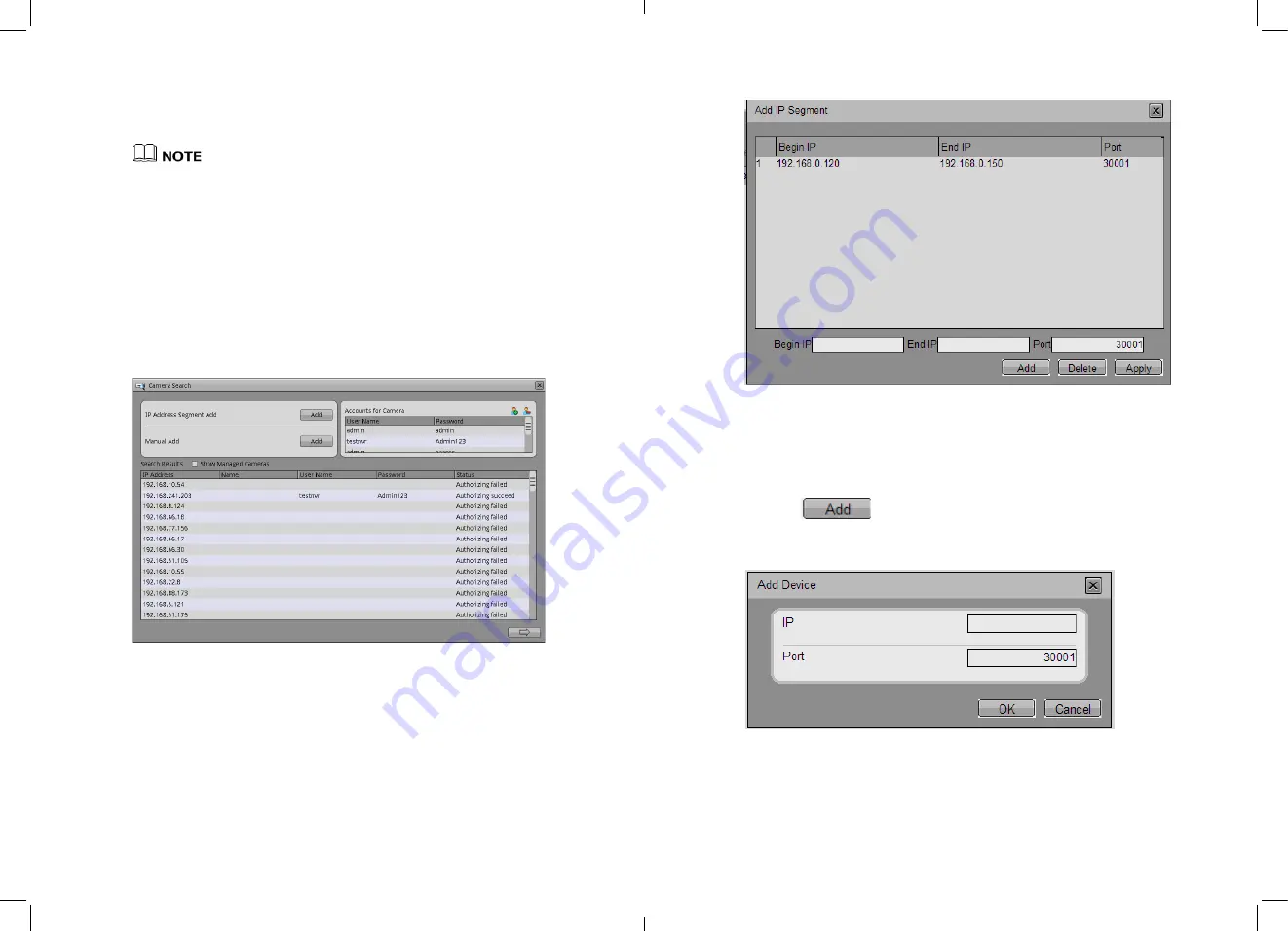
z
Hardware Version
z
Channel Qty
z
Disk Qty
z
Only Device Name can be edit, other parameters can’t be edit.
z
When device update the device info will auto update as well and will keep same step
with the software version.
9.1.2
Device Management
User and search, add, delete cameras through device management.
Select NVR setup->Device Management
ˈ
Enter the camera management interface, like Figure 4-27 showing;; it will list all the
cameras which has been connected with NVR, and also some basic information of
them.
Figure 4-27
Device Management interface
Search and add cameras.
The steps of search and add cameras like below:
Step 13
Click the add button to call the camera searching interface like Figure 4-27 .
Step 14
Add the cameras according to the IP segment or something specific.
z
Add IP address
4.
Click Add button in IP address, to call the IP adding interface as Figure 4-28.
33
Figure 4-28
Add IP section.
5.
Input the Begin IP address and End IP address and Port number.
6.
Click Apply to finish the operation.
7.
This system will search the IP cameras in such an IP segment automatically, and
display the searching result below.
z
Add manually
1.
Click
button, to call the add cameras interface like Figure 4-29
showing.
Figure 4-29
Add cameras manually
2.
Input the IP address and Port number.
3.
Click OK button to finish the operation.
4.
If such camera is available, then the adding result will display below.
34
















































