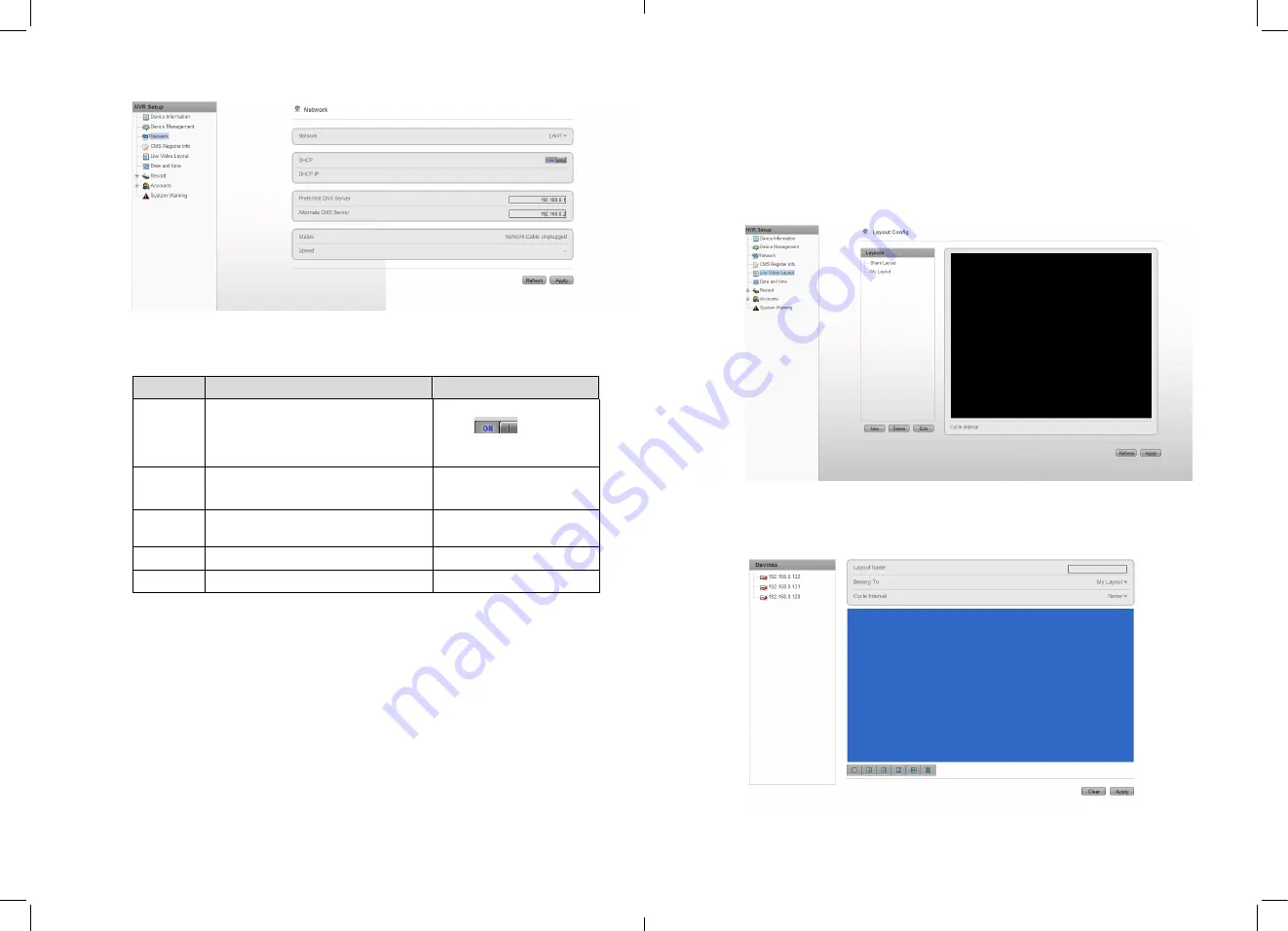
Figure 4-32
Network interface
Step 2
Configure the network parameters, reference the Table 4-4.
Table 4-4
Network parameters
Items
Introduction
How to configure
Get IP
address
automatic
ally
It will get the IP address from DHCP
server automatically.
Switch DHCP to on by this
button
.
IP
Address
Camera IP address, it can configure the
IP address depends on real situation.
Default IP is 192.168.0.120
Subnet
mask
Configure the subnet mask
Default address is
255.255.255.0
Gateway
Input if needed
Default is 192.168.0.1
DNS
Configure the DNS server address
Default is 192.168.0.1
Step 3
Click to application
z
Call the Apply successfully;; click OK to finish the network parameters
configuration.
z
If pop up other windows, then please confirm the parameters are all correct and
configure again.
9.1.5
Live video layout
You can configure the live video layout in order to call the live video quickly.
Live video layout can do below operations:
z
Create new layout
z
View current layout
37
z
Edit current layout
Create New layout
The steps to create new layout below:
Step 1
NVR Setup> Live Video Layout
Enter the live video layout like Figure 4-33.
Figure 4-33
Live video layout
Step 2
Click Net to call the new layout like Figure 4-34.
Figure 4-34
New layout
38















































