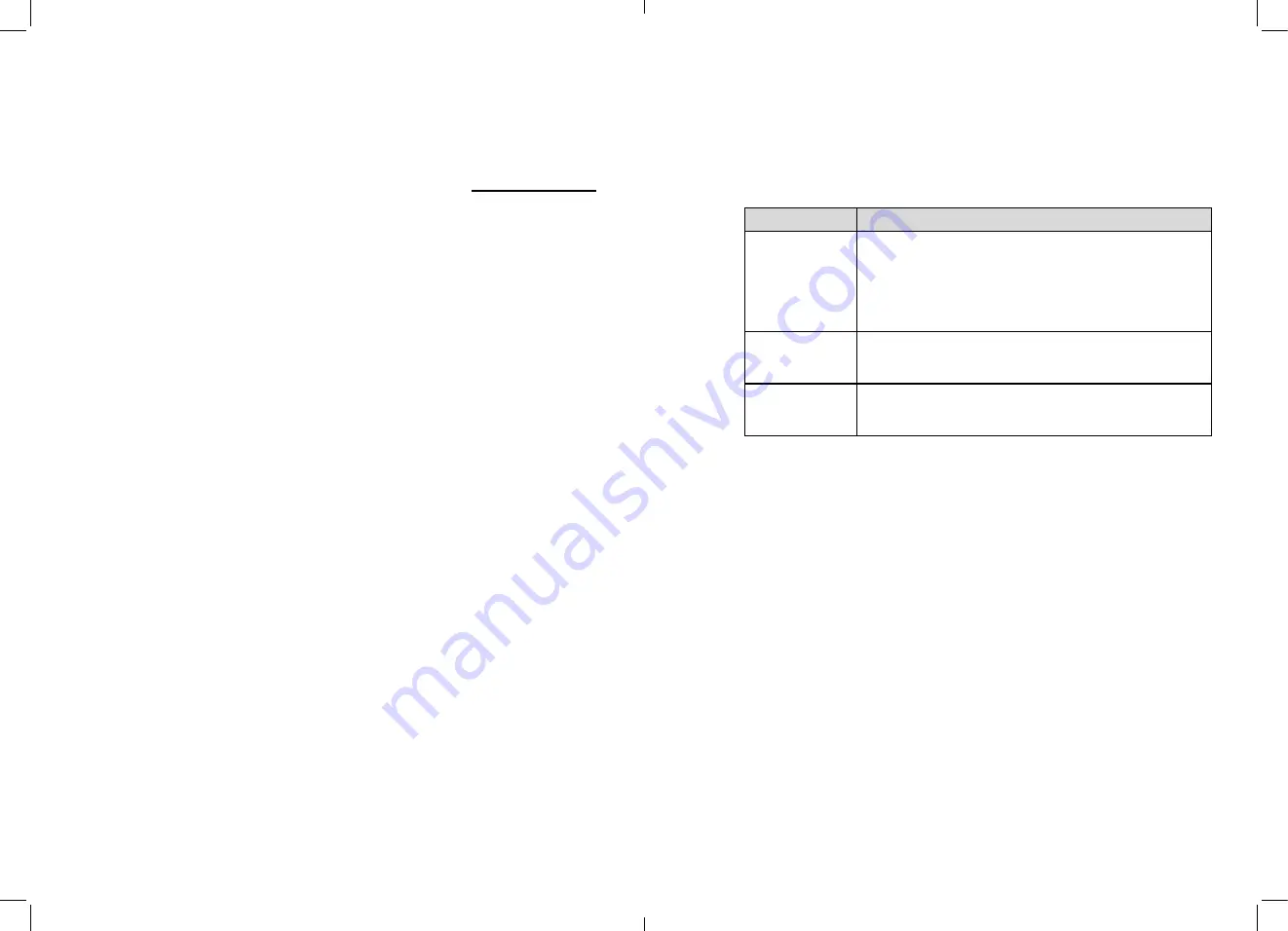
1
Preface
1.1
Important note
Thank you for choosing our Network Video Recorder (NVR). Please read this user
manual carefully before using NVR.
Network Video Recorder (NVR) is a complicated system equipment. For avoid any
fault caused by installation, debugging, operation and environment causes, please read
below important note:
z
Read this manual carefully before installation.
z
In view of the different brands and models of hard disk in the current market, we
recommend using SEAGATE and WESTERN Digital with high stability and high
performance-price ratio.
z
Never open the device cover and dissemble the device by nonprofessional person,
otherwise may cause damaging and electric shocking.
z
Video data lost caused by installation, configuration, improper operations, and hard
disk error is born by the buyer.
1.2
About this manual
Before you use this manual, please read below declarations carefully:
z
This manual is intended for NVR user.
z
This manual content is suitable for NVR.
z
This manual gives example to explain NVR operation details and performance
index.
z
Before using NVR, please read this manual carefully and follow the steps to install
and use.
z
For any questions during using the NVR, contact service center. The device may be
upgraded without prior notice.
1
1.3
Check the installation environment
Installation environment
Before installing the device, checking the environment according to the
Table 1-1
Installation environment check items
Check item
standard
Moisture-resistant The relative environment humidity must be in the range from
5% to 95%. If the humidity is higher than 95%, a dehumidifier
must be installed, such as an air conditioner with the
dehumidification function or a dedicated.
Dehumidifier. In addition, water seepage, water dropping, and
dew forming and not allowed.
Dustproof
If the office block is near the source of dust, such as the
colliery, country install for the offices, and anti-burglary and
fireproofing doors must be installed for the equipment room.
Lightproof
The device must be installed in the environment that is not
shined by a strong light, delaying the aging of the device
enclosure.
Installation notice
During the installation, please notice:
z
NVR power input voltage is DC12V
˄
±5%
˅
and DC48V
˄
±5%
˅
for POE. The supply
voltage must meet the input voltage, can’t be higher or lower.
z
NVR installation should be kept horizontal.
z
NVR installation should avoid direct sunlight, and keep away from heat and high
temperature environment.
z
Make sure connects NVR with other equipment’s normally.
z
Install the Hard Disk when use NVR first time.
z
NVR can automatically identify the hard drive capacity, support current market
mainly models. But for NVR work stable we advise to use good brand hard disk.
Others
z
Please use a soft and dry cloth to clean NVR, do not use chemical solvents.
z
Don’t put other things on NVR.
z
NVR is standard of electromagnetic radiation, no harm to human body.
2





































