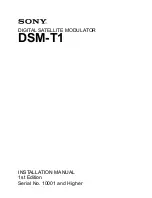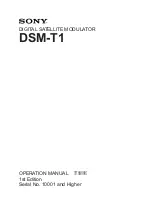RL-DM1102M User Guide and Install Manual
Page 4
System Installer must adhere to Article 820-40 of the NEC that provides guidelines for proper grounding and specifies
that the cable ground shall be connected to the grounding system of the building, as close to the point of cable entry
as possible.
UNPACKING AND INSPECTION
Each unit is shipped factory tested. Ensure all items are removed from the container prior to discarding any packing material.
Thoroughly inspect the unit for shipping damage with particular attention to connectors and controls. If there is any sign of damage
to the unit or damaged or loose connectors contact your distributor immediately. Do not put the equipment into service if there is
any indication of defect or damage.
It is highly recommended that quality cables and connectors be used for all video and audio source connections.
1. The unit comes with Component, Composite and S-Video inputs.
Component Video Cable
, connect the Y (Green), Pb (Blue),
and Pr (Red) video source cable to the unit’s Component input ports. If using a
Composite Video
source, use a cable with RCA
connectors to connect the
video source
(e.g., CATV, DVD, VCR, Camera) to the unit’s CVBS port. If using a S-Video source,
use an S-Video cable to connect the video source to the units S-Video port.
2.
Audio inputs
: Connect A/V audio input (Left / Right Audio) use RCA cables to connect the
audio source
to the red / white
AUDIO L and AUDIO R INPUT jacks
.
3. Be sure the video and audio connections for each source are consistent with the unit’s inputs.
4.
Use a quality 75Ω coaxial cable with “F” connectors from the unit’s
RF OUT socket
to the
distribution system
(combiner or
reverse splitter) or directly to a television.
5. Connect the included power adaptor to the unit’s
POWER
socket.
6. Connect the power adaptor to an appropriately rated AC power outlet.
To setup and program the Encoder you can use the GUI interface or the LCD Front Panel.
1. Connect an Ethernet cable directly (no Cross Over cable required) to the Web Management Port on the rear panel of the
encoder or connect the Ethernet cable to an Ethernet switch. Connect an Ethernet Cable to your PC.
2. Using a Windows-based PC Select Windows Icon
3. Go to My Computer
4. Select Network
5. Allow UPnP to locate and list the device(s) in the right panel
6.
Right Click and Select “View device Webpage”.
Installation
Hardware Installations and Connections
DEVICE Programming and Setup
Connecting to the GUI Interface
NOTE:
For Setup Using Front Panel LCD:
Go to page 10 in this manual.
IR Return Path
1. Connect IR emitters RL-IR700/800 to the output on the rear of the RL-DM1102M Modulator. Place the other end of the emitter
on your AV device near the IR pick up.
2. Connect the RF Output from the RL-DM1102M to the Modulator Input on the RF Distribution Module RL-RF380. Alternatively
connect the RF Output to an existing distribution system or driectly to a television set.
NOTE:
When Remote Power Switch is ON - the RL-RF380 should not have a Power Supply connected.