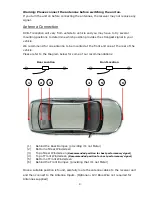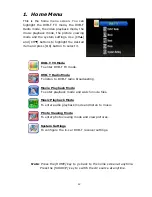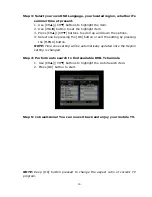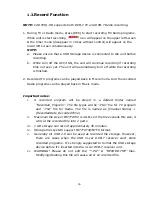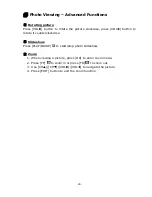10
Button
name
Function
1
POWER
Select power-on or stand-by
2 MUTE
Mute
control
3
SOURCE
Select a video source from DTV/AV1/AV2
4 PREVIEW
No function
5
AUDIO
Select second language and stereo audio
6
ENTER
To enter the selected channel number
7
INFO
Display digital TV system information
8
Digital keys
Digit buttons to select channels
9
RECALL
Return to the last selected channel
10 OK
Select the highlighted item
11 VOL
X
Select volume up or move the cursor right
12 VOL
W
Select volume down or move the cursor left
13 CH
▲
Select channel up or move the cursor up
14 CH
▼
Select channel down or move the cursor down
15 Home
Go to home screen
16 EPG
Electronic Program Guide
17 MANUAL
No function
18 MENU
Enter the setup menu
19 EXIT
Exit the current setup
20 AUTO SCAN
To scan channels automatically
21 PLAY/PAUSE
Select play or pause
22 FR
Fast Rewind
23 FF
Fast Forward
24 REC
●
Start record TV/Radio program or exit recording
25 Replay
No
function
26 TTX
To display teletext content
27 RED BUTTON
Subtitle key in normal operation mode or the hot
28 GREEN BUTTON
Hot key to enter Teletext pages in Teletext mode
29 YELLOW BUTTON Select page up in the EPG mode or the hot key to
30 BLUE BUTTON
Select page down in the EPG mode or the hot key
Before attempting to operate your remote control, install the supplied battery.
1.
Rotate the battery cover to the ‘open’ position and pull off the cover.
2.
Insert the supplied battery (or replace with new battery). Please ensure the
battery is facing the correct way. (+ ive facing up)
3.
Re-fit the battery cover and rotate to closed position.
Note:
Replacement Battery is CR2032 (3V)
(1)
(2)
(5)
(6)
(8)
(10)
(12)
(13)
(14)
(15)
(17)
(20)
(23)
(22)
(25)
(27)
(28)
(30)
(29)
(16)
(7)
(9)
(3)
(4)
(11)
(18)
(19)
(21)
(24)
(26)
Remote Control Operations
Remote Control Battery Installation
Summary of Contents for Z-CARTV-HD-IQ
Page 1: ...Owner s Manual...