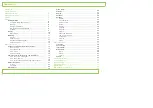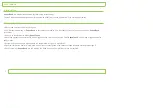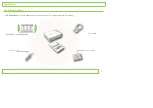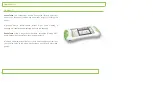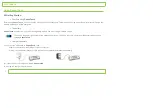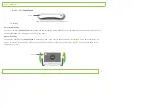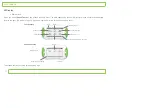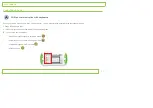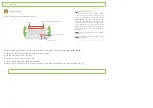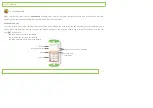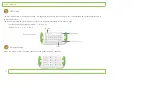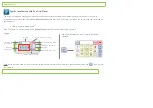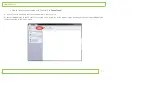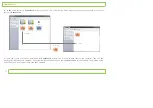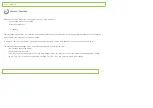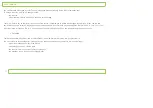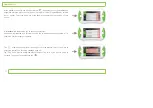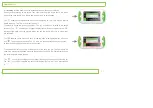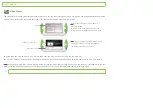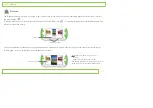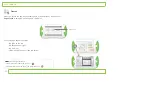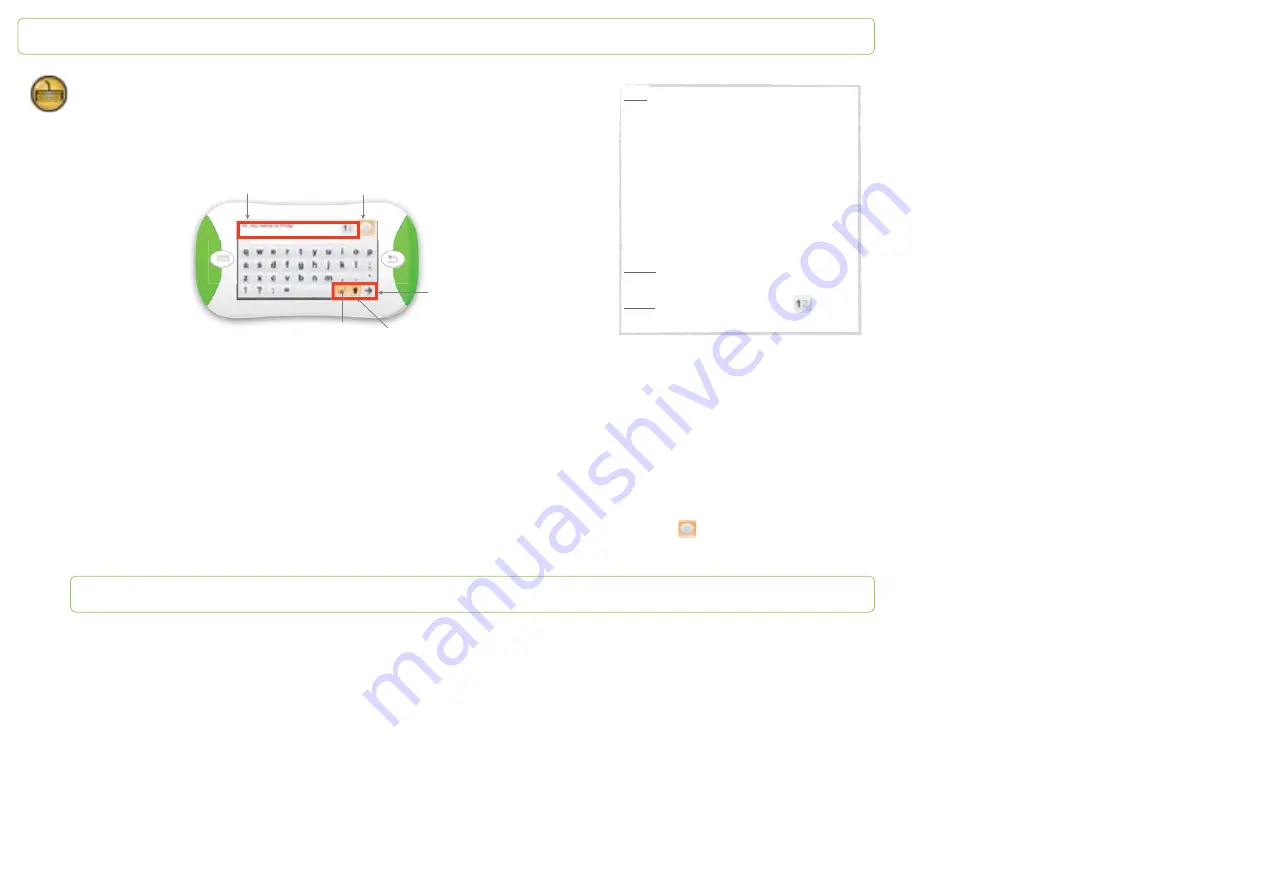
Qwerty mode
In this mode the screen is divided as follow:
Tap the letters of the keyboard to enter text. Let’s take the example of the sentence
Hi, my name is Philip.
:
1
- tap the
fi
rst letter
H
; it appears in capital letter in the text box
2
- tap the other letter of the word
Hi
:
i
3
- to add the comma, tap the comma key
4
- tap the letters
m
and
y
to create the word
my
5
- when the whole sentence «Hi, my name is Philip» is now written in the text box, tap the vocalization key
Note
:
Word prediction feature.
It is based on the letters you’re writing and offers
a list of the words you are most likely to use. If
you type in the letters
r
,
a
and
t
for instance,
PapooTouch
will offer the choice between the
words
rat
,
rate
,
rather
etc., according to the
words the most used. The word prediction starts
from 3 letters written. The words the most used
appear
fi
rst in the word prediction list. To add a
word from the prediction box to the text box,
simply tap it.
Note 2
:
when you tap into the text box it appears
fullscreen.
Note 3
: you can use 2 text box. Tap to switch
from one to another.
Papoo
Touch
Vocalize what has been written
Text box
Uppercase
Eraser
Access next page