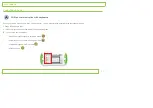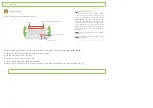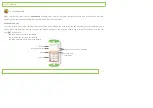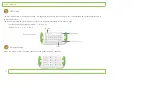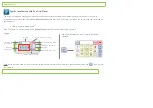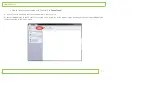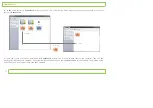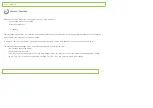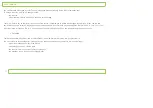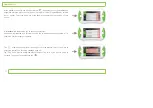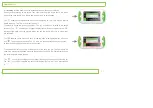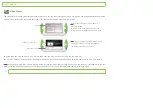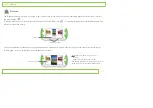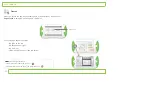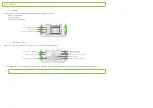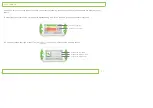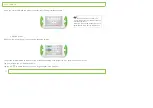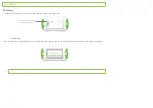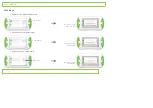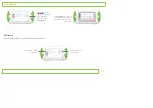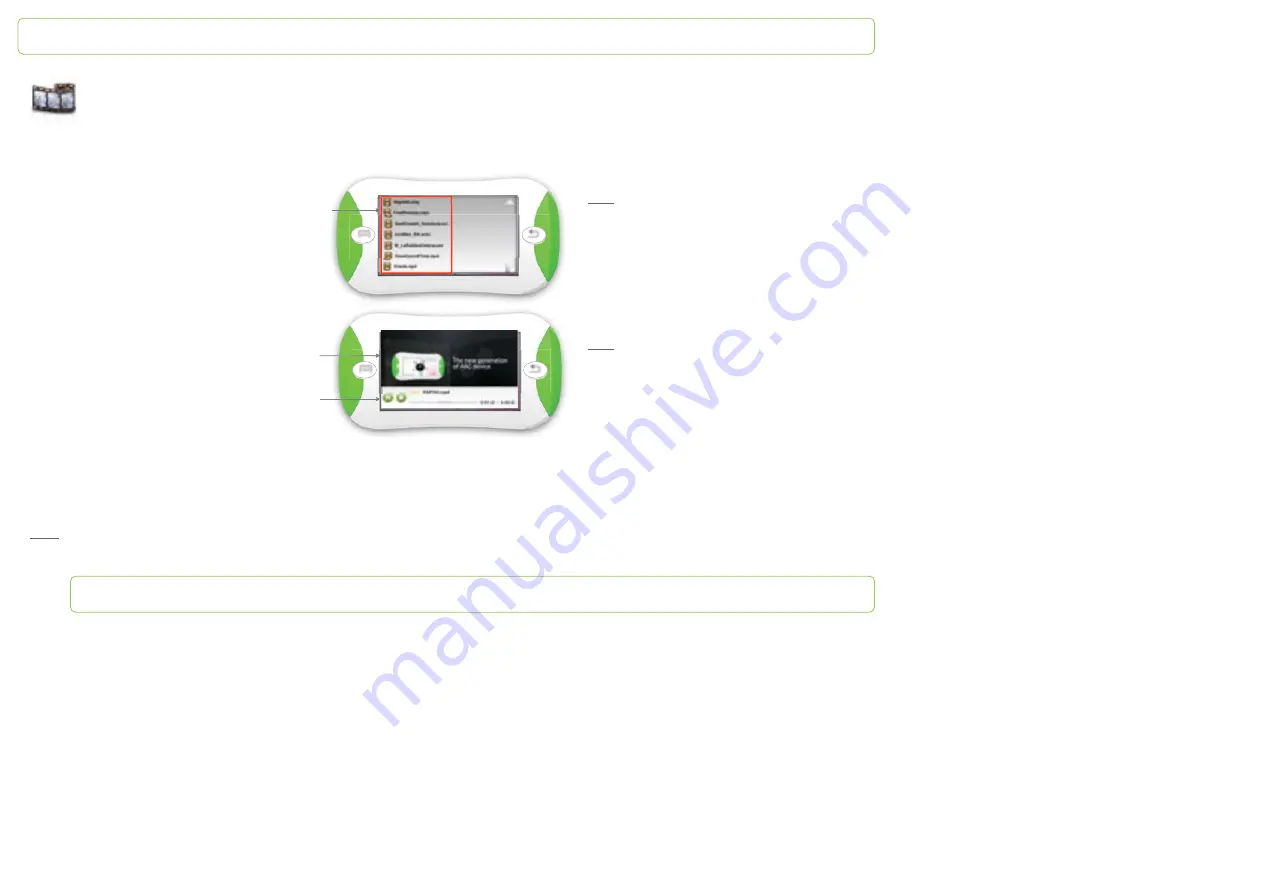
Video Player
The video player interface presents the available videos as a list, like the music player. The up and down white arrows enable you to browse
videos. The volume can be changed whether the video is paused or played: press the right button.
To pause the video, tap the “pause” key. To start it again tap the “play” key and to stop it, tap the “stop” key.
You can stop watching a video and come back later where you left off. See the Settings page 45 of this user guide to know how to do it.
Note:
if you need to talk while a video is playing, pause it, press the left button to access the keyboard and type your message. Once you are
done, press the left button to go back to the video and resume it. You can do the same while you are listening to music.
Library
Video currently played
Playback control
Note
:
to launch the video tap it. Video are
playing fullscreen.
To access to the video main menu touch the
screen: a white stripe appears down the screen.
Note
:
you can change volume while the movie is
playing (p.12). When the video is
fi
nished you
come back to the video main menu.
Papoo
Touch