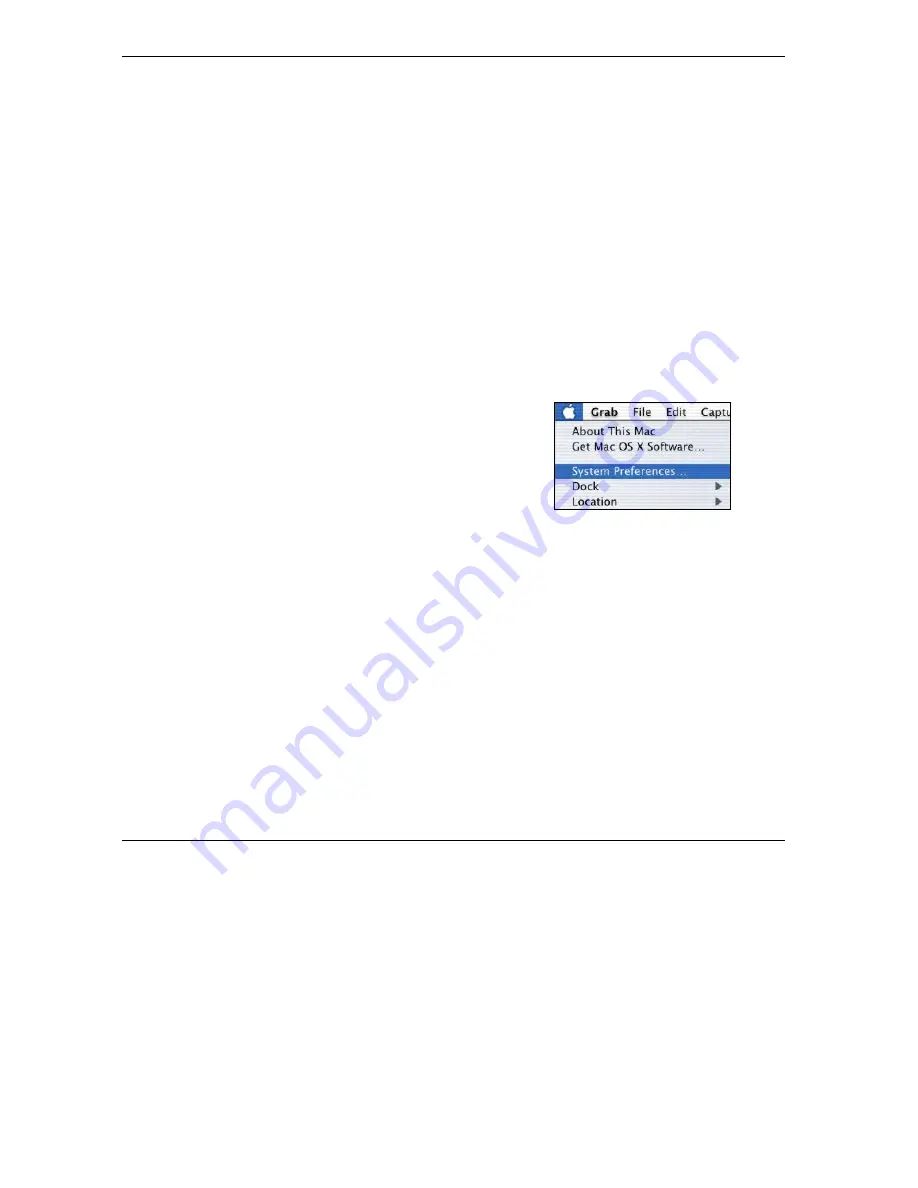
ZyWALL 10~100 Series Internet Security Gateway
Setting Up Your Computer’s IP Address
1-10
4. For statically assigned settings, do the following:
-From the
Configure
box, select
Manually
.
-Type your IP address in the
IP Address
box.
-Type your subnet mask in the
Subnet mask
box.
-Type the IP address of your ZyWALL in the
Router address
box.
5. Close the
TCP/IP Control Panel
.
6. Click
Save
if prompted, to save changes to your configuration.
7. Turn on your ZyWALL and restart your computer (if prompted).
Verifying Your Computer’s IP Address
Check your TCP/IP properties in the
TCP/IP Control Panel
window.
Macintosh OS X
1.
Click the
Apple
menu, and click
System Preferences
to open the
System Preferences
window.
Summary of Contents for 10 Series
Page 8: ...ZyWALL 10 100 Series Internet Security Gateway viii Table of Contents Index A ...
Page 14: ......
Page 16: ......
Page 28: ......
Page 32: ......
Page 34: ...ZyWALL 10 100 Series Internet Security Gateway The Big Picture 3 2 ...
Page 46: ......
Page 56: ......
Page 58: ......
Page 92: ......
Page 93: ...Index III Part III Index This part provides an Index of key terms ...
Page 94: ......
















































