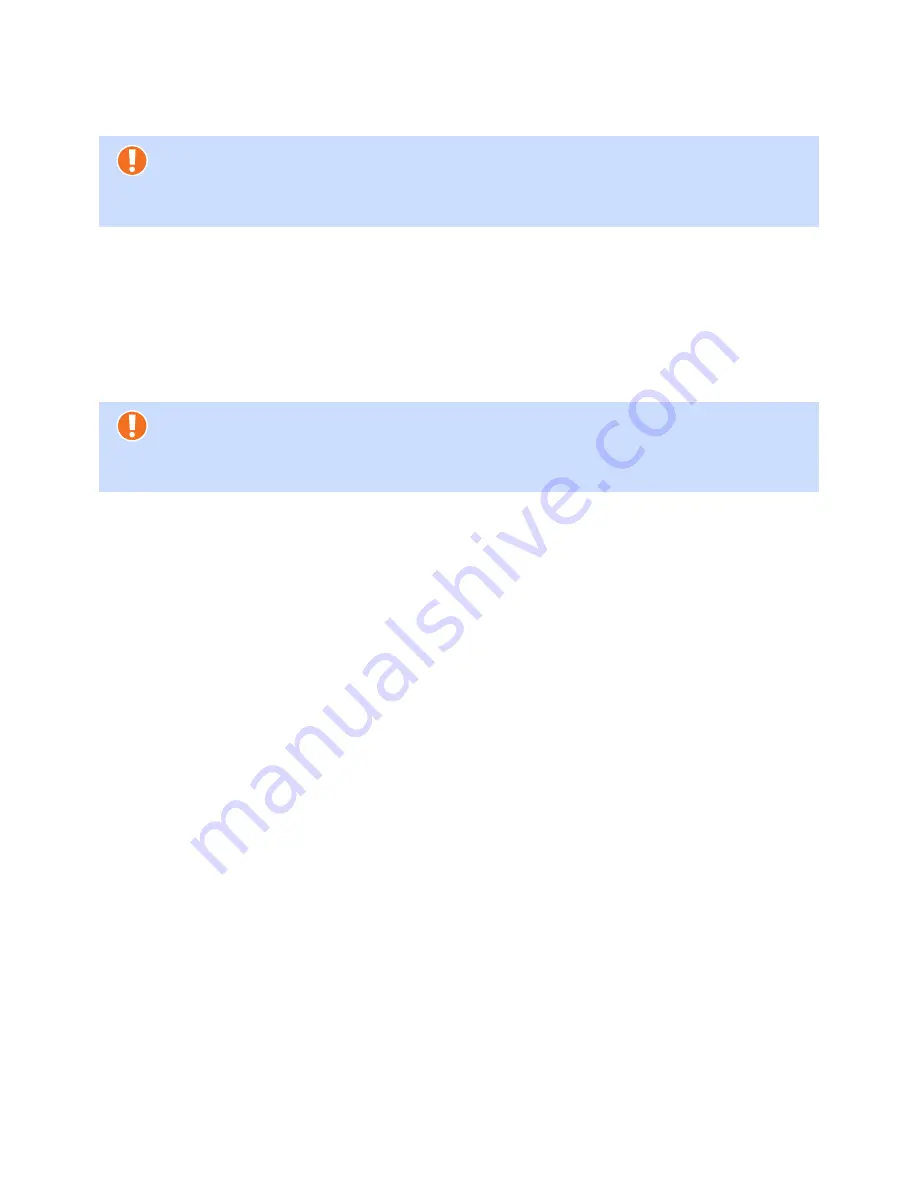
Your Gateway 400 | Gateway 400
User Guide
15
2.3.1
Restarting the Gateway 400
Restarting the Gateway 400 will not affect the existing settings and configurations.
Press the reset switch (
RES
) for a short time (approx. 2 seconds). After about 10 seconds, the Power
LED lights up red for about 30 seconds. It then turns green again. After about 2 minutes, the Gate-
way 400 will be operational again.
2.3.2
Resetting the Gateway 400
to the Factory Default Settings
If you want to completely reconfigure the Gateway 400, or if the owner of the Gateway 400 chang-
es, you can delete all the settings made by restoring the factory default settings.
Proceed as follows to reset the Gateway 400 to the factory default settings:
1. Press the reset button for about 10 seconds until the
Power
LED turns red and flashes.
2. Then release the reset switch.
The
Power
LED lights up red for about 30 seconds. It then turns green again.
After about 2 minutes, the Gateway 400 will be operational again.
3. As described in
Chapter 4, Setup, on page 20
, you must now set up and reconfigure the Gate-
way 400 or load the previously saved configuration (
Chapter 5.8.5, Save Configuration, on page
42
) or configure Internet access using the automatic
Carrier
Detection
(
Chapter 4.2, Carrier
Detection, on page 20
).
Attention
If you press the reset switch for too long, other reset actions will be initiated, which
could also result in the permanent deletion of important data. See "
Reset Switch" on
page 14.
Attention
Resetting the device to the factory default settings will cause all custom settings to be
lost. You should therefore save your configuration (as described in
Chapter 5.8.5, Save
Configuration, on page 42
) before resetting the device.
Summary of Contents for 400
Page 1: ...User Guide Gateway 400 ...
Page 2: ......
Page 7: ...7 11 Index 65 ...
Page 8: ...8 ...
Page 54: ...Gateway 400 User Guide Legal Notices 54 ...
Page 58: ...Gateway 400 User Guide Passwords 58 Note More Notes ...
Page 67: ......
















































