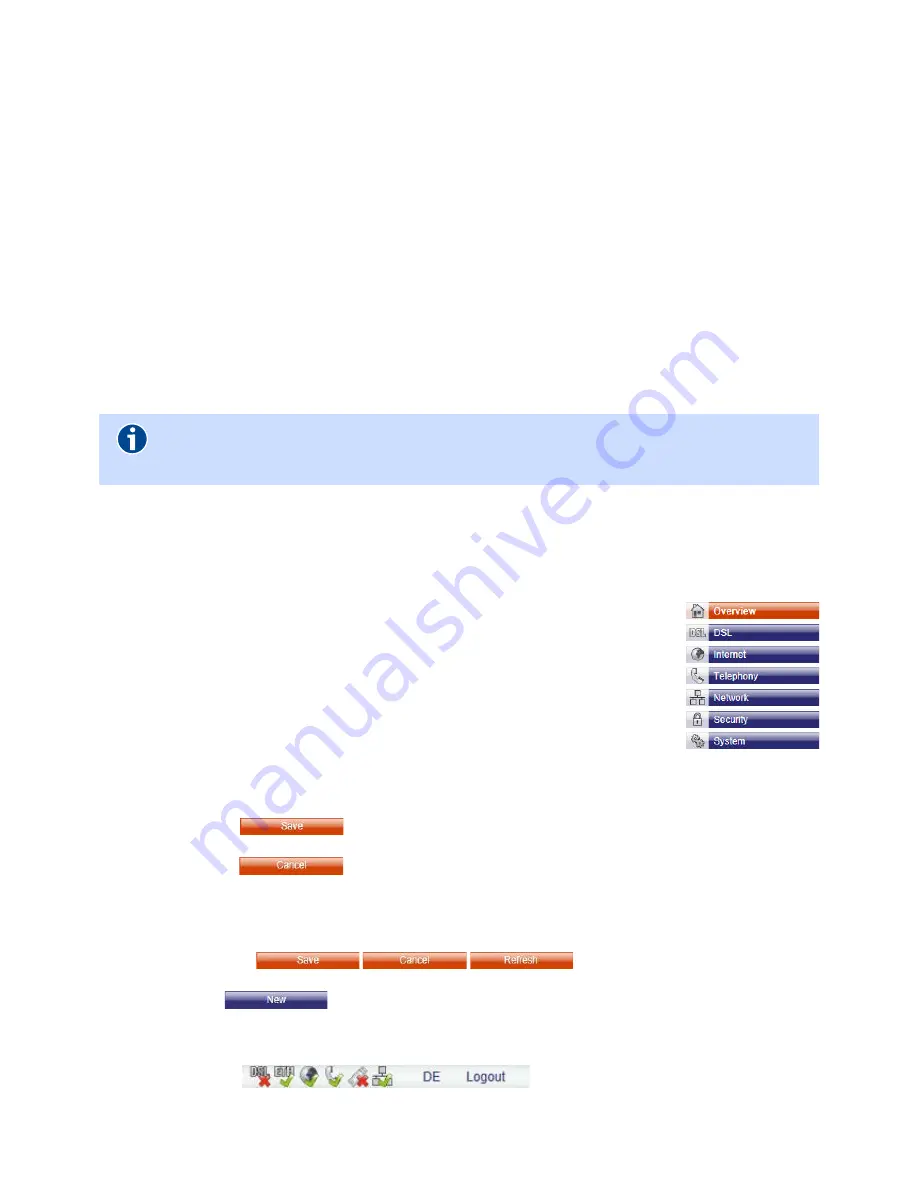
Configuration | Gateway 400
User Guide
21
5
Configuration
You an use any computer with a current web browser (such as Mozilla Firefox, Microsoft Internet
Explorer, Google Chrome) to configure the Gateway 400.
Start your web browser and enter
http://sphairon.box
in the address line.
For network connections via
the
LAN 1
socket, you can also use the address
http://192.168.100.1
, or
for connections via the
LAN 2
socket, you can use the address
http://192.168.200.1
.
You are now prompted to specify your access credentials. The access credentials for the default ad-
ministrator are as follows:
Access name: admin
Password: admin
5.1
Screen Dialog Layout
Menu
The individual menu items open screen dialogs, which allow you to change
the Gateway 400 settings. The menu items are grouped by function and
may be subdivided into submenus.
Chapter 5, Configuration, on page 21
de-
scribes each menu item of the Gateway 400 in detail.
Screen Dialog with Settings
Clicking on a menu item opens the corresponding screen dialog. Each screen offers various dia-
log boxes with settings for configuring the Gateway 400.
Clicking on the
button saves the settings on the Gateway 400 and causes the
changes to take effect.
Clicking on the
button opens the previous screen dialog without saving the
changes.
Buttons
Orange buttons (
)
are used to control an open
screen dialog.
Blue buttons
open a new screen dialog.
Status Line
The status line
displays the following elements:
Date and time
Note
We recommend that you change these credentials after the initial startup.
Please refer to
Chapter 5.8.2, Access Protection, on page 42
.
Summary of Contents for 400
Page 1: ...User Guide Gateway 400 ...
Page 2: ......
Page 7: ...7 11 Index 65 ...
Page 8: ...8 ...
Page 54: ...Gateway 400 User Guide Legal Notices 54 ...
Page 58: ...Gateway 400 User Guide Passwords 58 Note More Notes ...
Page 67: ......
















































