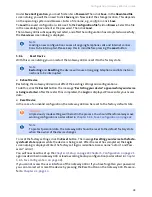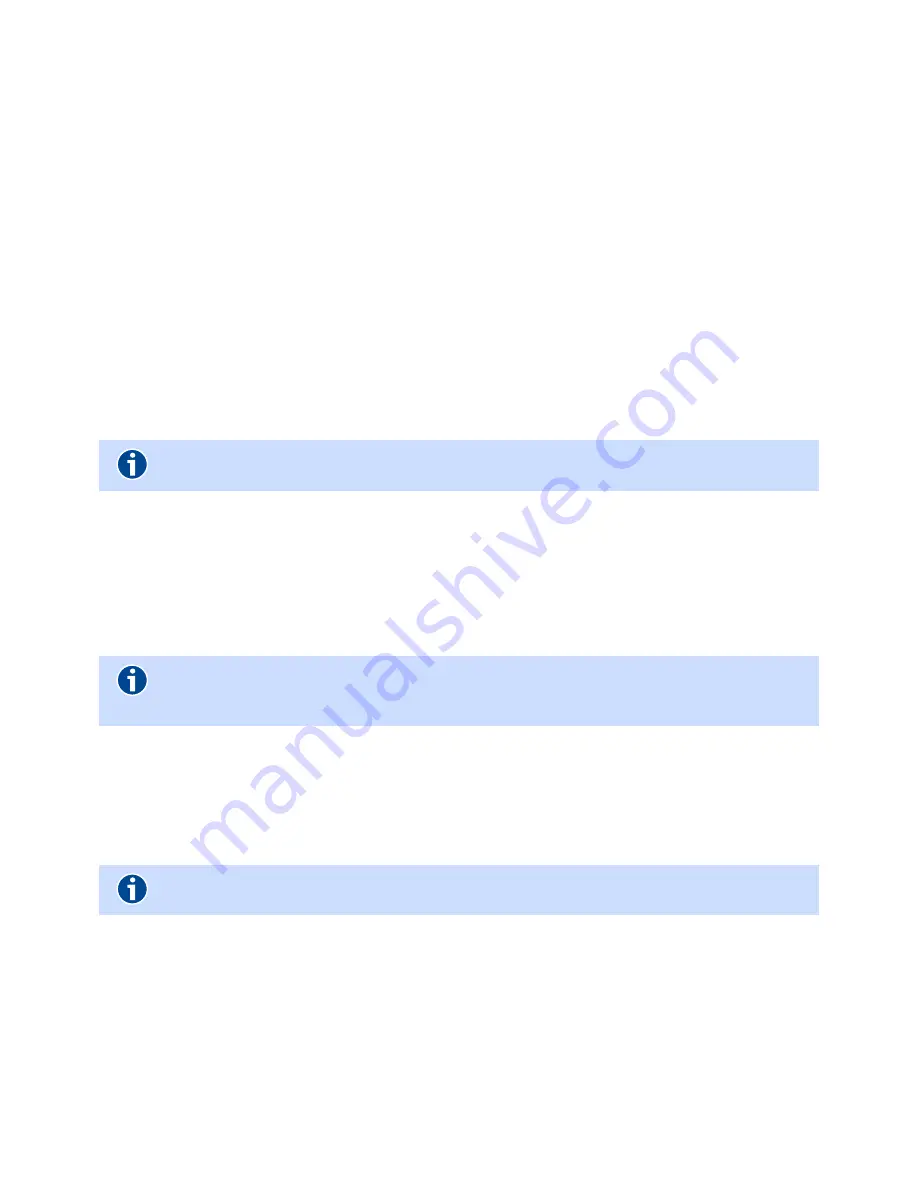
Gateway 400 User Guide | Configuration
46
5.8.12
Diagnostics
This screen is used for service purposes.
5.8.12.1
System Messages
This screen shows the system messages of the Gateway 400. This information is used for detecting
and diagnosing irregularities in the behavior of the Gateway 400.
5.8.12.2
Packet Tracer
Here you can activate packet tracing for all device interfaces and save the trace information to a file.
Select the appropriate interface from the
Target Interface
drop-down menu and click
Start
. Click
Save data
to download the file to your computer and analyze it locally.
5.8.12.3
LED Test
This screen allows you to can simulate the various signaling statuses of the indicators and thus
helps you to familiarize yourself with the various LED states described in
Chapter 2.1, page 12
.
To create a clearly defined starting point, the LEDs should be turned off first. Select the
Turn all LEDs
off
check box and click
Execute
.
The LED test allows you to simulate different LED modes using various options.
The
On/Off
mode with the options
Off
and
On
.
The
Flash
mode with the options
2 Hz
(flashing slowly) and
4 Hz
(flashing fast).
The
Timer
mode is currently not supported.
After selecting the desired options from the drop-down menus, click
Execute
.
5.8.13
QoS
The Quality of Service (QoS) indicates the quality of a communication service. Here you can activate
the QoS settings for your device. QoS must be enabled for configured classes and rules to take effect
in the system. Please refer to
“Class Creation” on page 47
and
“Rule Creation” on page 47
for further
information and advanced settings.
5.8.13.1
Settings
WAN offers a lower bandwidth than LAN, thus clearly reducing the transmission quality of applica-
tions such as voice, games or VPN in the network. QoS can be used to classify the data traffic of these
applications (by type of traffic) and to reserve certain transfer speeds for them (Diffserv = differen-
tiated services).
To use QoS, select the
Enable QoS Settings
option.
Note
The
LAN
LED lights up for the
Turn all LEDs off
checkbox.
Note
To return to the current LED states, clear the
Turn all LEDs off
check box and then click
Execute.
Note
QoS classes will only take effect if appropriate QoS rules are created first.
Summary of Contents for 400
Page 1: ...User Guide Gateway 400 ...
Page 2: ......
Page 7: ...7 11 Index 65 ...
Page 8: ...8 ...
Page 54: ...Gateway 400 User Guide Legal Notices 54 ...
Page 58: ...Gateway 400 User Guide Passwords 58 Note More Notes ...
Page 67: ......