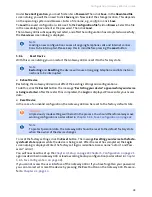Configuration | Gateway 400
User Guide
47
5.8.13.2
Class Creation
If you want to set up QoS for your local network, click
New
. The overview shows previously config-
ured QoS settings. To edit a QoS setting, click on the respective pencil icon at the end of the over-
view.
.
The new screen dialog
Edit Classes for Data Traffic
allows you to create or edit QoS classes. To do this,
select the DSCP class from one of the following four main categories:
BE
Best Effort Forwarding.
AFxy
Assured Forwarding enables the transmission of four independent classes. Within a class, IP
packets can be assigned one of three different, assured priority levels.
CSx
The “Class selector (CS)” settings are used for IP priorities (IP Precedence) of the older Type of
Service (ToS) QoS to ensure backward compatibility.
EF
Expedited Forwarding is intended to provide low delay, low jitter and low loss in the delivery of
packets.
Once you have selected the desired DSCP class, you can pre-assign a certain percentage of the total
available bandwidth to it. Select the option
Allow More
to allow this value to be exceeded if needed.
Click
Activate
to enable the selected DSCP class. Click
Save
to save your settings and return to the
QoS Overview.
For the configured DSCP classes to take effect, select the option
Enable QoS
and click
Save
.
5.8.13.3
Rule Creation
In this screen, you can define classification rules to group outbound data packets into DSCP classes.
Click
New
to create a new rule. The existing rules are displayed in an overview. To edit a rule, click
on the respective pencil icon at the end of the overview.
.
Enter a
Rule Name
. From the
Traffic Type
drop-down menu, select the appropriate application.
If the rule is to apply to one or more network devices, click
Advanced
. In the two new drop-down
menus
Local IP Address
and
Remote Address
, specify whether the rule is to apply to one or more net-
work devices. Enter the appropriate details in the input fields that appear (MAC address of the net-
work device, IP address range, IP subnet).
Select the Diffserv forwarding group int he
Map to Forwarding Group
drop-down list and click
Save
.
5.8.13.4
Statistics
This screen displays statistics about the traffic of Diffserv forwarding groups in the past 12 hours.
The display is automatically refreshed every 5 minutes.
Summary of Contents for 400
Page 1: ...User Guide Gateway 400 ...
Page 2: ......
Page 7: ...7 11 Index 65 ...
Page 8: ...8 ...
Page 54: ...Gateway 400 User Guide Legal Notices 54 ...
Page 58: ...Gateway 400 User Guide Passwords 58 Note More Notes ...
Page 67: ......