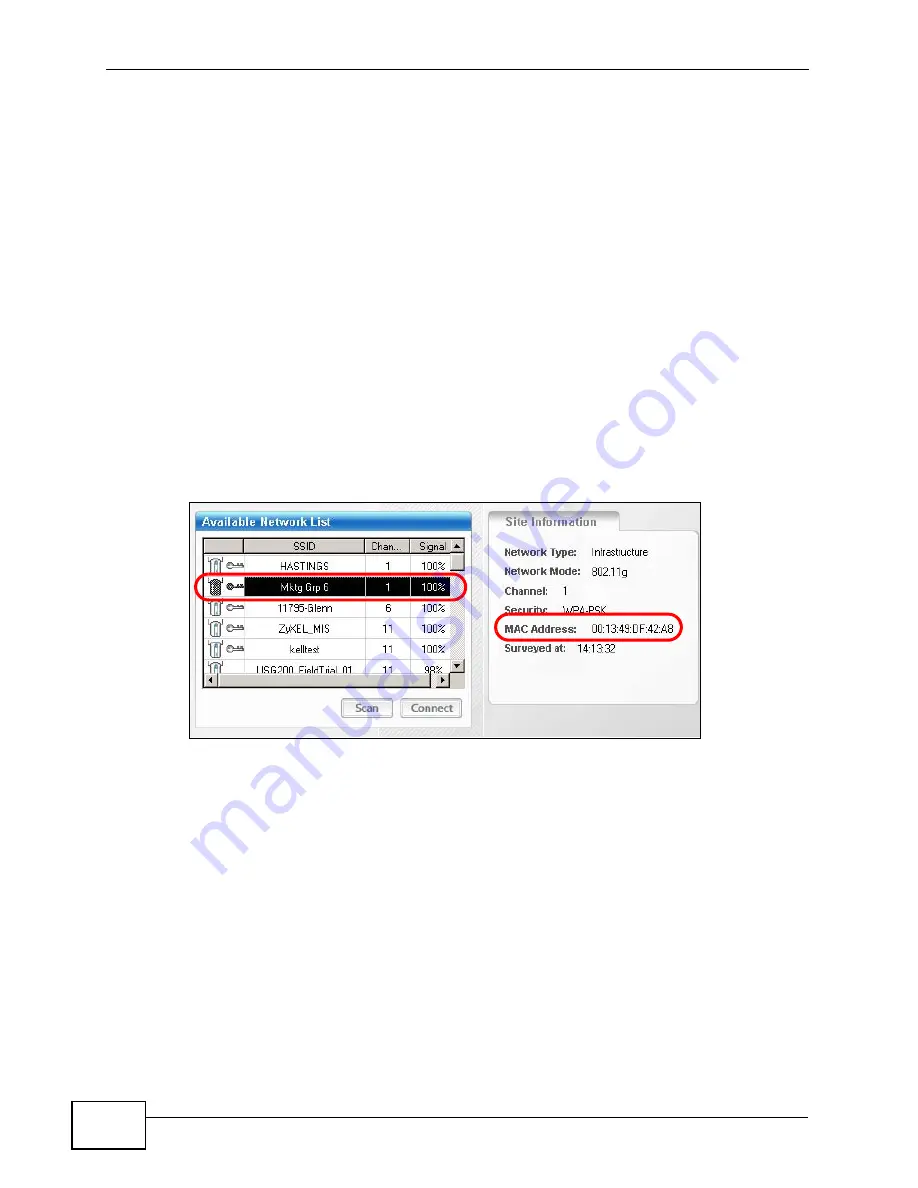
Chapter 6 Tutorial
NWA-3500/NWA-3550 User’s Guide
106
In this example, the 1st floor NWA managed AP uses
radio06
for its
WLAN1
Radio Profile
.
The WLAN2 radio is disabled. Refer to
for instructions on
how to set up WLAN radio profiles in the NWA controller APs.
6.5.7 Checking your Settings and Testing the Configuration
The NWAs should be working at this point. You can configure the settings of each
NWA unit by just opening the Web Configurator of the primary controller AP.
One way to test if the setup is working is to use a wireless client to check if all the
profiles you have set up in the managed APs and the controller APs are available
for wireless connection.
For this example, we use the G-302 v3 wireless client utility screen to check if
radio6
(SSID:
Mktg Grp 6
) is in the list of wireless networks available.
Figure 71
Tutorial: Checking your Setup (MGNT Mode Settings)
Open the wireless client’s screen that list the available networks within range. In
the image above, we can see Mktg Grp 6 which is the SSID in the WLAN1 radio
profile enabled for the 1st floor NWA managed AP.
Do the same for the other WLAN radio profiles of the remaining NWA APs (both
controller and managed APs) and check if all the security configurations and
device settings are in place. Do the proper modifications in the primary controller
AP’s Web Configurator if necessary.
Note: Be sure you update the primary controller AP and not the secondary controller
AP when setting the congfiguration for the managed APs. If you accidentally set
up the secondary controller AP instead, the changes you made will not take
effect. They are overridden by the configurations of the primary controller AP.
Summary of Contents for 802.11a/g Wireless CardBus Card ZyXEL AG-120
Page 2: ......
Page 8: ...Safety Warnings NWA 3500 NWA 3550 User s Guide 8...
Page 10: ...Contents Overview NWA 3500 NWA 3550 User s Guide 10...
Page 20: ...Table of Contents NWA 3500 NWA 3550 User s Guide 20...
Page 22: ...22...
Page 34: ...Chapter 1 Introducing the NWA NWA 3500 NWA 3550 User s Guide 34...
Page 52: ...Chapter 4 Management Mode NWA 3500 NWA 3550 User s Guide 52...
Page 108: ...108...
Page 146: ...Chapter 9 SSID Screen NWA 3500 NWA 3550 User s Guide 146...
Page 160: ...Chapter 10 Wireless Security Screen NWA 3500 NWA 3550 User s Guide 160...
Page 178: ...Chapter 14 IP Screen NWA 3500 NWA 3550 User s Guide 178...
Page 186: ...Chapter 15 Rogue AP Detection NWA 3500 NWA 3550 User s Guide 186...
Page 198: ...Chapter 16 Remote Management Screens NWA 3500 NWA 3550 User s Guide 198...
Page 260: ...Chapter 21 Load Balancing NWA 3160 Series User s Guide 260...
Page 264: ...Chapter 22 Dynamic Channel Selection NWA 3160 Series User s Guide 264...
Page 276: ...Chapter 23 Maintenance NWA 3500 NWA 3550 User s Guide 276...
Page 277: ...277 PART III Troubleshooting and Specifications Troubleshooting 279 Product Specifications 285...
Page 278: ...278...
Page 284: ...Chapter 24 Troubleshooting NWA 3500 NWA 3550 User s Guide 284...
Page 292: ...292...
Page 368: ...Appendix D Importing Certificates NWA 3500 NWA 3550 User s Guide 368...
Page 386: ...Appendix F Text File Based Auto Configuration NWA 3500 NWA 3550 User s Guide 386...
















































