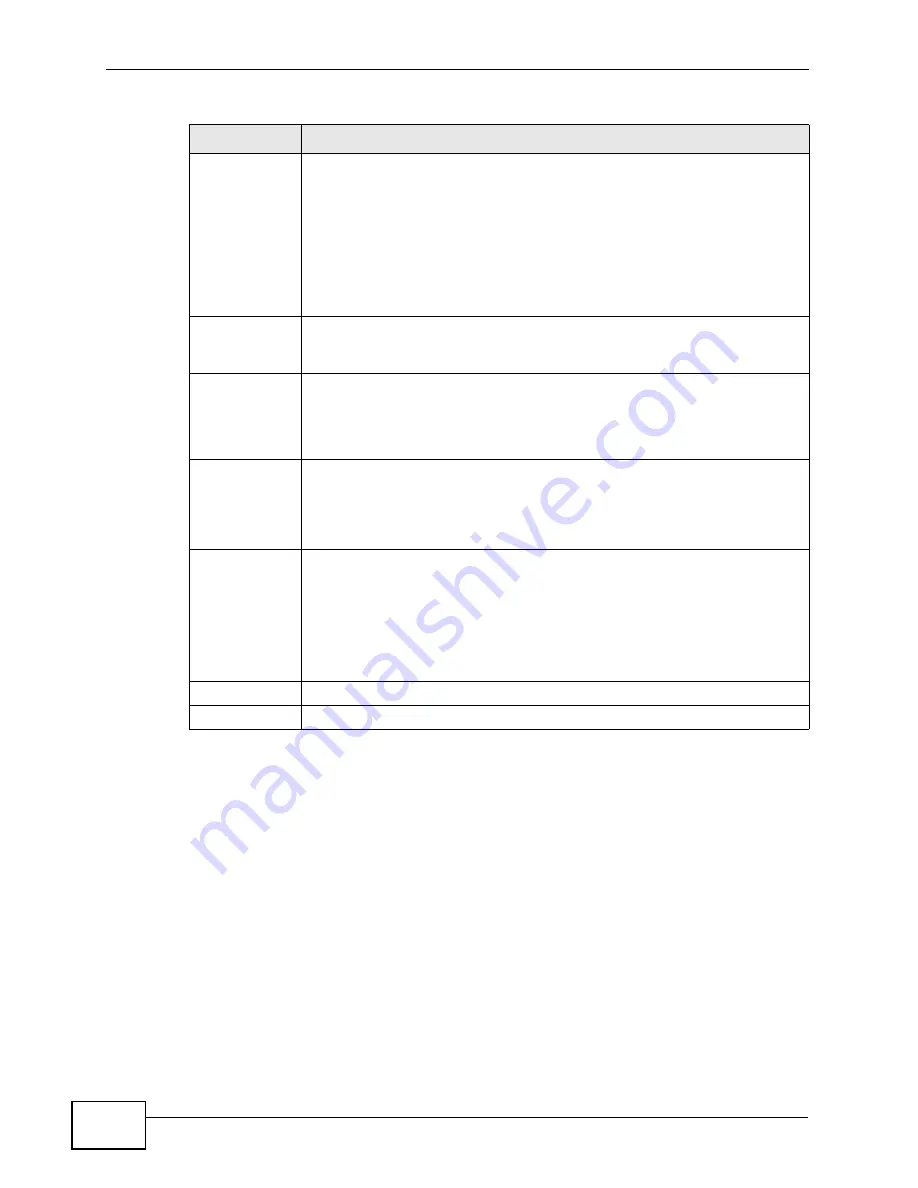
Chapter 8 Wireless Configuration
NWA-3500/NWA-3550 User’s Guide
126
8.4.2 Bridge / Repeater Mode
The NWA can act as a wireless network bridge and establish wireless links with
other APs. You need to know the MAC address of the peer device, which also must
be in bridge mode.
The NWA can establish up to five wireless links with other APs.
Rates
Configuration
This section controls the data rates permitted for clients.
For each
Rate
, select an option from the
Configuration
list. The options
are:
•
Basic
(1~11 Mbps only): Clients can always connect to the access
point at this speed.
•
Optional
: Clients can connect to the access point at this speed, when
permitted to do so by the AP.
•
Disabled
: Clients cannot connect to the access point at this speed.
Enable
Antenna
Diversity
Select this to use antenna diversity. Antenna diversity uses multiple
antennas to reduce signal interference.
Enable
Breathing LED
Select this check box to enable the blue “breathing” LED, also known as
the NWA LED.
Clear the check box to turn this LED off even when the NWA is on and
data is being transmitted and received.
Enable
Spanning Tree
Control (STP)
(R)STP detects and breaks network loops and provides backup links
between switches, bridges or routers. It allows a bridge to interact with
other (R)STP -compliant bridges in your network to ensure that only one
path exists between any two stations on the network. Select this to
activate STP on the NWA.
Enable
Roaming
Roaming allows wireless stations to switch from one access point to
another as they move from one coverage area to another. Select this to
enable roaming on the NWA if you have two or more NWAs on the same
subnet.
Note: All APs on the same subnet and the wireless stations must
have the same SSID to allow roaming.
Apply
Click
Apply
to save your changes.
Reset
Click
Reset
to begin configuring this screen afresh.
Table 27
Wireless: Access Point
LABEL
DESCRIPTION
Summary of Contents for 802.11a/g Wireless CardBus Card ZyXEL AG-120
Page 2: ......
Page 8: ...Safety Warnings NWA 3500 NWA 3550 User s Guide 8...
Page 10: ...Contents Overview NWA 3500 NWA 3550 User s Guide 10...
Page 20: ...Table of Contents NWA 3500 NWA 3550 User s Guide 20...
Page 22: ...22...
Page 34: ...Chapter 1 Introducing the NWA NWA 3500 NWA 3550 User s Guide 34...
Page 52: ...Chapter 4 Management Mode NWA 3500 NWA 3550 User s Guide 52...
Page 108: ...108...
Page 146: ...Chapter 9 SSID Screen NWA 3500 NWA 3550 User s Guide 146...
Page 160: ...Chapter 10 Wireless Security Screen NWA 3500 NWA 3550 User s Guide 160...
Page 178: ...Chapter 14 IP Screen NWA 3500 NWA 3550 User s Guide 178...
Page 186: ...Chapter 15 Rogue AP Detection NWA 3500 NWA 3550 User s Guide 186...
Page 198: ...Chapter 16 Remote Management Screens NWA 3500 NWA 3550 User s Guide 198...
Page 260: ...Chapter 21 Load Balancing NWA 3160 Series User s Guide 260...
Page 264: ...Chapter 22 Dynamic Channel Selection NWA 3160 Series User s Guide 264...
Page 276: ...Chapter 23 Maintenance NWA 3500 NWA 3550 User s Guide 276...
Page 277: ...277 PART III Troubleshooting and Specifications Troubleshooting 279 Product Specifications 285...
Page 278: ...278...
Page 284: ...Chapter 24 Troubleshooting NWA 3500 NWA 3550 User s Guide 284...
Page 292: ...292...
Page 368: ...Appendix D Importing Certificates NWA 3500 NWA 3550 User s Guide 368...
Page 386: ...Appendix F Text File Based Auto Configuration NWA 3500 NWA 3550 User s Guide 386...
















































