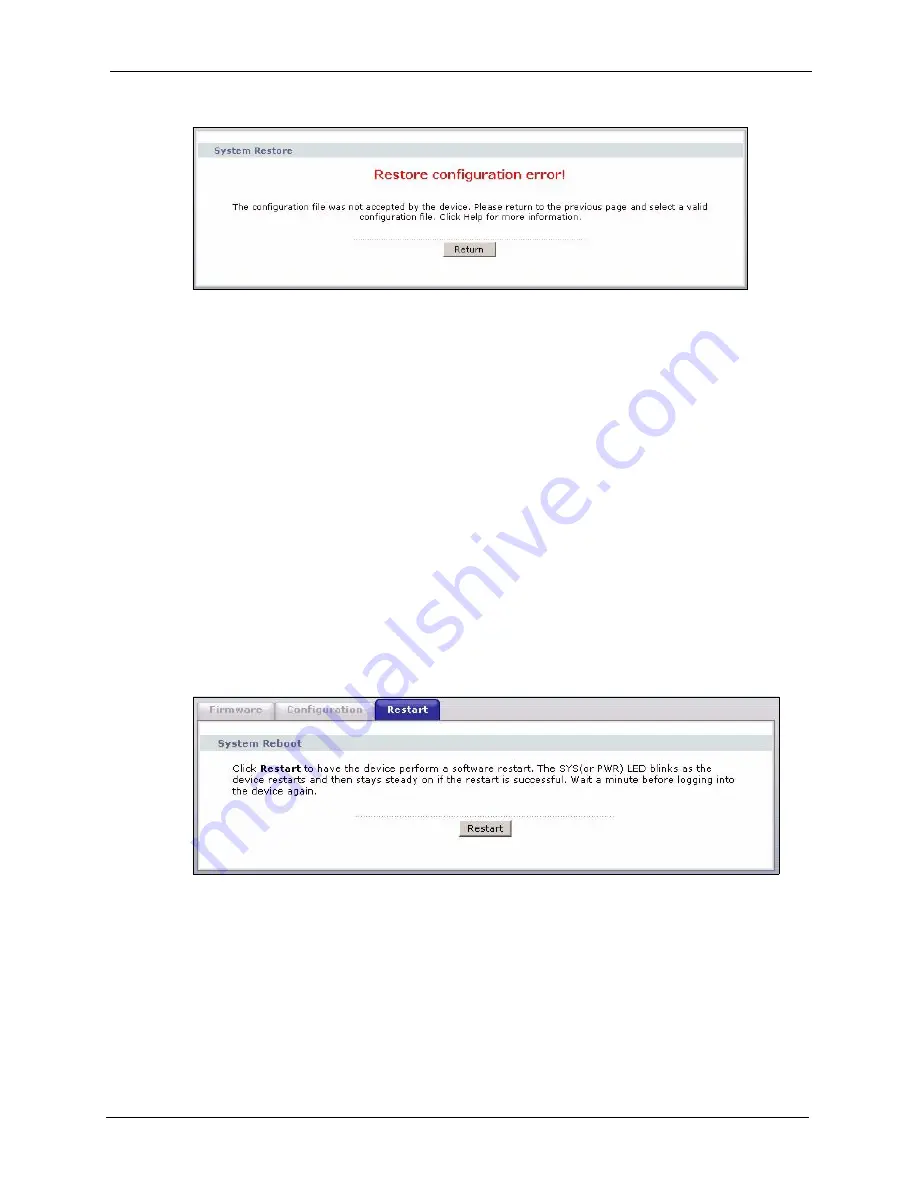
P-662H/HW-D Series User’s Guide
Chapter 25 Tools
349
Figure 200
Configuration Restore Error
25.2.3 Back to Factory Defaults
Pressing the
Reset
button in this section clears all user-entered configuration information and
returns the ZyXEL Device to its factory defaults.
You can also press the
RESET
button on the rear panel to reset the factory defaults of your
ZyXEL Device. Refer to the chapter about introducing the web configurator for more
information on the
RESET
button.
25.3 Restart
System restart allows you to reboot the ZyXEL Device without turning the power off.
Click
Maintenance > Tools
>
Restart
. Click
Restart
to have the ZyXEL Device reboot. This
does not affect the ZyXEL Device's configuration.
Figure 201
Restart Screen
Summary of Contents for 802.11g ADSL 2+ 4-Port Security Gateway HW-D Series
Page 2: ......
Page 10: ...P 662H HW D Series User s Guide 10 Customer Support ...
Page 24: ...P 662H HW D Series User s Guide 24 Table of Contents ...
Page 32: ...P 662H HW D Series User s Guide 32 List of Figures ...
Page 38: ...P 662H HW D Series User s Guide 38 List of Tables ...
Page 64: ...P 662H HW D Series User s Guide 64 Chapter 2 Introducing the Web Configurator ...
Page 84: ...P 662H HW D Series User s Guide 84 Chapter 4 Bandwidth Management Wizard ...
Page 108: ...P 662H HW D Series User s Guide 108 Chapter 5 WAN Setup ...
Page 122: ...P 662H HW D Series User s Guide 122 Chapter 6 LAN Setup ...
Page 156: ...P 662H HW D Series User s Guide 156 Chapter 8 DMZ ...
Page 202: ...P 662H HW D Series User s Guide 202 Chapter 11 Firewall Configuration ...
Page 210: ...P 662H HW D Series User s Guide 210 Chapter 12 Anti Virus Packet Scan ...
Page 214: ...P 662H HW D Series User s Guide 214 Chapter 13 Content Filtering ...
Page 232: ...P 662H HW D Series User s Guide 232 Chapter 14 Content Access Control ...
Page 238: ...P 662H HW D Series User s Guide 238 Chapter 15 Introduction to IPSec ...
Page 273: ...P 662H HW D Series User s Guide Chapter 17 Certificates 273 Figure 144 My Certificate Details ...
Page 292: ...P 662H HW D Series User s Guide 292 Chapter 18 Static Route ...
Page 304: ...P 662H HW D Series User s Guide 304 Chapter 19 Bandwidth Management ...
Page 308: ...P 662H HW D Series User s Guide 308 Chapter 20 Dynamic DNS Setup ...
Page 332: ...P 662H HW D Series User s Guide 332 Chapter 22 Universal Plug and Play UPnP ...
Page 338: ...P 662H HW D Series User s Guide 338 Chapter 23 System ...
Page 344: ...P 662H HW D Series User s Guide 344 Chapter 24 Logs ...
Page 350: ...P 662H HW D Series User s Guide 350 Chapter 25 Tools ...
Page 364: ...P 662H HW D Series User s Guide 364 Chapter 27 Troubleshooting ...
Page 368: ...P 662H HW D Series User s Guide 368 Product Specifications ...
Page 372: ...P 662H HW D Series User s Guide 372 Appendix C Wall mounting Instructions ...
Page 408: ...P 662H HW D Series User s Guide 408 Appendix F Wireless LANs ...
Page 420: ...P 662H HW D Series User s Guide 420 Appendix H Command Interpreter ...
Page 436: ...P 662H HW D Series User s Guide 436 Appendix L NetBIOS Filter Commands ...
Page 462: ...P 662H HW D Series User s Guide 462 Appendix M Internal SPTGEN ...
Page 484: ...P 662H HW D Series User s Guide 484 Appendix P Triangle Route ...
















































