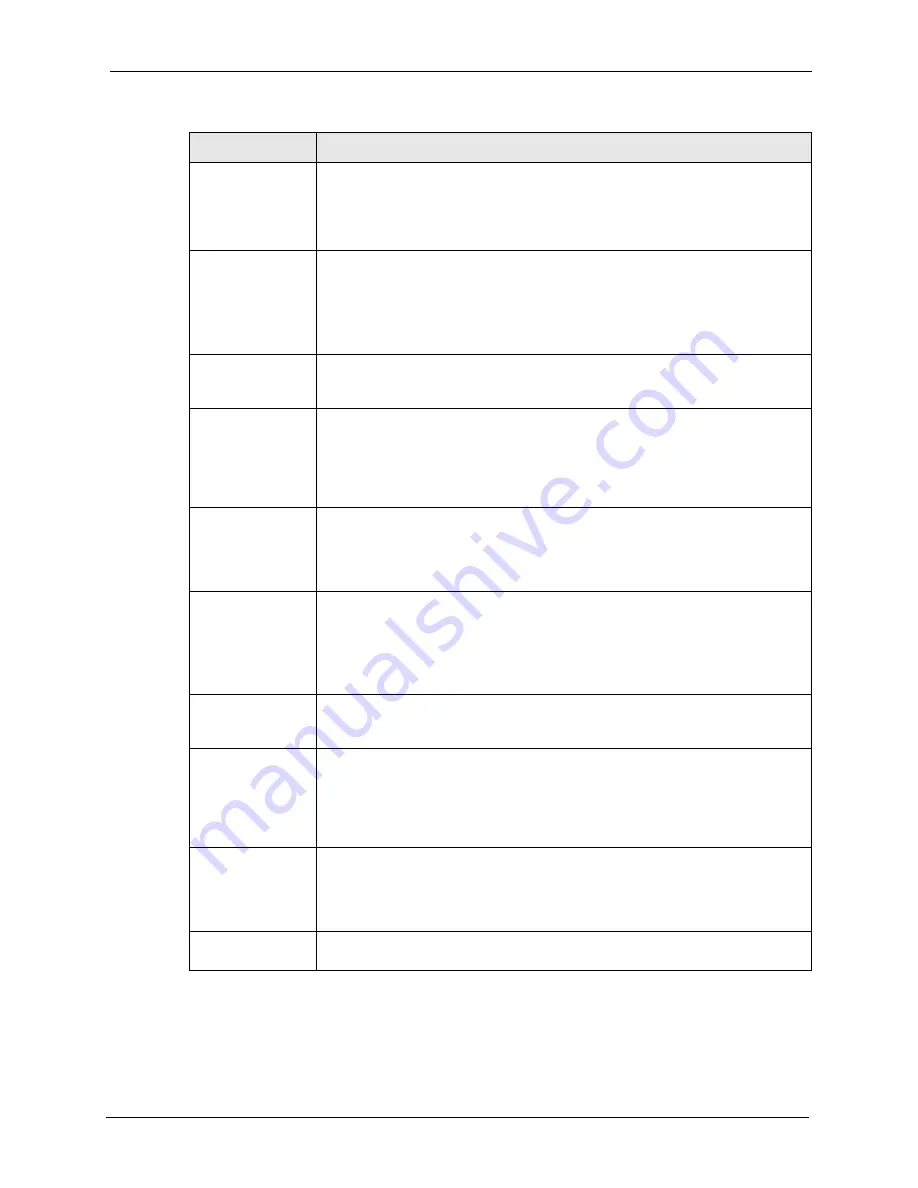
P-662H/HW-D Series User’s Guide
Chapter 16 VPN Screens
259
DNS Server (for
IPSec VPN)
If there is a private DNS server that services the VPN, type its IP address here.
The ZyXEL Device assigns this additional DNS server to the ZyXEL Device 's
DHCP clients that have IP addresses in this IPSec rule's range of local addresses.
A DNS server allows clients on the VPN to find other computers and servers on
the VPN by their (private) domain names.
Local
Local IP addresses must be static and correspond to the remote IPSec router's
configured remote IP addresses.
Two active SAs cannot have the local and remote IP address(es) both the same.
Two active SAs can have the same local or remote IP address, but not both. You
can configure multiple SAs between the same local and remote IP addresses, as
long as only one is active at any time.
Local Address Type Use the drop-down menu to choose
Single
,
Range
, or
Subnet
. Select
Single
for
a single IP address. Select
Range
for a specific range of IP addresses. Select
Subnet
to specify IP addresses on a network by their subnet mask.
IP Address Start
When the
Local Address Type
field is configured to
Single
, enter a (static) IP
address on the LAN behind your ZyXEL Device. When the
Local Address Type
field is configured to
Range
, enter the beginning (static) IP address, in a range of
computers on your LAN behind your ZyXEL Device. When the
Local Address
Type
field is configured to
Subnet
, this is a (static) IP address on the LAN behind
your ZyXEL Device.
End / Subnet Mask When the
Local Address Type
field is configured to
Single
, this field is N/A.
When the
Local Address Type
field is configured to
Range
, enter the end (static)
IP address, in a range of computers on the LAN behind your ZyXEL Device. When
the
Local Address Type
field is configured to
Subnet
, this is a subnet mask on
the LAN behind your ZyXEL Device.
Remote
Remote IP addresses must be static and correspond to the remote IPSec router's
configured local IP addresses.
Two active SAs cannot have the local and remote IP address(es) both the same.
Two active SAs can have the same local or remote IP address, but not both. You
can configure multiple SAs between the same local and remote IP addresses, as
long as only one is active at any time.
Remote Address
Type
Use the drop-down menu to choose
Single
,
Range
, or
Subnet
. Select
Single
with a single IP address. Select
Range
for a specific range of IP addresses.
Select
Subnet
to specify IP addresses on a network by their subnet mask.
IP Address Start
When the
Remote Address Type
field is configured to Single, enter a (static) IP
address on the network behind the remote IPSec router. When the
Remote
Address Type
field is configured to
Range
, enter the beginning (static) IP
address, in a range of computers on the network behind the remote IPSec router.
When the
Remote Address Type
field is configured to
Subnet
, enter a (static) IP
address on the network behind the remote IPSec router.
End / Subnet Mask When the
Remote Address Type
field is configured to
Single
, this field is N/A.
When the
Remote Address Type
field is configured to
Range
, enter the end
(static) IP address, in a range of computers on the network behind the remote
IPSec router. When the
Remote Address Type
field is configured to
Subnet
,
enter a subnet mask on the network behind the remote IPSec router.
Address
Information
Table 96
VPN: Manual Key (continued)
LABEL
DESCRIPTION
Summary of Contents for 802.11g ADSL 2+ 4-Port Security Gateway HW-D Series
Page 2: ......
Page 10: ...P 662H HW D Series User s Guide 10 Customer Support ...
Page 24: ...P 662H HW D Series User s Guide 24 Table of Contents ...
Page 32: ...P 662H HW D Series User s Guide 32 List of Figures ...
Page 38: ...P 662H HW D Series User s Guide 38 List of Tables ...
Page 64: ...P 662H HW D Series User s Guide 64 Chapter 2 Introducing the Web Configurator ...
Page 84: ...P 662H HW D Series User s Guide 84 Chapter 4 Bandwidth Management Wizard ...
Page 108: ...P 662H HW D Series User s Guide 108 Chapter 5 WAN Setup ...
Page 122: ...P 662H HW D Series User s Guide 122 Chapter 6 LAN Setup ...
Page 156: ...P 662H HW D Series User s Guide 156 Chapter 8 DMZ ...
Page 202: ...P 662H HW D Series User s Guide 202 Chapter 11 Firewall Configuration ...
Page 210: ...P 662H HW D Series User s Guide 210 Chapter 12 Anti Virus Packet Scan ...
Page 214: ...P 662H HW D Series User s Guide 214 Chapter 13 Content Filtering ...
Page 232: ...P 662H HW D Series User s Guide 232 Chapter 14 Content Access Control ...
Page 238: ...P 662H HW D Series User s Guide 238 Chapter 15 Introduction to IPSec ...
Page 273: ...P 662H HW D Series User s Guide Chapter 17 Certificates 273 Figure 144 My Certificate Details ...
Page 292: ...P 662H HW D Series User s Guide 292 Chapter 18 Static Route ...
Page 304: ...P 662H HW D Series User s Guide 304 Chapter 19 Bandwidth Management ...
Page 308: ...P 662H HW D Series User s Guide 308 Chapter 20 Dynamic DNS Setup ...
Page 332: ...P 662H HW D Series User s Guide 332 Chapter 22 Universal Plug and Play UPnP ...
Page 338: ...P 662H HW D Series User s Guide 338 Chapter 23 System ...
Page 344: ...P 662H HW D Series User s Guide 344 Chapter 24 Logs ...
Page 350: ...P 662H HW D Series User s Guide 350 Chapter 25 Tools ...
Page 364: ...P 662H HW D Series User s Guide 364 Chapter 27 Troubleshooting ...
Page 368: ...P 662H HW D Series User s Guide 368 Product Specifications ...
Page 372: ...P 662H HW D Series User s Guide 372 Appendix C Wall mounting Instructions ...
Page 408: ...P 662H HW D Series User s Guide 408 Appendix F Wireless LANs ...
Page 420: ...P 662H HW D Series User s Guide 420 Appendix H Command Interpreter ...
Page 436: ...P 662H HW D Series User s Guide 436 Appendix L NetBIOS Filter Commands ...
Page 462: ...P 662H HW D Series User s Guide 462 Appendix M Internal SPTGEN ...
Page 484: ...P 662H HW D Series User s Guide 484 Appendix P Triangle Route ...
















































