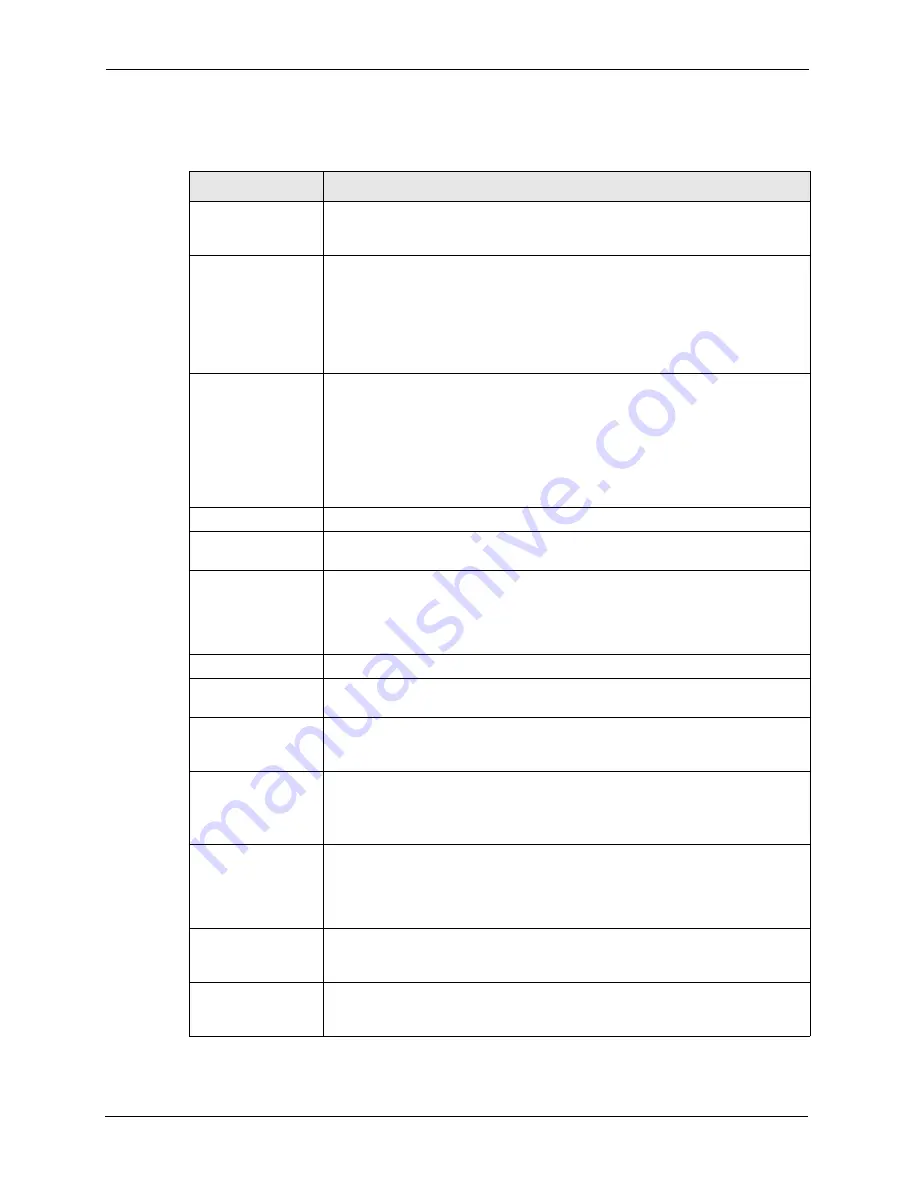
P-662H/HW-D Series User’s Guide
274
Chapter 17 Certificates
The following table describes the labels in this screen.
Table 104
My Certificate Details
LABEL
DESCRIPTION
Name
This field displays the identifying name of this certificate. If you want to change
the name, type up to 31 characters to identify this certificate. You may use any
character (not including spaces).
Property
Default self-signed
certificate which
signs the imported
remote host
certificates.
Select this check box to have the ZyXEL Device use this certificate to sign the
trusted remote host certificates that you import to the ZyXEL Device. This check
box is only available with self-signed certificates.
If this check box is already selected, you cannot clear it in this screen, you must
select this check box in another self-signed certificate’s details screen. This
automatically clears the check box in the details screen of the certificate that was
previously set to sign the imported trusted remote host certificates.
Certification Path
Click the
Refresh
button to have this read-only text box display the hierarchy of
certification authorities that validate the certificate (and the certificate itself).
If the issuing certification authority is one that you have imported as a trusted
certification authority, it may be the only certification authority in the list (along
with the certificate itself). If the certificate is a self-signed certificate, the
certificate itself is the only one in the list. The ZyXEL Device does not trust the
certificate and displays “Not trusted” in this field if any certificate on the path has
expired or been revoked.
Refresh
Click
Refresh
to display the certification path.
Certificate
Information
These read-only fields display detailed information about the certificate.
Type
This field displays general information about the certificate. CA-signed means
that a Certification Authority signed the certificate. Self-signed means that the
certificate’s owner signed the certificate (not a certification authority). “X.509”
means that this certificate was created and signed according to the ITU-T X.509
recommendation that defines the formats for public-key certificates.
Version
This field displays the X.509 version number.
Serial Number
This field displays the certificate’s identification number given by the certification
authority or generated by the ZyXEL Device.
Subject
This field displays information that identifies the owner of the certificate, such as
Common Name (CN), Organizational Unit (OU), Organization (O) and Country
(C).
Issuer
This field displays identifying information about the certificate’s issuing
certification authority, such as Common Name, Organizational Unit,
Organization and Country.
With self-signed certificates, this is the same as the
Subject Name
field.
Signature Algorithm
This field displays the type of algorithm that was used to sign the certificate. The
ZyXEL Device uses rsa-pkcs1-sha1 (RSA public-private key encryption
algorithm and the SHA1 hash algorithm). Some certification authorities may use
rsa-pkcs1-md5 (RSA public-private key encryption algorithm and the MD5 hash
algorithm).
Valid From
This field displays the date that the certificate becomes applicable. The text
displays in red and includes a Not Yet Valid! message if the certificate has not
yet become applicable.
Valid To
This field displays the date that the certificate expires. The text displays in red
and includes an Expiring! or Expired! message if the certificate is about to expire
or has already expired.
Summary of Contents for 802.11g ADSL 2+ 4-Port Security Gateway HW-D Series
Page 2: ......
Page 10: ...P 662H HW D Series User s Guide 10 Customer Support ...
Page 24: ...P 662H HW D Series User s Guide 24 Table of Contents ...
Page 32: ...P 662H HW D Series User s Guide 32 List of Figures ...
Page 38: ...P 662H HW D Series User s Guide 38 List of Tables ...
Page 64: ...P 662H HW D Series User s Guide 64 Chapter 2 Introducing the Web Configurator ...
Page 84: ...P 662H HW D Series User s Guide 84 Chapter 4 Bandwidth Management Wizard ...
Page 108: ...P 662H HW D Series User s Guide 108 Chapter 5 WAN Setup ...
Page 122: ...P 662H HW D Series User s Guide 122 Chapter 6 LAN Setup ...
Page 156: ...P 662H HW D Series User s Guide 156 Chapter 8 DMZ ...
Page 202: ...P 662H HW D Series User s Guide 202 Chapter 11 Firewall Configuration ...
Page 210: ...P 662H HW D Series User s Guide 210 Chapter 12 Anti Virus Packet Scan ...
Page 214: ...P 662H HW D Series User s Guide 214 Chapter 13 Content Filtering ...
Page 232: ...P 662H HW D Series User s Guide 232 Chapter 14 Content Access Control ...
Page 238: ...P 662H HW D Series User s Guide 238 Chapter 15 Introduction to IPSec ...
Page 273: ...P 662H HW D Series User s Guide Chapter 17 Certificates 273 Figure 144 My Certificate Details ...
Page 292: ...P 662H HW D Series User s Guide 292 Chapter 18 Static Route ...
Page 304: ...P 662H HW D Series User s Guide 304 Chapter 19 Bandwidth Management ...
Page 308: ...P 662H HW D Series User s Guide 308 Chapter 20 Dynamic DNS Setup ...
Page 332: ...P 662H HW D Series User s Guide 332 Chapter 22 Universal Plug and Play UPnP ...
Page 338: ...P 662H HW D Series User s Guide 338 Chapter 23 System ...
Page 344: ...P 662H HW D Series User s Guide 344 Chapter 24 Logs ...
Page 350: ...P 662H HW D Series User s Guide 350 Chapter 25 Tools ...
Page 364: ...P 662H HW D Series User s Guide 364 Chapter 27 Troubleshooting ...
Page 368: ...P 662H HW D Series User s Guide 368 Product Specifications ...
Page 372: ...P 662H HW D Series User s Guide 372 Appendix C Wall mounting Instructions ...
Page 408: ...P 662H HW D Series User s Guide 408 Appendix F Wireless LANs ...
Page 420: ...P 662H HW D Series User s Guide 420 Appendix H Command Interpreter ...
Page 436: ...P 662H HW D Series User s Guide 436 Appendix L NetBIOS Filter Commands ...
Page 462: ...P 662H HW D Series User s Guide 462 Appendix M Internal SPTGEN ...
Page 484: ...P 662H HW D Series User s Guide 484 Appendix P Triangle Route ...
















































