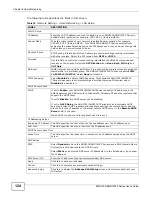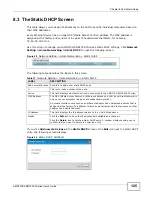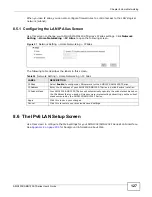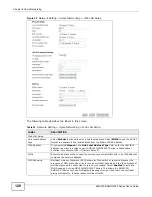Chapter 7 Wireless LAN
AMG1302/AMG1202-TSeries User’s Guide
114
2
Look for a WPS button on each device. If the device does not have one, log into its configuration
utility and locate the button (see the device’s User’s Guide for how to do this - for the AMG1302/
AMG1202-TSeries, see
).
3
Press the button on one of the devices (it doesn’t matter which). For the AMG1302/AMG1202-
TSeries you must press the WPS button for more than three seconds.
4
Within two minutes, press the button on the other device. The registrar sends the network name
(SSID) and security key through an secure connection to the enrollee.
If you need to make sure that WPS worked, check the list of associated wireless clients in the AP’s
configuration utility. If you see the wireless client in the list, WPS was successful.
7.10.8.2 PIN Configuration
Each WPS-enabled device has its own PIN (Personal Identification Number). This may either be
static (it cannot be changed) or dynamic (in some devices you can generate a new PIN by clicking
on a button in the configuration interface).
Use the PIN method instead of the push-button configuration (PBC) method if you want to ensure
that the connection is established between the devices you specify, not just the first two devices to
activate WPS in range of each other. However, you need to log into the configuration interfaces of
both devices to use the PIN method.
When you use the PIN method, you must enter the PIN from one device (usually the wireless client)
into the second device (usually the Access Point or wireless router). Then, when WPS is activated
on the first device, it presents its PIN to the second device. If the PIN matches, one device sends
the network and security information to the other, allowing it to join the network.
Take the following steps to set up a WPS connection between an access point or wireless router
(referred to here as the AP) and a client device using the PIN method.
1
Ensure WPS is enabled on both devices.
2
Access the WPS section of the AP’s configuration interface. See the device’s User’s Guide for how to
do this.
3
Look for the client’s WPS PIN; it will be displayed either on the device, or in the WPS section of the
client’s configuration interface (see the device’s User’s Guide for how to find the WPS PIN - for the
AMG1302/AMG1202-TSeries, see
4
Enter the client’s PIN in the AP’s configuration interface.
5
If the client device’s configuration interface has an area for entering another device’s PIN, you can
either enter the client’s PIN in the AP, or enter the AP’s PIN in the client - it does not matter which.
6
Start WPS on both devices within two minutes.
7
Use the configuration utility to activate WPS, not the push-button on the device itself.
8
On a computer connected to the wireless client, try to connect to the Internet. If you can connect,
WPS was successful.
If you cannot connect, check the list of associated wireless clients in the AP’s configuration utility. If
you see the wireless client in the list, WPS was successful.
Summary of Contents for AMG1202-T series
Page 4: ...Contents Overview AMG1302 AMG1202 TSeries User s Guide 4 ...
Page 13: ...13 PART I User s Guide ...
Page 14: ...14 ...
Page 20: ...Chapter 1 Introduction AMG1302 AMG1202 TSeries User s Guide 20 ...
Page 28: ...Chapter 2 Introducing the Web Configurator AMG1302 AMG1202 TSeries User s Guide 28 ...
Page 61: ...Chapter 4 Tutorials AMG1302 AMG1202 TSeries User s Guide 61 Tutorial Advanced QoS Class Setup ...
Page 64: ...Chapter 4 Tutorials AMG1302 AMG1202 TSeries User s Guide 64 ...
Page 65: ...65 PART II Technical Reference ...
Page 66: ...66 ...
Page 72: ...Chapter 5 Connection Status and System Info Screens AMG1302 AMG1202 TSeries User s Guide 72 ...
Page 120: ...Chapter 7 Wireless LAN AMG1302 AMG1202 TSeries User s Guide 120 ...
Page 150: ...Chapter 10 Quality of Service QoS AMG1302 AMG1202 TSeries User s Guide 150 ...
Page 160: ...Chapter 11 Network Address Translation NAT AMG1302 AMG1202 TSeries User s Guide 160 ...
Page 172: ...Chapter 14 Filters AMG1302 AMG1202 TSeries User s Guide 172 ...
Page 194: ...Chapter 16 Parental Control AMG1302 AMG1202 TSeries User s Guide 194 ...
Page 200: ...Chapter 17 Certificate AMG1302 AMG1202 TSeries User s Guide 200 ...
Page 206: ...Chapter 19 Traffic Status AMG1302 AMG1202 TSeries User s Guide 206 ...
Page 208: ...Chapter 20 User Account AMG1302 AMG1202 TSeries User s Guide 208 ...
Page 212: ...Chapter 21 TR 069 Client AMG1302 AMG1202 TSeries User s Guide 212 ...
Page 216: ...Chapter 22 System Settings AMG1302 AMG1202 TSeries User s Guide 216 ...
Page 222: ...Chapter 24 Backup Restore AMG1302 AMG1202 TSeries User s Guide 222 ...
Page 234: ...Chapter 25 Remote Management AMG1302 AMG1202 TSeries User s Guide 234 ...
Page 238: ...Chapter 26 Diagnostic AMG1302 AMG1202 TSeries User s Guide 238 ...
Page 244: ...Chapter 27 Troubleshooting AMG1302 AMG1202 TSeries User s Guide 244 ...
Page 294: ...Appendix D Wireless LANs AMG1302 AMG1202 TSeries User s Guide 294 ...
Page 304: ...Appendix E IPv6 AMG1302 AMG1202 TSeries User s Guide 304 ...
Page 320: ...Index AMG1302 AMG1202 TSeries User s Guide 320 ...