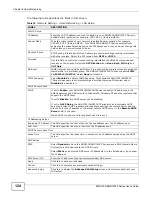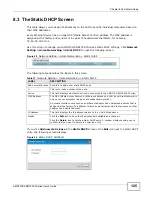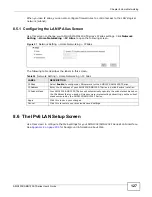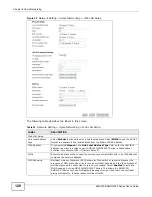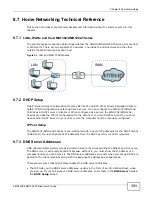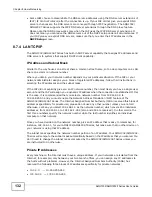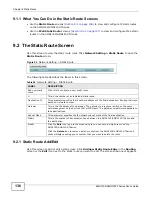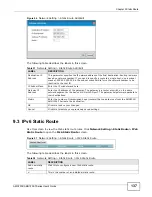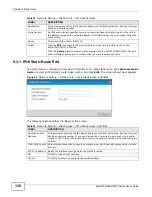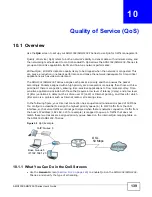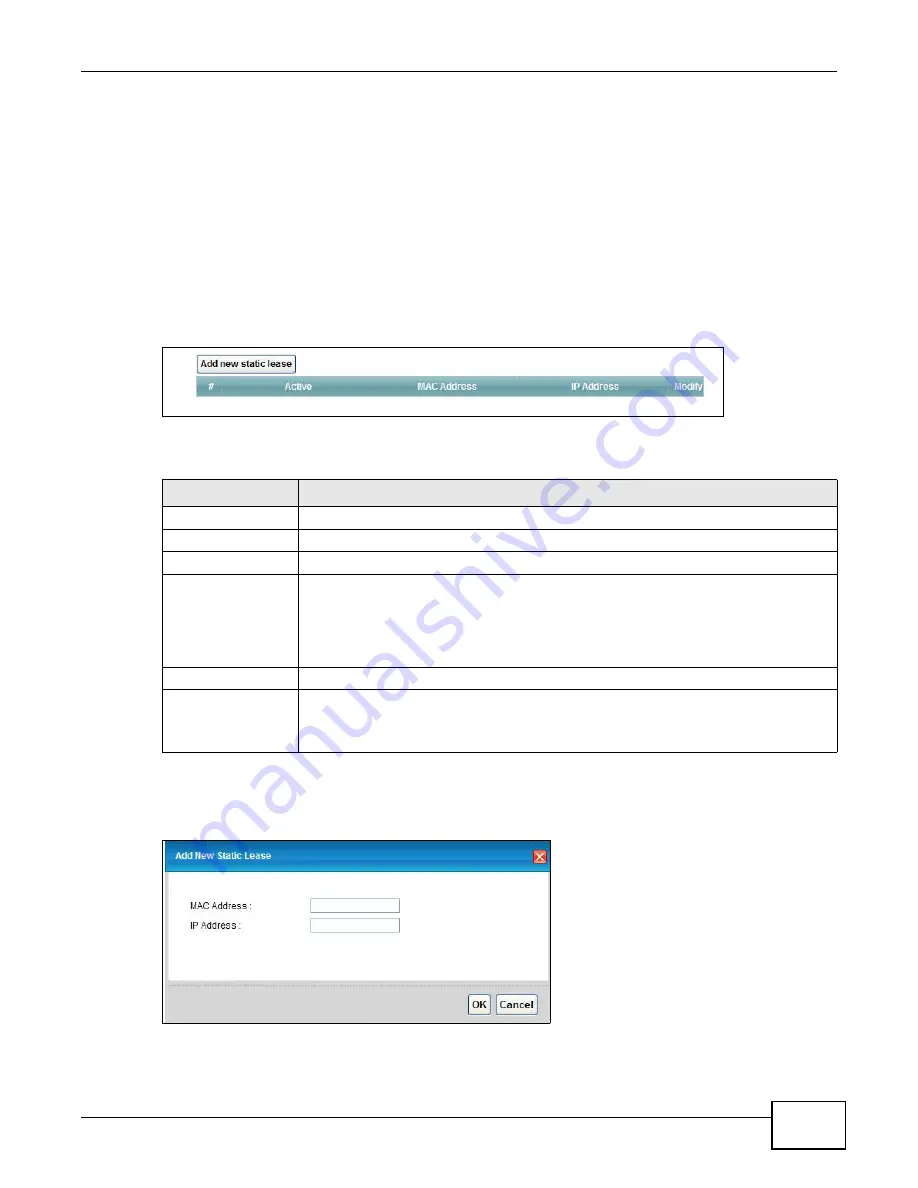
Chapter 8 Home Networking
AMG1302/AMG1202-TSeries User’s Guide
125
8.3 The Static DHCP Screen
This table allows you to assign IP addresses on the LAN to specific individual computers based on
their MAC Addresses.
Every Ethernet device has a unique MAC (Media Access Control) address. The MAC address is
assigned at the factory and consists of six pairs of hexadecimal characters, for example,
00:A0:C5:00:00:02.
Use this screen to change your AMG1302/AMG1202-TSeries’s static DHCP settings. Click
Network
Setting > Home Networking
> Static DHCP
to open the following screen.
Figure 48
Network Setting > Home Networking > Static DHCP
The following table describes the labels in this screen.
If you click
Add new static lease
in the
Static DHCP
screen or the
Edit
icon next to a static DHCP
entry, the following screen displays.
Figure 49
Static DHCP: Add/Edit
Table 31
Network Setting > Home Networking > Static DHCP
LABEL
DESCRIPTION
Add new static lease Click this to add a new static DHCP entry.
#
This is the index number of the entry.
Active
This field displays whether the client is connected to the AMG1302/AMG1202-TSeries.
MAC Address
The MAC (Media Access Control) or Ethernet address on a LAN (Local Area Network) is
unique to your computer (six pairs of hexadecimal notation).
A network interface card such as an Ethernet adapter has a hardwired address that is
assigned at the factory. This address follows an industry standard that ensures no other
adapter has a similar address.
IP Address
This field displays the IP address relative to the # field listed above.
Modify
Click the
Edit
icon to have the IP address field editable and change it.
Click the
Delete
icon to delete a static DHCP entry. A window displays asking you to
confirm that you want to delete the selected entry.
Summary of Contents for AMG1202-T series
Page 4: ...Contents Overview AMG1302 AMG1202 TSeries User s Guide 4 ...
Page 13: ...13 PART I User s Guide ...
Page 14: ...14 ...
Page 20: ...Chapter 1 Introduction AMG1302 AMG1202 TSeries User s Guide 20 ...
Page 28: ...Chapter 2 Introducing the Web Configurator AMG1302 AMG1202 TSeries User s Guide 28 ...
Page 61: ...Chapter 4 Tutorials AMG1302 AMG1202 TSeries User s Guide 61 Tutorial Advanced QoS Class Setup ...
Page 64: ...Chapter 4 Tutorials AMG1302 AMG1202 TSeries User s Guide 64 ...
Page 65: ...65 PART II Technical Reference ...
Page 66: ...66 ...
Page 72: ...Chapter 5 Connection Status and System Info Screens AMG1302 AMG1202 TSeries User s Guide 72 ...
Page 120: ...Chapter 7 Wireless LAN AMG1302 AMG1202 TSeries User s Guide 120 ...
Page 150: ...Chapter 10 Quality of Service QoS AMG1302 AMG1202 TSeries User s Guide 150 ...
Page 160: ...Chapter 11 Network Address Translation NAT AMG1302 AMG1202 TSeries User s Guide 160 ...
Page 172: ...Chapter 14 Filters AMG1302 AMG1202 TSeries User s Guide 172 ...
Page 194: ...Chapter 16 Parental Control AMG1302 AMG1202 TSeries User s Guide 194 ...
Page 200: ...Chapter 17 Certificate AMG1302 AMG1202 TSeries User s Guide 200 ...
Page 206: ...Chapter 19 Traffic Status AMG1302 AMG1202 TSeries User s Guide 206 ...
Page 208: ...Chapter 20 User Account AMG1302 AMG1202 TSeries User s Guide 208 ...
Page 212: ...Chapter 21 TR 069 Client AMG1302 AMG1202 TSeries User s Guide 212 ...
Page 216: ...Chapter 22 System Settings AMG1302 AMG1202 TSeries User s Guide 216 ...
Page 222: ...Chapter 24 Backup Restore AMG1302 AMG1202 TSeries User s Guide 222 ...
Page 234: ...Chapter 25 Remote Management AMG1302 AMG1202 TSeries User s Guide 234 ...
Page 238: ...Chapter 26 Diagnostic AMG1302 AMG1202 TSeries User s Guide 238 ...
Page 244: ...Chapter 27 Troubleshooting AMG1302 AMG1202 TSeries User s Guide 244 ...
Page 294: ...Appendix D Wireless LANs AMG1302 AMG1202 TSeries User s Guide 294 ...
Page 304: ...Appendix E IPv6 AMG1302 AMG1202 TSeries User s Guide 304 ...
Page 320: ...Index AMG1302 AMG1202 TSeries User s Guide 320 ...