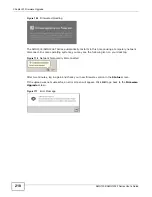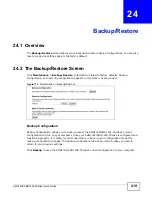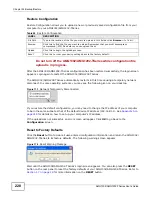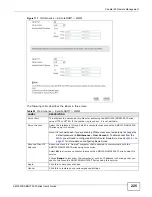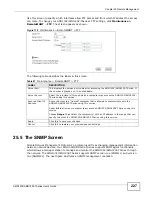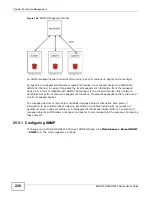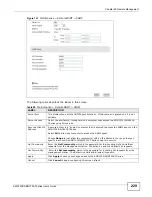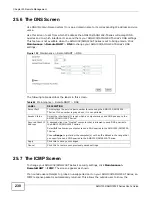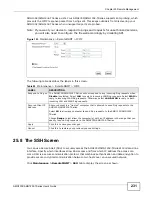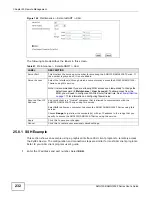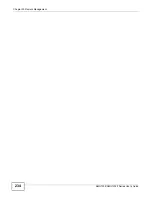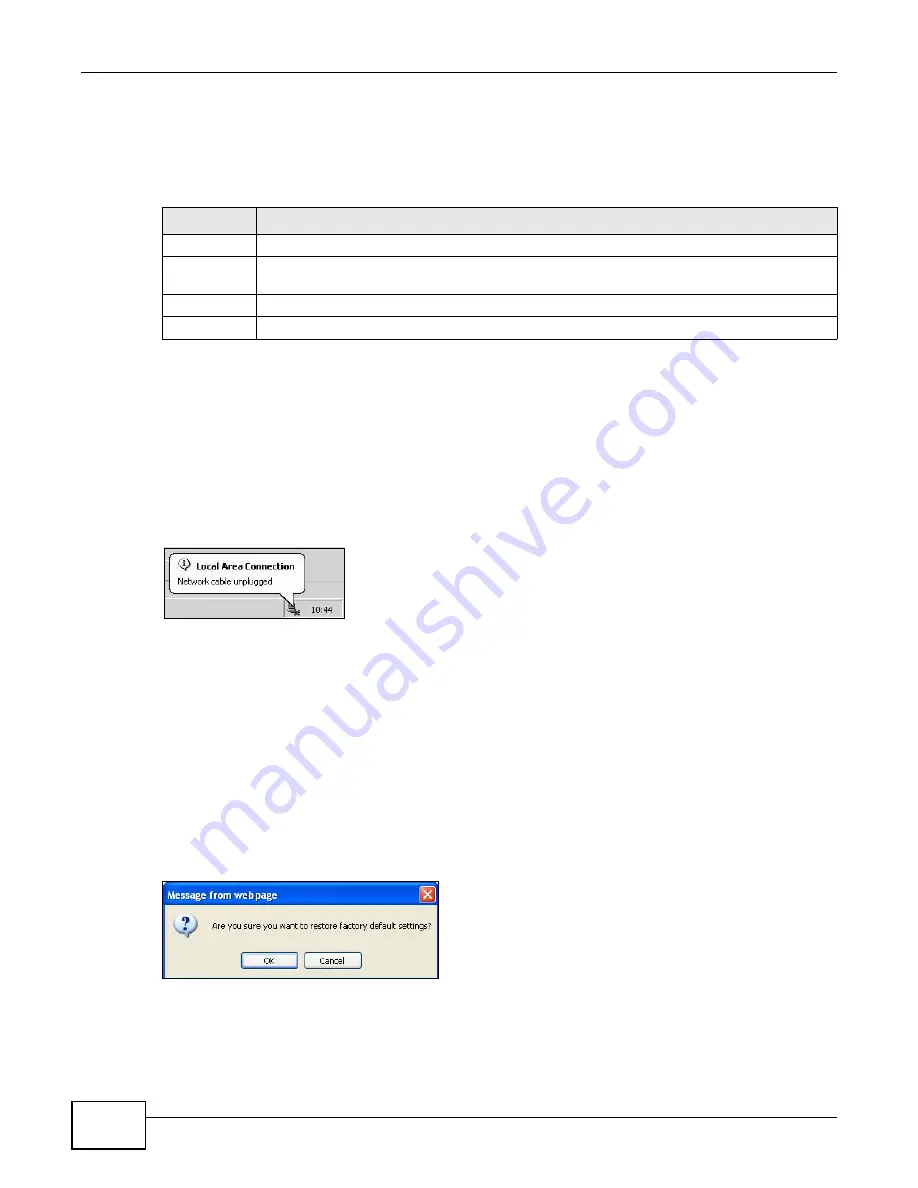
Chapter 24 Backup/Restore
AMG1302/AMG1202-TSeries User’s Guide
220
Restore Configuration
Restore Configuration allows you to upload a new or previously saved configuration file from your
computer to your AMG1302/AMG1202-TSeries.
Do not turn off the AMG1302/AMG1202-TSeries while configuration file
upload is in progress.
After the AMG1302/AMG1202-TSeries configuration has been restored successfully, the login screen
appears. Login again to restart the AMG1302/AMG1202-TSeries.
The AMG1302/AMG1202-TSeries automatically restarts in this time causing a temporary network
disconnect. In some operating systems, you may see the following icon on your desktop.
Figure 113
Network Temporarily Disconnected
If you restore the default configuration, you may need to change the IP address of your computer
to be in the same subnet as that of the default device IP address (192.168.1.1). See
for details on how to set up your computer’s IP address.
If the upload was not successful, an error screen will appear. Click
OK
to go back to the
Configuration
screen.
Reset to Factory Defaults
Click the
Reset
button to clear all user-entered configuration information and return the AMG1302/
AMG1202-TSeries to its factory defaults. The following warning screen appears.
Figure 114
Reset Warning Message
Wait until the AMG1302/AMG1202-TSeries’s login screen appears. You can also press the
RESET
button on the rear panel to reset the factory defaults of your AMG1302/AMG1202-TSeries. Refer to
RESET
button.
Table 84
Restore Configuration
LABEL
DESCRIPTION
File Path
Type in the location of the file you want to upload in this field or click
Browse...
to find it.
Browse...
Click this to find the file you want to upload. Remember that you must decompress
compressed (.ZIP) files before you can upload them.
Upload
Click this to begin the upload process.
Reset
Click this to reset your device settings back to the factory default.
Summary of Contents for AMG1202-T series
Page 4: ...Contents Overview AMG1302 AMG1202 TSeries User s Guide 4 ...
Page 13: ...13 PART I User s Guide ...
Page 14: ...14 ...
Page 20: ...Chapter 1 Introduction AMG1302 AMG1202 TSeries User s Guide 20 ...
Page 28: ...Chapter 2 Introducing the Web Configurator AMG1302 AMG1202 TSeries User s Guide 28 ...
Page 61: ...Chapter 4 Tutorials AMG1302 AMG1202 TSeries User s Guide 61 Tutorial Advanced QoS Class Setup ...
Page 64: ...Chapter 4 Tutorials AMG1302 AMG1202 TSeries User s Guide 64 ...
Page 65: ...65 PART II Technical Reference ...
Page 66: ...66 ...
Page 72: ...Chapter 5 Connection Status and System Info Screens AMG1302 AMG1202 TSeries User s Guide 72 ...
Page 120: ...Chapter 7 Wireless LAN AMG1302 AMG1202 TSeries User s Guide 120 ...
Page 150: ...Chapter 10 Quality of Service QoS AMG1302 AMG1202 TSeries User s Guide 150 ...
Page 160: ...Chapter 11 Network Address Translation NAT AMG1302 AMG1202 TSeries User s Guide 160 ...
Page 172: ...Chapter 14 Filters AMG1302 AMG1202 TSeries User s Guide 172 ...
Page 194: ...Chapter 16 Parental Control AMG1302 AMG1202 TSeries User s Guide 194 ...
Page 200: ...Chapter 17 Certificate AMG1302 AMG1202 TSeries User s Guide 200 ...
Page 206: ...Chapter 19 Traffic Status AMG1302 AMG1202 TSeries User s Guide 206 ...
Page 208: ...Chapter 20 User Account AMG1302 AMG1202 TSeries User s Guide 208 ...
Page 212: ...Chapter 21 TR 069 Client AMG1302 AMG1202 TSeries User s Guide 212 ...
Page 216: ...Chapter 22 System Settings AMG1302 AMG1202 TSeries User s Guide 216 ...
Page 222: ...Chapter 24 Backup Restore AMG1302 AMG1202 TSeries User s Guide 222 ...
Page 234: ...Chapter 25 Remote Management AMG1302 AMG1202 TSeries User s Guide 234 ...
Page 238: ...Chapter 26 Diagnostic AMG1302 AMG1202 TSeries User s Guide 238 ...
Page 244: ...Chapter 27 Troubleshooting AMG1302 AMG1202 TSeries User s Guide 244 ...
Page 294: ...Appendix D Wireless LANs AMG1302 AMG1202 TSeries User s Guide 294 ...
Page 304: ...Appendix E IPv6 AMG1302 AMG1202 TSeries User s Guide 304 ...
Page 320: ...Index AMG1302 AMG1202 TSeries User s Guide 320 ...