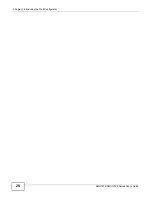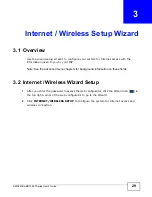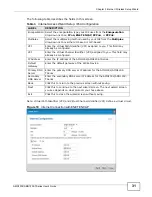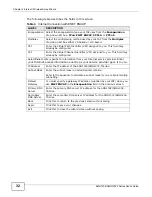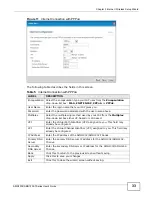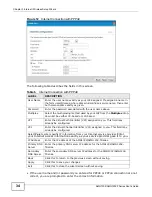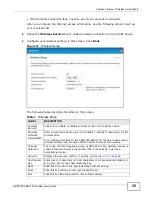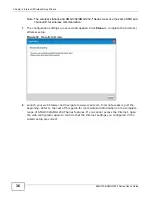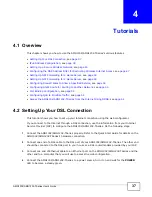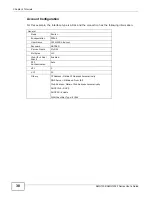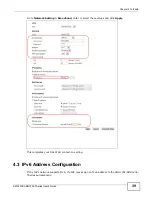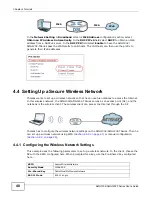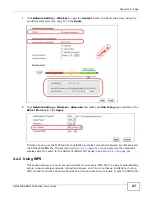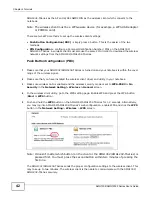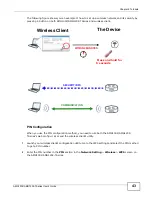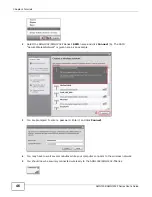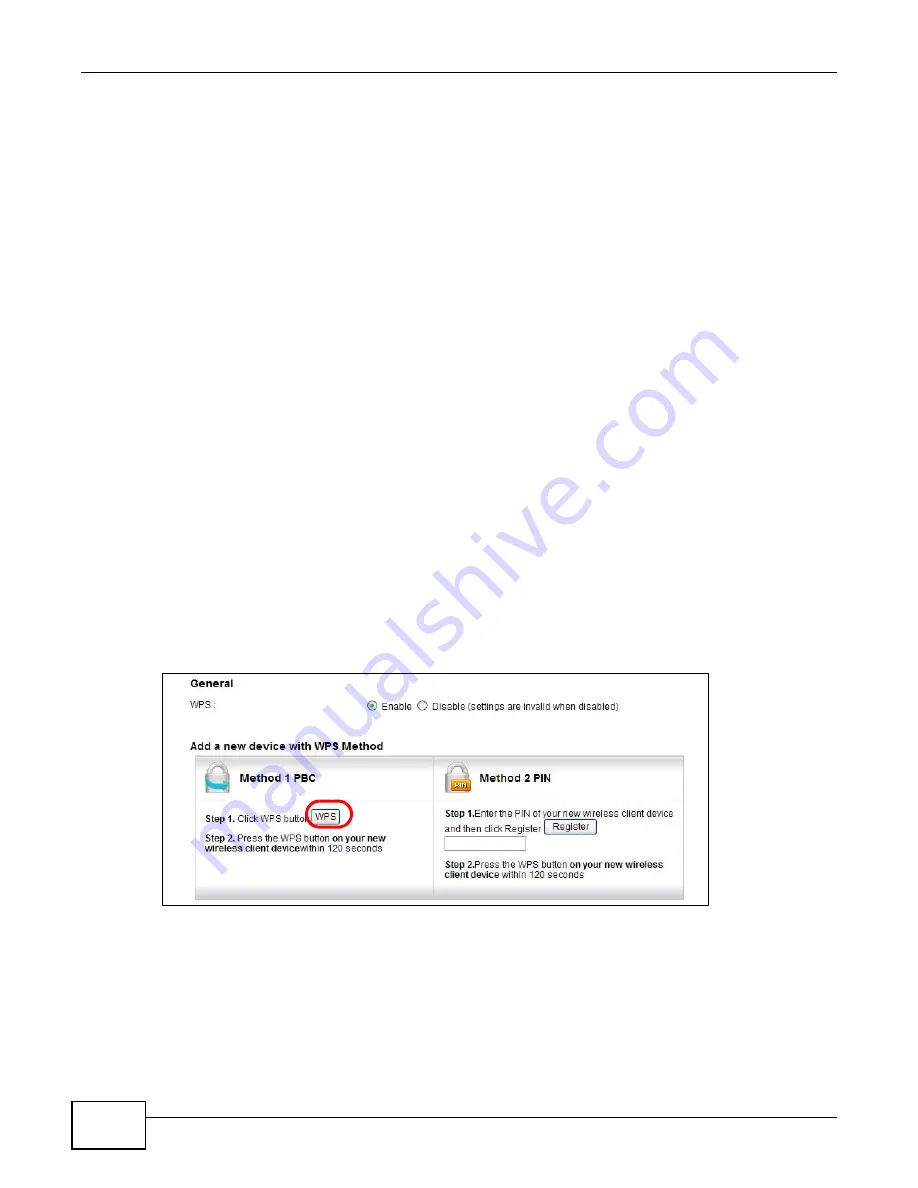
Chapter 4 Tutorials
AMG1302/AMG1202-TSeries User’s Guide
42
AMG1202-TSeries as the AP and ZyXEL NWD210N as the wireless client which connects to the
notebook.
Note: The wireless client must be a WPS-aware device (for example, a WPS USB adapter
or PCMCIA card).
There are two WPS methods to set up the wireless client settings:
•
Push Button Configuration (PBC)
- simply press a button. This is the easier of the two
methods.
•
PIN Configuration
- configure a Personal Identification Number (PIN) on the AMG1302/
AMG1202-TSeries. A wireless client must also use the same PIN in order to download the wireless
network settings from the AMG1302/AMG1202-TSeries.
Push Button Configuration (PBC)
1
Make sure that your AMG1302/AMG1202-TSeries is turned on and your notebook is within the cover
range of the wireless signal.
2
Make sure that you have installed the wireless client driver and utility in your notebook.
3
Make sure wireless LAN is enabled and the wireless security mode is set to
WPA-PSK2
or
No
Security
in the
Network Setting > Wireless > General
screen.
4
In the wireless client utility, go to the WPS setting page. Enable WPS and press the WPS button
(
Start
or
WPS
button).
5
Push and hold the
WPS
button on the AMG1302/AMG1202-TSeries for 1-2 seconds. Alternatively,
you may log into AMG1302/AMG1202-TSeries’s web configuration, enable WPS and click the
WPS
button in the
Network Setting
>
Wireless
>
WPS
screen.
Note: It doesn’t matter which button (on the client or the AMG1302/AMG1202-TSeries) is
pressed first. You must press the second button within two minutes of pressing the
first one.
The AMG1302/AMG1202-TSeries sends the proper configuration settings to the wireless client. This
may take up to two minutes. The wireless client is then able to communicate with the AMG1302/
AMG1202-TSeries securely.
Summary of Contents for AMG1202-T series
Page 4: ...Contents Overview AMG1302 AMG1202 TSeries User s Guide 4 ...
Page 13: ...13 PART I User s Guide ...
Page 14: ...14 ...
Page 20: ...Chapter 1 Introduction AMG1302 AMG1202 TSeries User s Guide 20 ...
Page 28: ...Chapter 2 Introducing the Web Configurator AMG1302 AMG1202 TSeries User s Guide 28 ...
Page 61: ...Chapter 4 Tutorials AMG1302 AMG1202 TSeries User s Guide 61 Tutorial Advanced QoS Class Setup ...
Page 64: ...Chapter 4 Tutorials AMG1302 AMG1202 TSeries User s Guide 64 ...
Page 65: ...65 PART II Technical Reference ...
Page 66: ...66 ...
Page 72: ...Chapter 5 Connection Status and System Info Screens AMG1302 AMG1202 TSeries User s Guide 72 ...
Page 120: ...Chapter 7 Wireless LAN AMG1302 AMG1202 TSeries User s Guide 120 ...
Page 150: ...Chapter 10 Quality of Service QoS AMG1302 AMG1202 TSeries User s Guide 150 ...
Page 160: ...Chapter 11 Network Address Translation NAT AMG1302 AMG1202 TSeries User s Guide 160 ...
Page 172: ...Chapter 14 Filters AMG1302 AMG1202 TSeries User s Guide 172 ...
Page 194: ...Chapter 16 Parental Control AMG1302 AMG1202 TSeries User s Guide 194 ...
Page 200: ...Chapter 17 Certificate AMG1302 AMG1202 TSeries User s Guide 200 ...
Page 206: ...Chapter 19 Traffic Status AMG1302 AMG1202 TSeries User s Guide 206 ...
Page 208: ...Chapter 20 User Account AMG1302 AMG1202 TSeries User s Guide 208 ...
Page 212: ...Chapter 21 TR 069 Client AMG1302 AMG1202 TSeries User s Guide 212 ...
Page 216: ...Chapter 22 System Settings AMG1302 AMG1202 TSeries User s Guide 216 ...
Page 222: ...Chapter 24 Backup Restore AMG1302 AMG1202 TSeries User s Guide 222 ...
Page 234: ...Chapter 25 Remote Management AMG1302 AMG1202 TSeries User s Guide 234 ...
Page 238: ...Chapter 26 Diagnostic AMG1302 AMG1202 TSeries User s Guide 238 ...
Page 244: ...Chapter 27 Troubleshooting AMG1302 AMG1202 TSeries User s Guide 244 ...
Page 294: ...Appendix D Wireless LANs AMG1302 AMG1202 TSeries User s Guide 294 ...
Page 304: ...Appendix E IPv6 AMG1302 AMG1202 TSeries User s Guide 304 ...
Page 320: ...Index AMG1302 AMG1202 TSeries User s Guide 320 ...