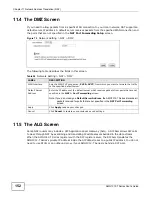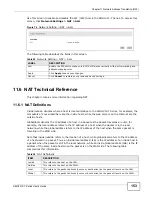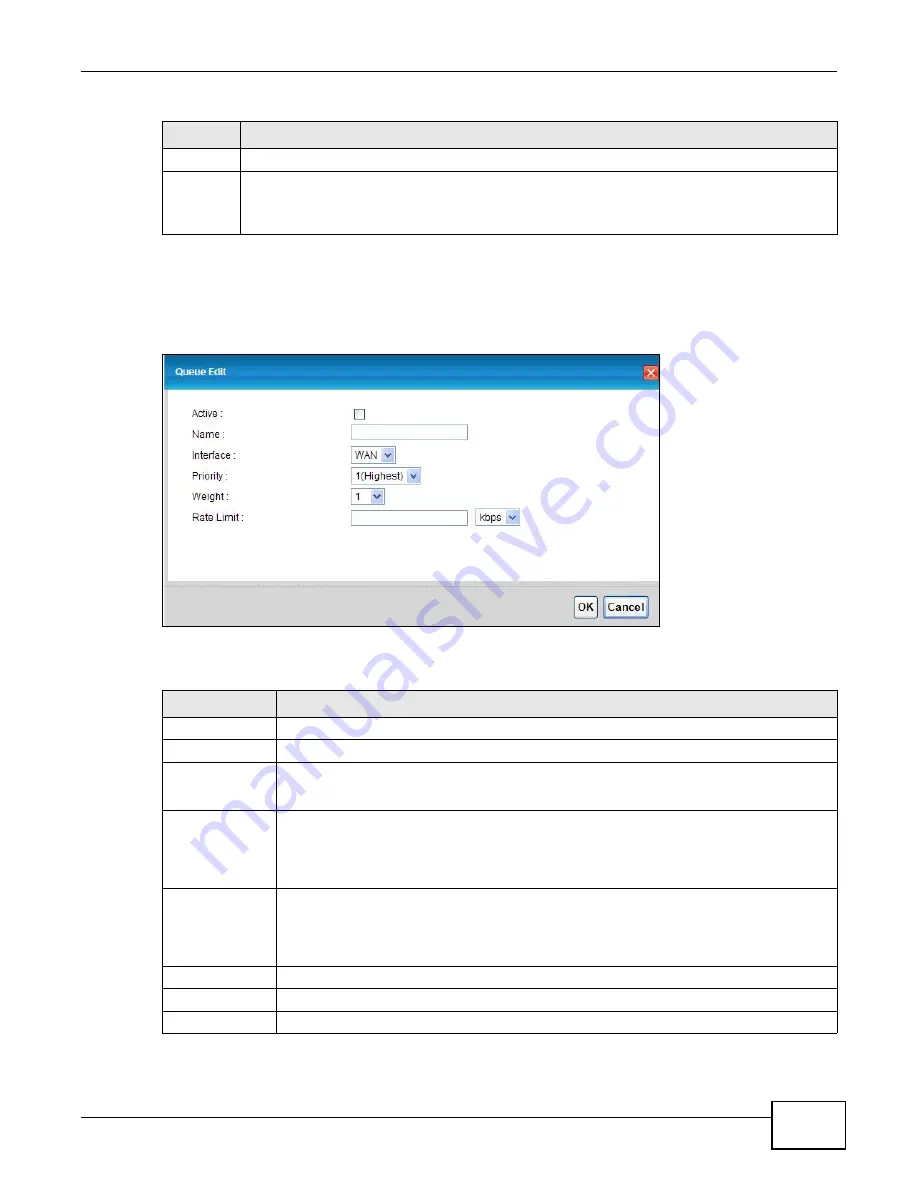
Chapter 10 Quality of Service (QoS)
AMG1312-T Series User’s Guide
139
10.3.1 Adding a QoS Queue
Click the edit icon in the
Queue Setup
screen to configure a queue.
Figure 65
Queue Setup: Edit
The following table describes the labels in this screen.
Rate Limit
This shows the maximum transmission rate allowed for traffic on this queue.
Modify
Click the
Edit
icon to edit the queue.
Click the
Delete
icon to delete an existing queue. Note that subsequent rules move up by one
when you take this action.
Table 44
Network Setting > QoS > Queue (continued)
LABEL
DESCRIPTION
Table 45
Queue Setup: Edit
LABEL
DESCRIPTION
Active
Select to enable or disable this queue.
Name
Enter the descriptive name of this queue.
Interface
Select the interface to which this queue is applied.
This field is read-only if you are editing the queue.
Priority
Select the priority level (from 1 to 3) of this queue.
The smaller the number, the higher the priority level. Traffic assigned to higher priority
queues gets through faster while traffic in lower priority queues is dropped if the network is
congested.
Weight
Select the weight (from 1 to 8) of this queue.
If two queues have the same priority level, the AMG1312-T Series divides the bandwidth
across the queues according to their weights. Queues with larger weights get more
bandwidth than queues with smaller weights.
Rate Limit
Specify the maximum transmission rate (in Kbps) allowed for traffic on this queue.
OK
Click
OK
to save your changes.
Cancel
Click
Cancel
to exit this screen without saving.
Summary of Contents for AMG1312-T Series
Page 12: ...12 PART I User s Guide ...
Page 13: ...13 ...
Page 58: ...Chapter 4 Tutorials AMG1312 T Series User s Guide 58 Tutorial Advanced QoS Class Setup ...
Page 61: ...61 PART II Technical Reference ...
Page 62: ...62 ...