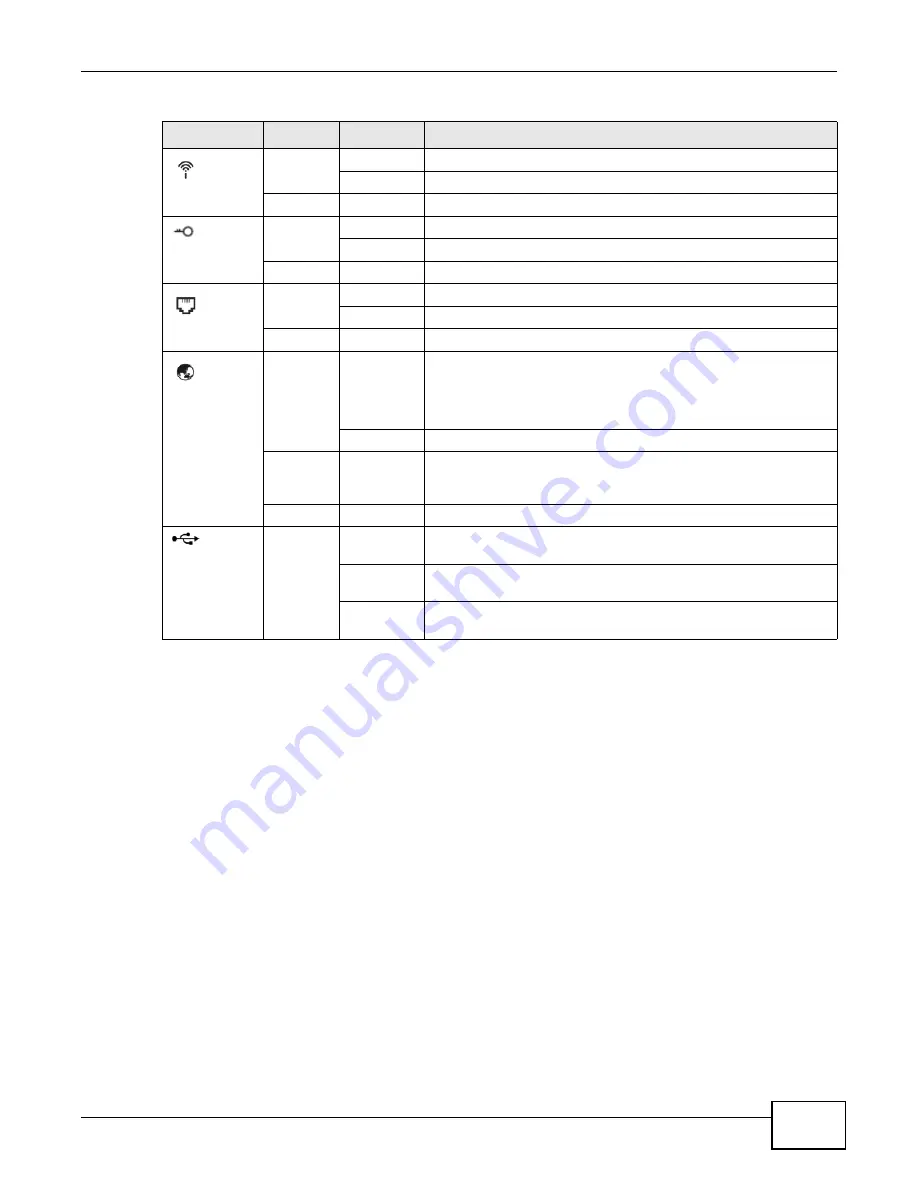
Chapter 1 Introduction
AMG1312-T Series User’s Guide
17
1.6 Using the WPS Button
You can also use the
WPS
button to quickly set up a secure wireless connection between the
AMG1312-T Series and a WPS-compatible client by adding one device at a time.
To activate WPS:
1
Make sure the
POWER
LED is on and not blinking.
2
Press the
WPS
button for 1-5 seconds and release it. See below for WPS button location.
(WLAN)
Green
On
The wireless network is activated.
Blinking
The AMG1312-T Series is communicating with wireless clients.
Off
The wireless network is not activated.
(WPS)
Green
On
WPS is ready.
Blinking
The AMG1312-T Series is setting up a WPS connection.
Off
WPS is disabled or has failed.
(DSL)
Green
On
The DSL line is up.
Blinking
The AMG1312-T Series is initializing the DSL line.
Off
The DSL line is down.
(INTERNET)
Green
On
The AMG1312-T Series has an IP connection but no traffic.
Your device has a WAN IP address (either static or assigned by a
DHCP server), PPP negotiation was successfully completed (if
used) and the DSL connection is up.
Blinking
The AMG1312-T Series is sending or receiving IP traffic.
Red
On
The AMG1312-T Series attempted to make an IP connection but
failed. Possible causes are no response from a DHCP server, no
PPPoE response, PPPoE authentication failed.
Off
The AMG1312-T Series does not have an IP connection.
USB
Green
On
The AMG1312-T Series recognizes a USB connection through the
USB slot.
Blinking
The AMG1312-T Series is sending/receiving data to /from the USB
device connected to it.
Off
The AMG1312-T Series does not detect a USB connection through
the USB slot.
Table 1
LED Descriptions (continued)
LED
COLOR
STATUS
DESCRIPTION
Summary of Contents for AMG1312-T Series
Page 12: ...12 PART I User s Guide ...
Page 13: ...13 ...
Page 58: ...Chapter 4 Tutorials AMG1312 T Series User s Guide 58 Tutorial Advanced QoS Class Setup ...
Page 61: ...61 PART II Technical Reference ...
Page 62: ...62 ...
















































