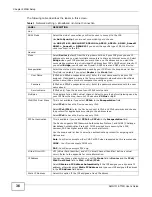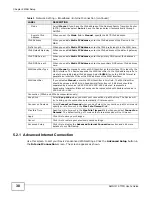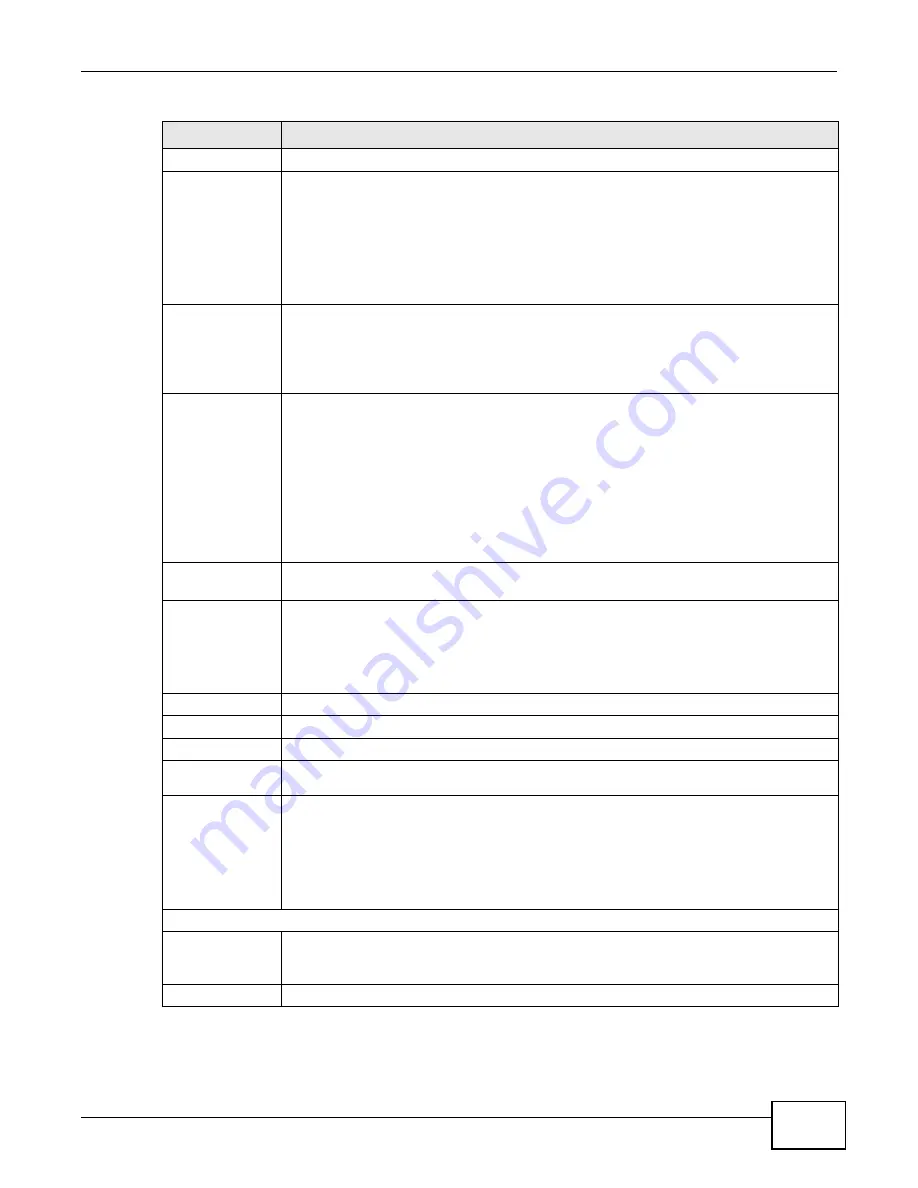
Chapter 5 WAN Setup
AMG1312-T10D User’s Guide
43
Service Name (PPPoE only) Type the name of your PPPoE service here.
Multiplex
Select the method of multiplexing used by your ISP from the drop-down list. Choices are
VC-Mux
or
LLC
.
By prior agreement, a protocol is assigned a specific virtual circuit, for example, VC1 will
carry IP. If you select VC-mux, specify separate VPI and VCI numbers for each protocol.
For LLC-based multiplexing or PPP encapsulation, one VC carries multiple protocols with
protocol identifying information being contained in each packet header. In this case, only
one set of VPI and VCI numbers need be specified for all protocols.
IPv6/IPv4 Dual
Stack
Select
IPv4
to have the Device use only IPv4.
Select
IPv4/IPv6
to let the Device connect to IPv4 and IPv6 networks and choose the
protocol for applications according to the address type.
Select
IPv6
to have the Device use only IPv6.
PPP
Authentication
The Device supports PAP (Password Authentication Protocol) and CHAP (Challenge
Handshake Authentication Protocol). CHAP is more secure than PAP; however, PAP is
readily available on more platforms.
Use the drop-down list box to select an authentication protocol for outgoing calls. Options
are:
AUTO
- Your Device accepts either CHAP or PAP when requested by this remote node.
CHAP
- Your Device accepts CHAP only.
PAP
- Your Device accepts PAP only.
VPI, VCI
VPI (Virtual Path Identifier) and VCI (Virtual Channel Identifier) define a virtual circuit.
Refer to the appendix for more information.
IP Address
You can use these options when you set the
Mode
field to
Router
and the
IPv6/IPv4
Dual Stack
field to
IPv4
or
IPv4/IPv6
.
Select
Obtain an IP Address Automatically
if the ISP assigns you a dynamic IP
address; otherwise select
Static IP Address
and type your ISP assigned IP address in the
IP Address
field below.
Static IP Address Select this option If the ISP assigned a fixed IP address.
IP Address
Enter the static IP address provided by your ISP.
Subnet Mask
Enter a subnet mask in dotted decimal notation.
Gateway IP
Address
Specify a gateway IP address (supplied by your ISP).
Primary /
Secondary
DNS
Set how the Device gets the IP addresses of the DNS servers it uses.
UserDefined
- enter a static IP address.
Obtained From ISP
- when the Device gets its IP address automatically, you can select
this to have it also get the DNS server address.
None
- the Device does not use the DNS server entry.
IPv6 Address
Obtain an IP
Address
Automatically
Select this option if you want to have the Device use the IPv6 prefix from the connected
router’s Router Advertisement (RA) to generate an IPv6 address.
Static IP Address
Select this option if you have a fixed IPv6 address assigned by your ISP.
Table 6
More Connections: Edit (continued)
LABEL
DESCRIPTION
Summary of Contents for AMG1312-T10D
Page 4: ...Contents Overview AMG1312 T10D User s Guide 4 ...
Page 12: ...Table of Contents AMG1312 T10D User s Guide 12 ...
Page 18: ...Chapter 1 Introduction AMG1312 T10D User s Guide 18 ...
Page 24: ...Chapter 2 Introducing the Web Configurator AMG1312 T10D User s Guide 24 ...
Page 74: ...Chapter 6 Wireless AMG1312 T10D User s Guide 74 ...
Page 100: ...Chapter 7 Home Networking AMG1312 T10D User s Guide 100 ...
Page 138: ...Chapter 13 Filter AMG1312 T10D User s Guide 138 ...
Page 158: ...Chapter 15 Parental Control AMG1312 T10D User s Guide 158 ...
Page 166: ...Chapter 16 Certificates AMG1312 T10D User s Guide 166 ...
Page 172: ...Chapter 17 System Monitor AMG1312 T10D User s Guide 172 ...
Page 174: ...Chapter 18 User Account AMG1312 T10D User s Guide 174 ...
Page 178: ...Chapter 20 System AMG1312 T10D User s Guide 178 ...
Page 184: ...Chapter 22 Log Setting AMG1312 T10D User s Guide 184 ...
Page 190: ...Chapter 24 Backup Restore AMG1312 T10D User s Guide 190 ...
Page 202: ...Chapter 25 Remote Management AMG1312 T10D User s Guide 202 ...
Page 206: ...Chapter 26 Diagnostic AMG1312 T10D User s Guide 206 ...
Page 218: ...Appendix A Legal Information AMG1312 T10D User s Guide 218 Environmental Product Declaration ...