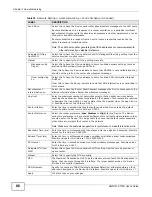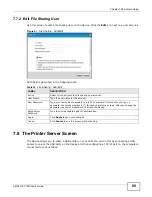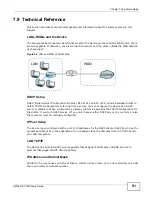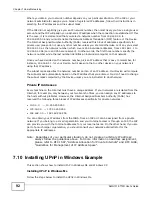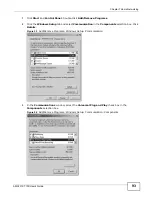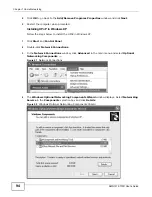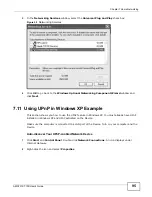Chapter 7 Home Networking
AMG1312-T10D User’s Guide
80
7.3 The Static DHCP Screen
This table allows you to assign IP addresses on the LAN to specific individual computers based on
their MAC Addresses.
Every Ethernet device has a unique MAC (Media Access Control) address. The MAC address is
assigned at the factory and consists of six pairs of hexadecimal characters, for example,
00:A0:C5:00:00:02.
7.3.1 Before You Begin
Find out the MAC addresses of your network devices if you intend to add them to the
Static DHCP
screen.
Use this screen to change your Device’s static DHCP settings. Click
Network Setting > Home
Networking
> Static DHCP
to open the following screen.
Figure 44
Network Setting > Home Networking > Static DHCP
The following table describes the labels in this screen.
If you click
Add new static lease
in the
Static DHCP screen, the following screen displays.
Table 26
Network Setting > Home Networking > Static DHCP
LABEL
DESCRIPTION
Add new static lease Click this to add a new static DHCP entry.
#
This is the index number of the entry.
Status
This field displays whether the client is connected to the Device.
Host Name
This field displays the client host name.
MAC Address
The MAC (Media Access Control) or Ethernet address on a LAN (Local Area Network) is
unique to your computer (six pairs of hexadecimal notation).
A network interface card such as an Ethernet adapter has a hardwired address that is
assigned at the factory. This address follows an industry standard that ensures no other
adapter has a similar address.
IP Address
This field displays the IP address relative to the # field listed above.
Reserve
Select the check box in the heading row to automatically select all check boxes or select
individual entry check boxes in each entry to have the Device always assign the
selected entries's IP addresses to the corresponding MAC addresses and host names.
You can select up to 128 entries in this table.
Apply
Click
Apply
to save your changes.
Cancel
Click
Cancel
to restore your previously saved settings.
Refresh
Click
Refresh
to reload the DHCP table.
Summary of Contents for AMG1312-T10D
Page 4: ...Contents Overview AMG1312 T10D User s Guide 4 ...
Page 12: ...Table of Contents AMG1312 T10D User s Guide 12 ...
Page 18: ...Chapter 1 Introduction AMG1312 T10D User s Guide 18 ...
Page 24: ...Chapter 2 Introducing the Web Configurator AMG1312 T10D User s Guide 24 ...
Page 74: ...Chapter 6 Wireless AMG1312 T10D User s Guide 74 ...
Page 100: ...Chapter 7 Home Networking AMG1312 T10D User s Guide 100 ...
Page 138: ...Chapter 13 Filter AMG1312 T10D User s Guide 138 ...
Page 158: ...Chapter 15 Parental Control AMG1312 T10D User s Guide 158 ...
Page 166: ...Chapter 16 Certificates AMG1312 T10D User s Guide 166 ...
Page 172: ...Chapter 17 System Monitor AMG1312 T10D User s Guide 172 ...
Page 174: ...Chapter 18 User Account AMG1312 T10D User s Guide 174 ...
Page 178: ...Chapter 20 System AMG1312 T10D User s Guide 178 ...
Page 184: ...Chapter 22 Log Setting AMG1312 T10D User s Guide 184 ...
Page 190: ...Chapter 24 Backup Restore AMG1312 T10D User s Guide 190 ...
Page 202: ...Chapter 25 Remote Management AMG1312 T10D User s Guide 202 ...
Page 206: ...Chapter 26 Diagnostic AMG1312 T10D User s Guide 206 ...
Page 218: ...Appendix A Legal Information AMG1312 T10D User s Guide 218 Environmental Product Declaration ...