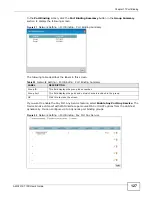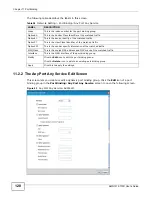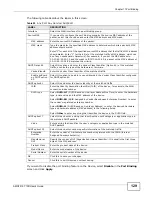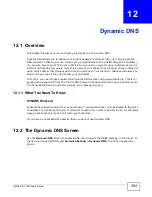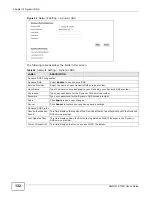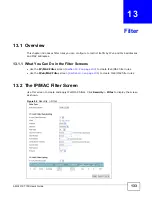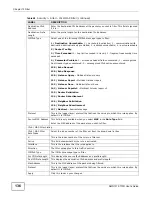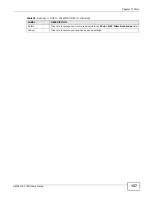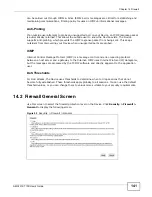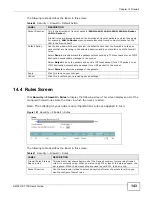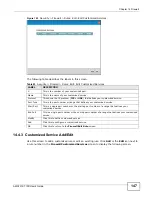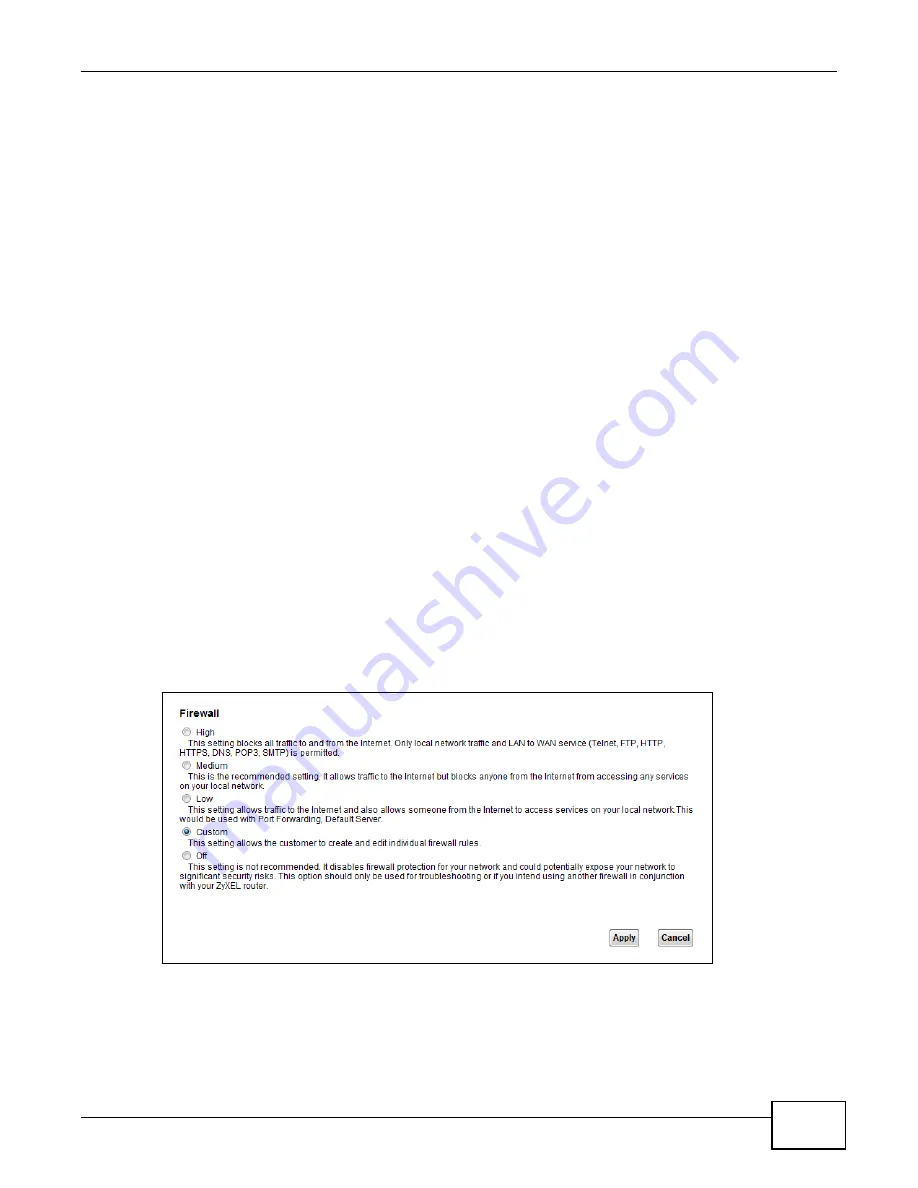
Chapter 14 Firewall
AMG1312-T10D User’s Guide
141
can be carried out through ICMPv6. Since ICMPv6 error messages are critical for establishing and
maintaining communications, filtering policy focuses on ICMPv6 informational messages.
Anti-Probing
If an outside user attempts to probe an unsupported port on your Device, an ICMP response packet
is automatically returned. This allows the outside user to know the Device exists. The Device
supports anti-probing, which prevents the ICMP response packet from being sent. This keeps
outsiders from discovering your Device when unsupported ports are probed.
ICMP
Internet Control Message Protocol (ICMP) is a message control and error-reporting protocol
between a host server and a gateway to the Internet. ICMP uses Internet Protocol (IP) datagrams,
but the messages are processed by the TCP/IP software and directly apparent to the application
user.
DoS Thresholds
For DoS attacks, the Device uses thresholds to determine when to drop sessions that do not
become fully established. These thresholds apply globally to all sessions. You can use the default
threshold values, or you can change them to values more suitable to your security requirements.
14.2 Firewall General Screen
Use this screen to select the firewall protection level on the Device. Click
Security > Firewall >
General
to display the following screen.
Figure 99
Security > Firewall > General
Summary of Contents for AMG1312-T10D
Page 4: ...Contents Overview AMG1312 T10D User s Guide 4 ...
Page 12: ...Table of Contents AMG1312 T10D User s Guide 12 ...
Page 18: ...Chapter 1 Introduction AMG1312 T10D User s Guide 18 ...
Page 24: ...Chapter 2 Introducing the Web Configurator AMG1312 T10D User s Guide 24 ...
Page 74: ...Chapter 6 Wireless AMG1312 T10D User s Guide 74 ...
Page 100: ...Chapter 7 Home Networking AMG1312 T10D User s Guide 100 ...
Page 138: ...Chapter 13 Filter AMG1312 T10D User s Guide 138 ...
Page 158: ...Chapter 15 Parental Control AMG1312 T10D User s Guide 158 ...
Page 166: ...Chapter 16 Certificates AMG1312 T10D User s Guide 166 ...
Page 172: ...Chapter 17 System Monitor AMG1312 T10D User s Guide 172 ...
Page 174: ...Chapter 18 User Account AMG1312 T10D User s Guide 174 ...
Page 178: ...Chapter 20 System AMG1312 T10D User s Guide 178 ...
Page 184: ...Chapter 22 Log Setting AMG1312 T10D User s Guide 184 ...
Page 190: ...Chapter 24 Backup Restore AMG1312 T10D User s Guide 190 ...
Page 202: ...Chapter 25 Remote Management AMG1312 T10D User s Guide 202 ...
Page 206: ...Chapter 26 Diagnostic AMG1312 T10D User s Guide 206 ...
Page 218: ...Appendix A Legal Information AMG1312 T10D User s Guide 218 Environmental Product Declaration ...