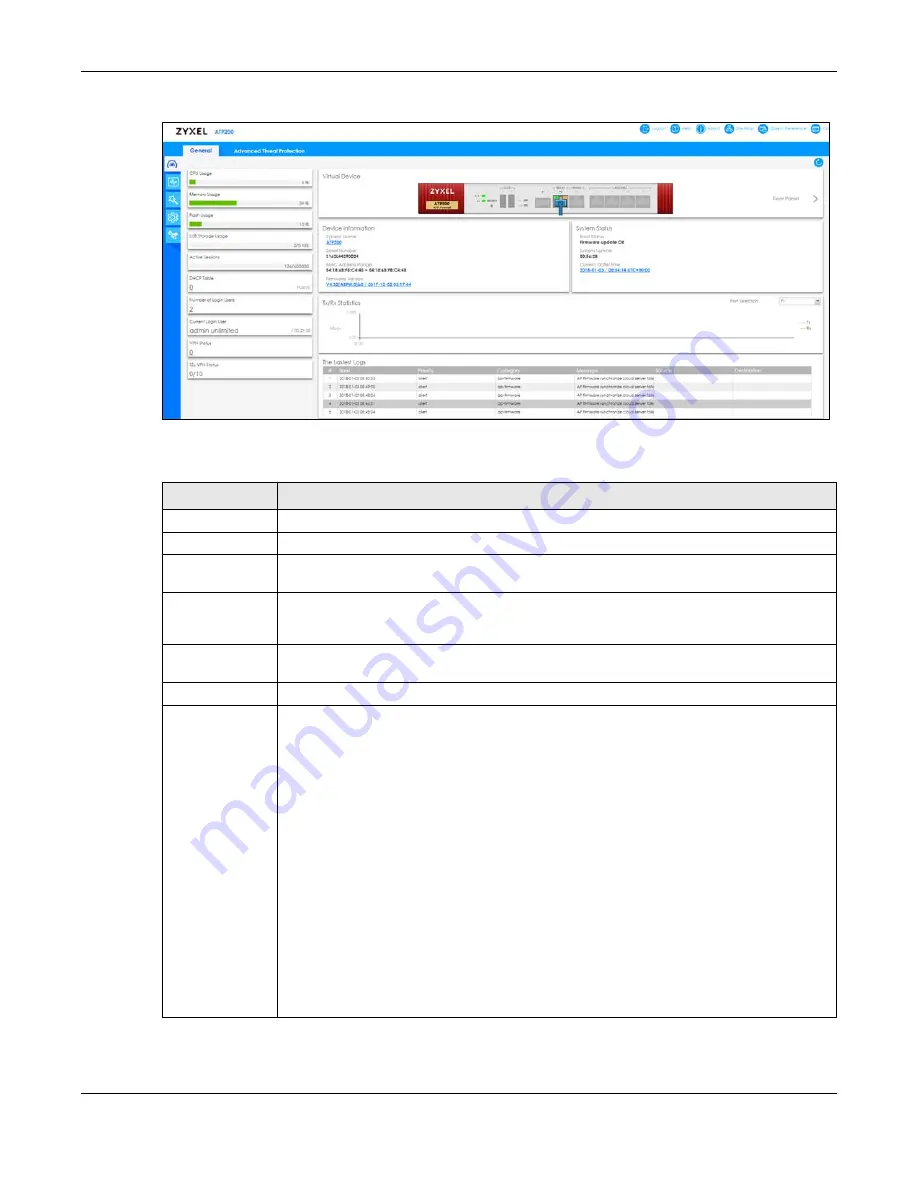
Chapter 5 Dashboard
ZyWALL ATP Series User’s Guide
105
Figure 85
Dashboard
The following table describes the labels in this screen.
Table 17 Dashboard
LABEL
DESCRIPTION
Refresh Now
Click this to update the widget’s information immediately.
Virtual Device
Rear Panel
Click this to view details about the Zyxel Device’s rear panel. Hover your cursor over a
connected interface or slot to display status details.
Front Panel
Click this to view details about the status of the Zyxel Device’s front panel LEDs and
connections. See
for LED descriptions. An unconnected interface or
slot appears grayed out.
The following front and rear panel labels display when you hover your cursor over a connected
interface or slot.
Name
This field displays the name of each interface.
Status
This field displays the current status of each interface or device installed in a slot. The possible
values depend on what type of interface it is.
Inactive
- The Ethernet interface is disabled.
Down
- The Ethernet interface does not have any physical ports associated with it or the
Ethernet interface is enabled but not connected.
Speed / Duplex
- The Ethernet interface is enabled and connected. This field displays the port
speed and duplex setting (
Full
or
Half
).
The status for a WLAN card is
none
.
For cellular (mobile broadband) interfaces, see
for the status that can
appear.
For the auxiliary interface:
Inactive
- The auxiliary interface is disabled.
Connected
- The auxiliary interface is enabled and connected.
Disconnected
- The auxiliary interface is not connected.












































