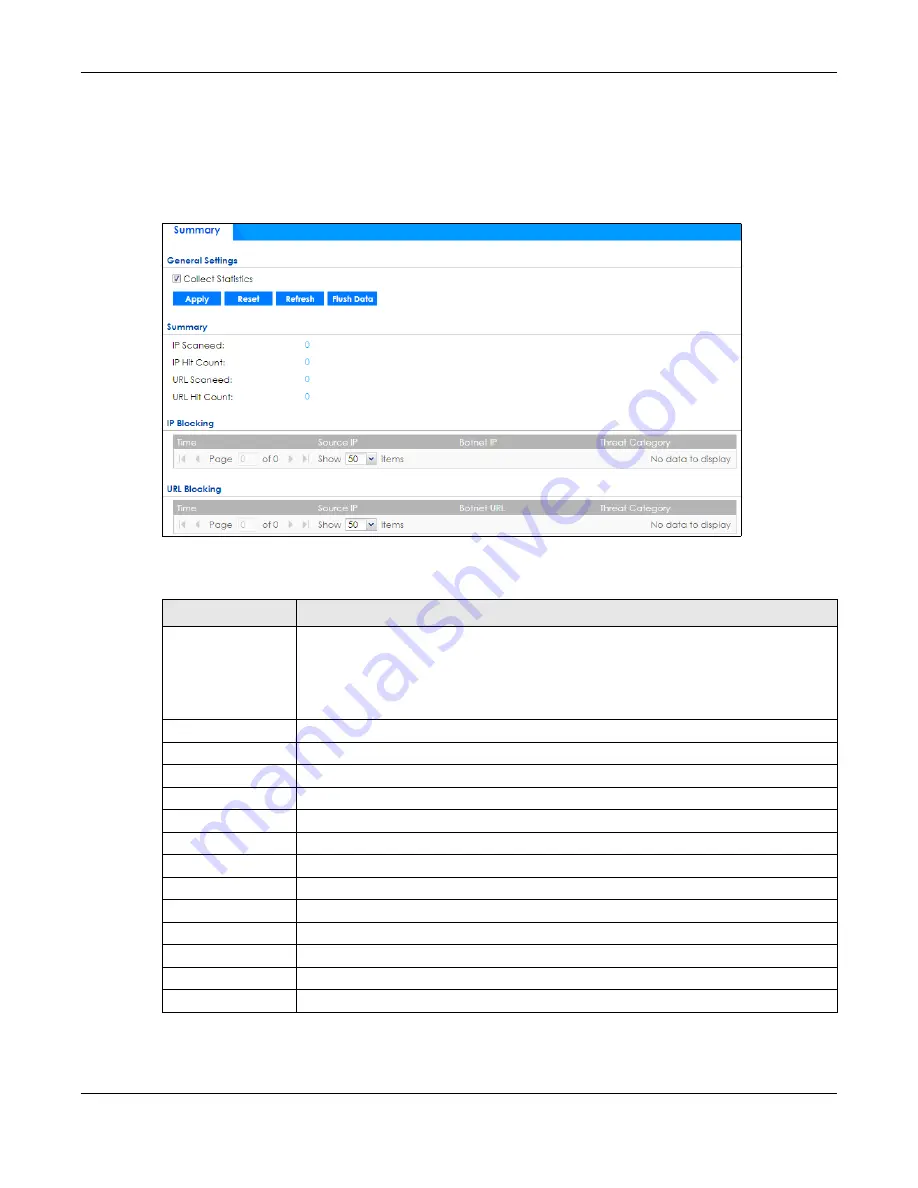
Chapter 6 Monitor
ZyWALL ATP Series User’s Guide
170
6.33 The Botnet Filter Screen
Click
Monitor > Security Statistics > Botnet Filter
to display the following screen. This screen displays anti-
botnet statistics.
Figure 140
Monitor > Security Statistics > Botnet Filter
The following table describes the labels in this screen.
Table 65 Monitor > Security Statistics > Botnet Filter
LABEL
DESCRIPTION
Collect Statistics
Select this check box to have the Zyxel Device collect anti-botnet statistics.
The collection starting time displays after you click
Apply
. All of the statistics in this screen
are for the time period starting at the time displayed here. The format is year, month, day
and hour, minute, second. All of the statistics are erased if you restart the Zyxel Device or
click
Flush Data
. Collecting starts over and a new collection start time displays.
Apply
Click
Apply
to save your changes back to the Zyxel Device.
Reset
Click
Reset
to return the screen to its last-saved settings.
Refresh
Click this button to update the report display.
Flush Data
Click this button to discard all of the screen’s statistics and update the report display.
IP Scanned
This field displays the total number of the IP addresses that are scanned.
IP Hit Count
This field displays the total number of the hit counts on the scanned IP addresses.
URL Scanned
This field displays the total number of the URLs that are scanned.
URL Hit Count
This field displays the total number of the hit counts on the scanned URLs.
Time
This field displays the date and time the entry was created.
Source IP
This field displays the source IP address of traffic that you want to trace.
Botnet IP
This field displays the IP address of a botnet command and control (C&C) server.
Botnet URL
This field displays the URL of an infected website or a botnet C&C server.
Threat Category
This field displays the category of the entry.




































