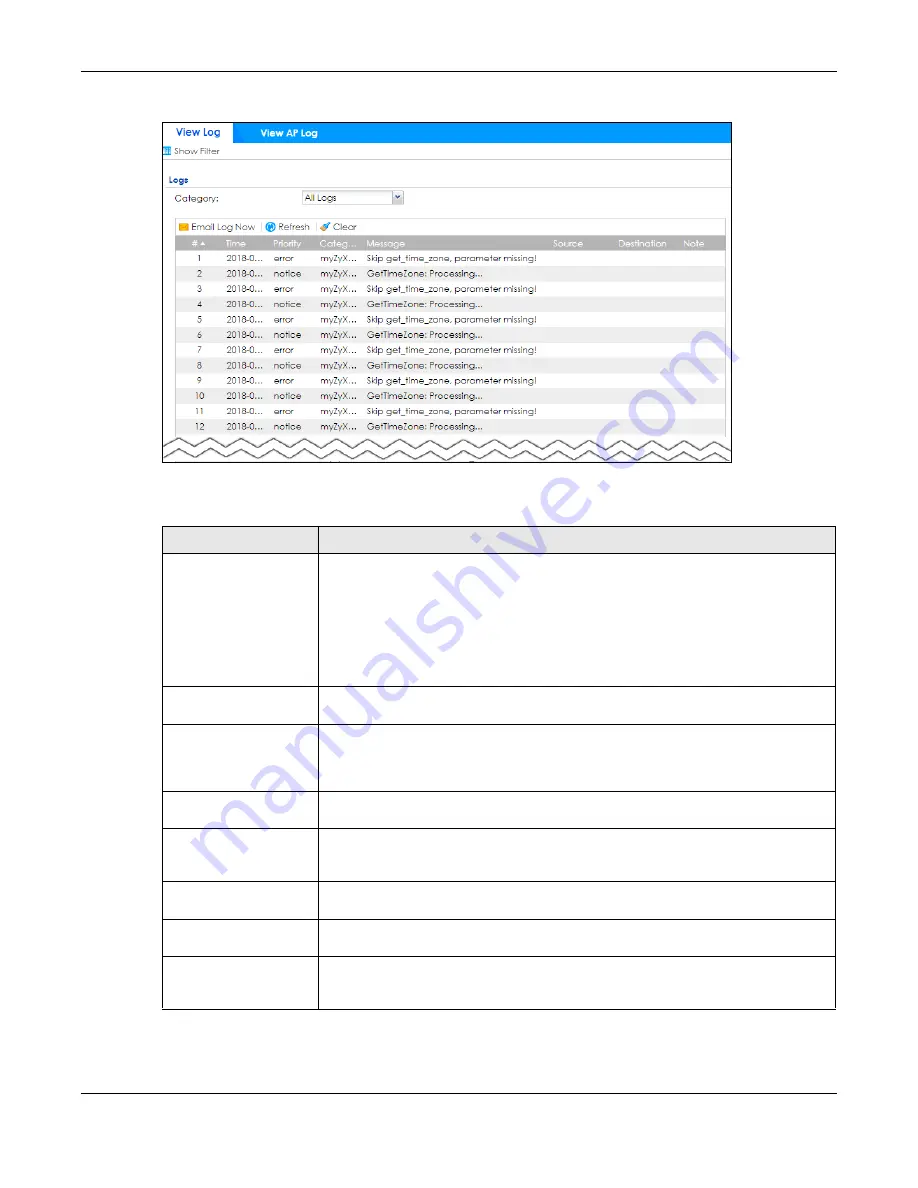
Chapter 6 Monitor
ZyWALL ATP Series User’s Guide
175
Figure 144
Monitor > Log > View Log
The following table describes the labels in this screen.
Table 69 Monitor > Log > View Log
LABEL
DESCRIPTION
Show (Hide) Filter
Click this button to show or hide criteria that allow you to filter logs that will be
displayed.
If the filter settings are hidden, the
Category
,
Email Log Now
,
Refresh
, and
Clear
fields
are available.
If the filter settings are shown, the
Category
,
Priority
,
Source Address
,
Destination
Address
,
Source Interface
,
Destination Interface
,
Service
,
Keyword
,
Protocol
and
Search
fields are available.
Category
Select the type of log message(s) you want to view. You can also view
All Logs
at one
time, or you can view the
Debug Log
.
Priority
This displays when you show the filter. Select the priority of log messages to display. The
log displays the log messages with this priority or higher. Choices are:
any
,
emerg
,
alert
,
crit
,
error
,
warn
,
notice
, and
info
, from highest priority to lowest priority. This field is
grayed out if the
Category
is
Debug Log
.
Source Address
This displays when you show the filter. Type the source IP address of the incoming
packet that generated the log message. Do not include the port in this filter.
Destination Address
This displays when you show the filter. Type the IP address of the destination of the
incoming packet when the log message was generated. Do not include the port in this
filter.
Source Interface
This displays when you show the filter. Type the source interface of the incoming packet
that generated the log message.
Destination Interface
This displays when you show the filter. Type the interface of the destination of the
incoming packet when the log message was generated.
Service
This displays when you show the filter. Select the service whose log messages you would
like to see. The Web Configurator uses the protocol and destination port number(s) of
the service to select which log messages you see.













































