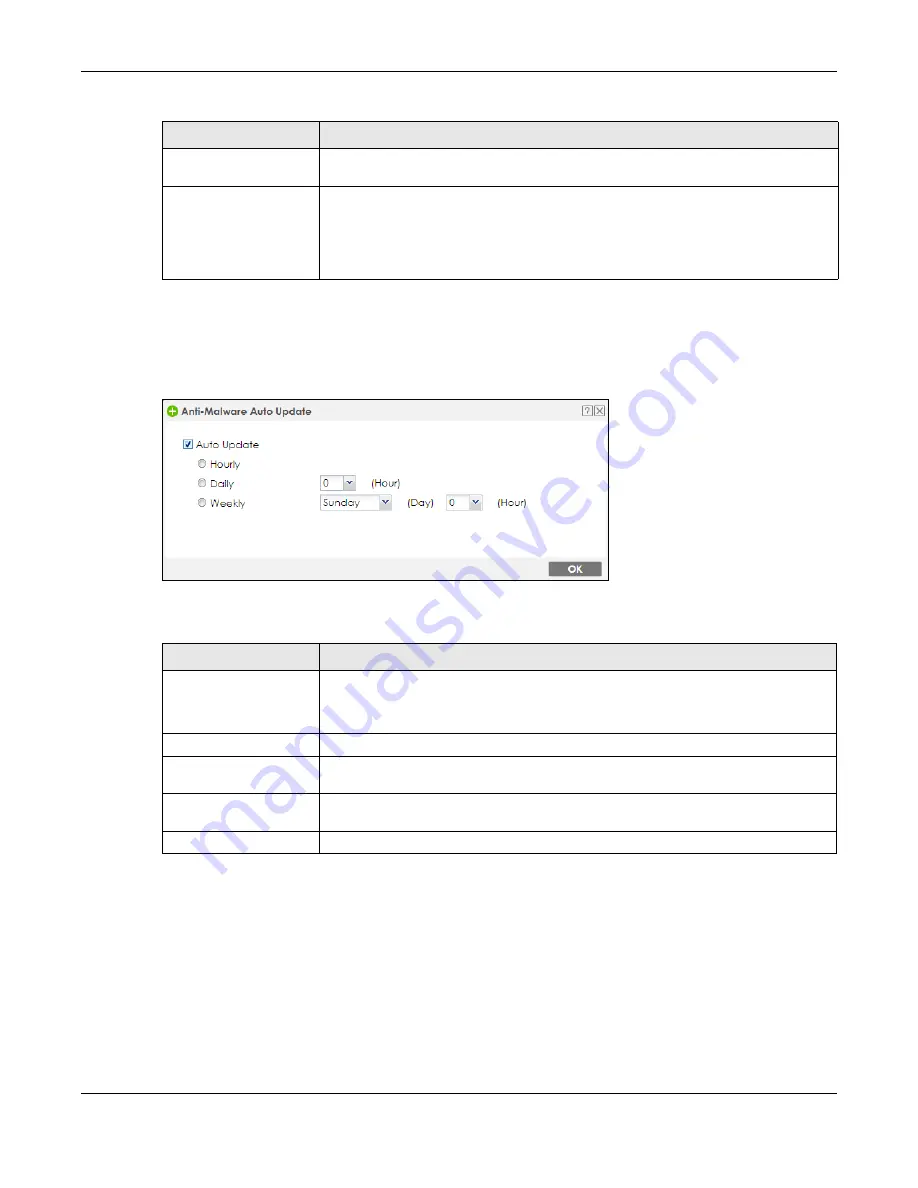
Chapter 7 Licensing
ZyWALL ATP Series User’s Guide
183
7.2.3 Auto Update
Click the
Schedule
icon of a service
to display the following screen.
Figure 149
Configuration > Licensing > Signature Update: Schedule > Auto Update
The following table describes the labels in this screen.
Last Sync
This field displays the date and time the Zyxel Device last checked for new signatures at
myZyxel.
Action
Click the
Update
icon to have the Zyxel Device immediately check for new signatures
at myZyxel. If new signatures are found, they are then downloaded to the Zyxel Device.
Click the
Schedule
icon to have the Zyxel Device automatically check for new
signatures regularly at the time and day specified. You should select a time when your
network is not busy for minimal interruption.
Table 73 Configuration > Licensing > Signature Update (continued)
LABEL
DESCRIPTION
Table 74 Configuration > Licensing > Signature Update: Schedule > Auto Update
LABEL
DESCRIPTION
Auto Update
Select this
check box
to have the Zyxel Device automatically check for new signatures
regularly at the time and day specified.
You should select a time when your network is not busy for minimal interruption.
Hourly
Select this option to have the Zyxel Device check for new signatures every hour.
Daily
Select this option to have the Zyxel Device check for new signatures every day at the
specified time. The time format is the 24 hour clock, so ‘23’ means 11 PM for example.
Weekly
Select this option to have the Zyxel Device check for new signatures once a week on
the day and at the time specified.
OK
Click this button to save your changes to the Zyxel Device.








































