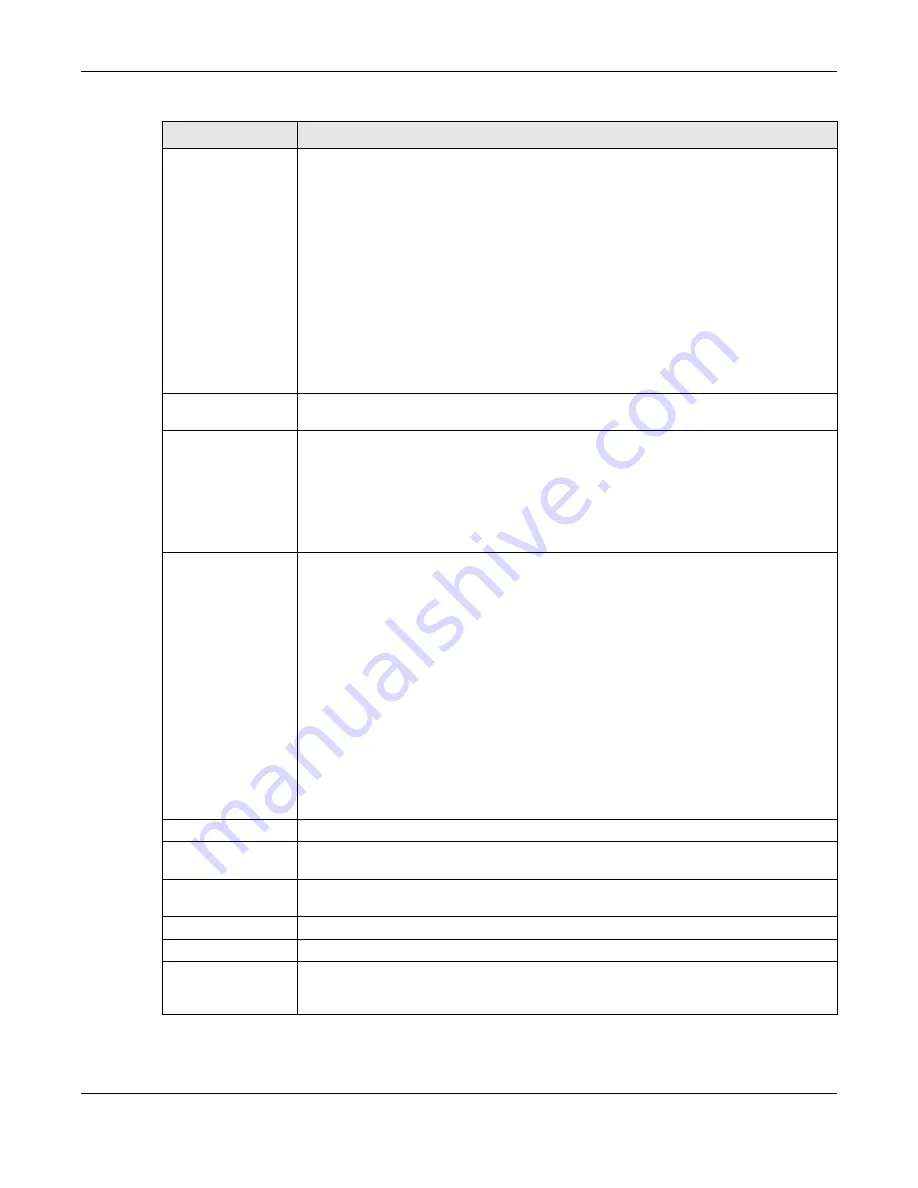
Chapter 8 Wireless
ZyWALL ATP Series User’s Guide
195
Mode
Select a mode by which load balancing is carried out.
Select
By Station Number
to balance network traffic based on the number of specified
stations connected to an AP.
Select
By Traffic Level
to balance network traffic based on the volume generated by the
stations connected to an AP.
Select
By Smart Classroom
to balance network traffic based on the number of specified
stations connected to an AP. The AP ignores association request and authentication
request packets from any new station when the maximum number of stations is reached.
If you select
By Station Number
or
By Traffic Level
, once the threshold is crossed (either the
maximum station numbers or with network traffic), the AP delays association request and
authentication request packets from any new station that attempts to make a connection.
This allows the station to automatically attempt to connect to another, less burdened AP if
one is available.
Max Station
Number
Enter the threshold number of stations at which an AP begins load balancing its
connections.
Traffic Level
Select the threshold traffic level at which the AP begins load balancing its connections
(
Low
,
Medium
,
High
).
The maximum bandwidth allowed for each level is:
•
Low
- 11 Mbps,
•
Medium
- 23 Mbps
•
High
- 35M bps
Disassociate
station when
overloaded
This function is enabled by default and the disassociation priority is always
Signal Strength
when you set
Mode
to
By Smart Classroom
.
Select this option to disassociate wireless clients connected to the AP when it becomes
overloaded. If you do not enable this option, then the AP simply delays the connection until
it can afford the bandwidth it requires, or it transfers the connection to another AP within its
broadcast radius.
The disassociation priority is determined automatically by the Zyxel Device and is as follows:
•
Idle Timeout
- Devices that have been idle the longest will be disassociated first. If none
of the connected devices are idle, then the priority shifts to
Signal Strength
.
•
Signal Strength
- Devices with the weakest signal strength will be disassociated first.
Note: If you enable this function, you should ensure that there are multiple APs
within the broadcast radius that can accept any rejected or kicked wireless
clients; otherwise, a wireless client attempting to connect to an overloaded
AP will be kicked continuously and never be allowed to connect.
AP List
Available
This lists the APs that do not belong to this group. Select the APs that you want to add to the
group you are editing, and click the right arrow button to add them.
Member
This lists the APs that belong to this group. Select any APs that you want to remove from the
group, and click the left arrow button to remove them.
OK
Click
OK
to save your changes back to the Zyxel Device.
Cancel
Click
Cancel
to close the window with changes unsaved.
Override Member AP
Setting
Click this button to overwrite the settings of all managed APs in this group with the settings
you configure here. All
Override Group
check boxes on the
AP Management
> Mgnt. AP List
> Edit AP List
screen for the APs in this group will be deselected.
Table 80 Configuration > Wireless > AP Management > AP Group > Add/Edit (continued)
LABEL
DESCRIPTION





































