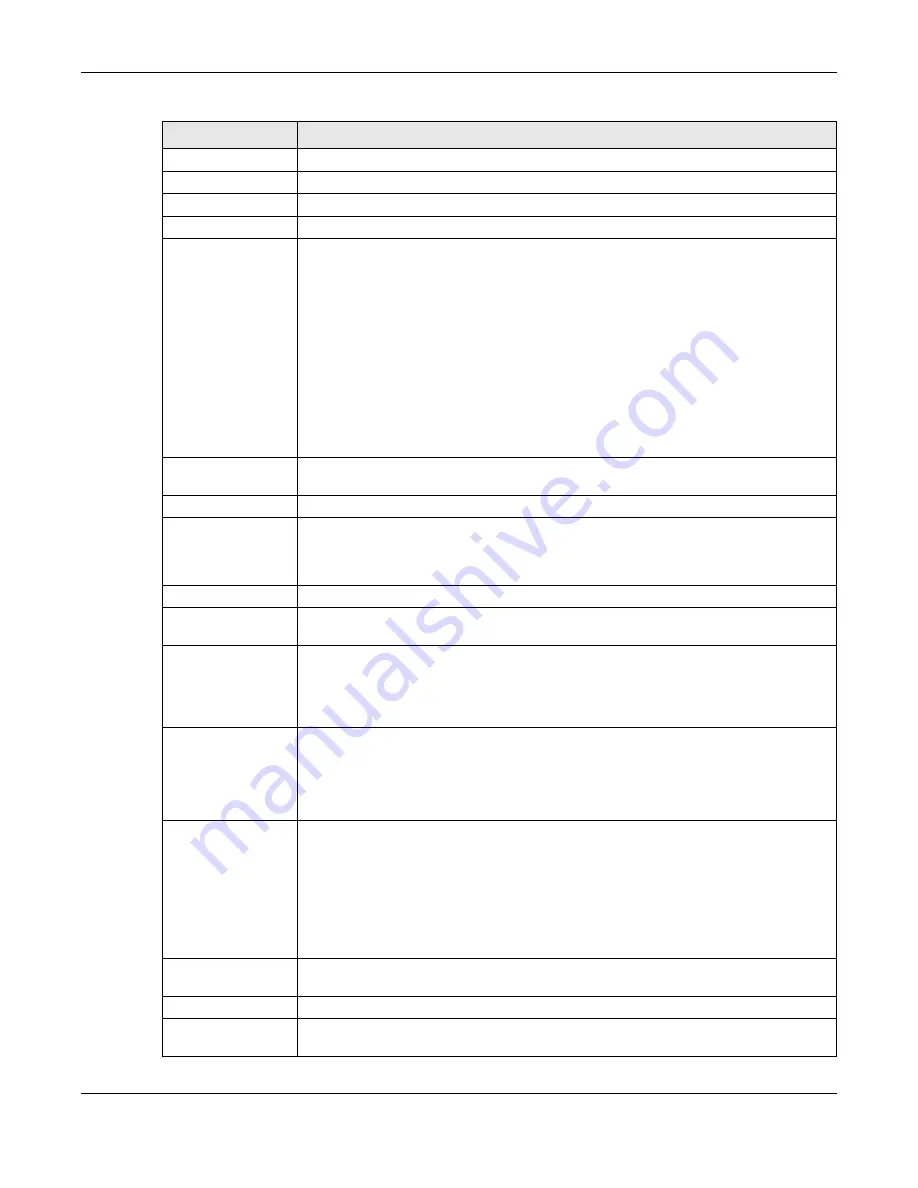
Chapter 9 Interfaces
ZyWALL ATP Series User’s Guide
220
Enable Interface
Select this to enable this interface. Clear this to disable this interface.
General IPv6 Setting
Enable IPv6
Select this to enable IPv6 on this interface. Otherwise, clear this to disable it.
Interface Properties
Interface Type
This field is configurable for the
OPT
interface only. Select to which type of network you will
connect this interface. When you select
internal
or
external
the rest of the screen’s options
automatically adjust to correspond. The Zyxel Device automatically adds default route and
SNAT settings for traffic it routes from internal interfaces to external interfaces; for example
LAN to WAN traffic.
internal
is for connecting to a local network. Other corresponding configuration options:
DHCP server and DHCP relay. The Zyxel Device automatically adds default SNAT settings for
traffic flowing from this interface to an external interface.
external
is for connecting to an external network (like the Internet). The Zyxel Device
automatically adds this interface to the default WAN trunk.
For
general
, the rest of the screen’s options do not automatically adjust and you must
manually configure a policy route to add routing and SNAT settings for the interface.
Interface Name
Specify a name for the interface. It can use alphanumeric characters, hyphens, and
underscores, and it can be up to 11 characters long.
Port
This is the name of the Ethernet interface’s physical port.
Zone
Select the zone to which this interface is to belong. You use zones to apply security settings
such as security policy, IDP, remote management, anti-malware, and application patrol.
Make sure to select the correct zone as otherwise traffic may be blocked by a security
policy.
MAC Address
This field is read-only. This is the MAC address that the Ethernet interface uses.
Description
Enter a description of this interface. It is not used elsewhere. You can use alphanumeric and
()+/:=?!*#@$_%-
characters, and it can be up to 60 characters long.
IP Address
Assignment
These IP address fields configure an IPv4 IP address on the interface itself. If you change this
IP address on the interface, you may also need to change a related address object for the
network connected to the interface. For example, if you use this screen to change the IP
address of your LAN interface, you should also change the corresponding LAN subnet
address object.
Get
Automatically
This option appears when
Interface Type
is
external
or
general
. Select this to make the
interface a DHCP client and automatically get the IP address, subnet mask, and gateway
address from a DHCP server.
You should not select this if the interface is assigned to a VRRP group. See
.
DHCP Option 60
DHCP Option 60 is used by the Zyxel Device for identification to the DHCP server using the
VCI (Vendor Class Identifier) on the DHCP server. The Zyxel Device adds it in the initial DHCP
discovery message that a DHCP client broadcasts in search of an IP address. The DHCP
server can assign different IP addresses or options to clients with the specific VCI or reject
the request from clients without the specific VCI.
Type a string using up to 64 of these characters [a-zA-Z0-9!\"#$%&\'()*+,-./
:;<=>?@\[\\\]^_`{|}~] to identify this Zyxel Device to the DHCP server. For example, Zyxel-
TW.
Use Fixed IP
Address
This option appears when
Interface Type
is
external
or
general
. Select this if you want to
specify the IP address, subnet mask, and gateway manually.
IP Address
Enter the IP address for this interface.
Subnet Mask
Enter the subnet mask of this interface in dot decimal notation. The subnet mask indicates
what part of the IP address is the same for all computers in the network.
Table 91 Configuration > Network > Interface > Ethernet > Edit (continued)
LABEL
DESCRIPTION
















































