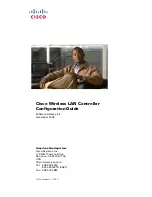Chapter 9 Interfaces
ZyWALL ATP Series User’s Guide
230
interfaces cannot be DHCP clients. The virtual interface uses the same MTU and bandwidth settings that
the underlying interface uses. Unlike other interfaces, virtual interfaces do not provide DHCP services,
and they do not verify that the gateway is available.
This screen lets you configure IP address assignment and interface parameters for virtual interfaces. To
access this screen, click the
Create Virtual Interface
icon in the Ethernet, VLAN, or bridge interface
summary screen.
Figure 173
Configuration > Network > Interface > Create Virtual Interface
Each field is described in the table below.
9.3.4 References
When a configuration screen includes an
References
icon, select a configuration object and click
References
to open the
References
screen. This screen displays which configuration settings reference
the selected object. The fields shown vary with the type of object.
Table 93 Configuration > Network > Interface > Create Virtual Interface
LABEL
DESCRIPTION
Interface Properties
Interface Name
This field is read-only. It displays the name of the virtual interface, which is automatically
derived from the underlying Ethernet interface, VLAN interface, or bridge interface.
Description
Enter a description of this interface. It is not used elsewhere. You can use alphanumeric and
()+/:=?!*#@$_%-
characters, and it can be up to 60 characters long.
IP Address
Assignment
IP Address
Enter the IP address for this interface.
Subnet Mask
Enter the subnet mask of this interface in dot decimal notation. The subnet mask indicates
what part of the IP address is the same for all computers in the network.
Gateway
Enter the IP address of the gateway. The Zyxel Device sends packets to the gateway when
it does not know how to route the packet to its destination. The gateway should be on the
same network as the interface.
Metric
Enter the priority of the gateway (if any) on this interface. The Zyxel Device decides which
gateway to use based on this priority. The lower the number, the higher the priority. If two or
more gateways have the same priority, the Zyxel Device uses the one that was configured
first.
OK
Click
OK
to save your changes back to the Zyxel Device.
Cancel
Click
Cancel
to exit this screen without saving.