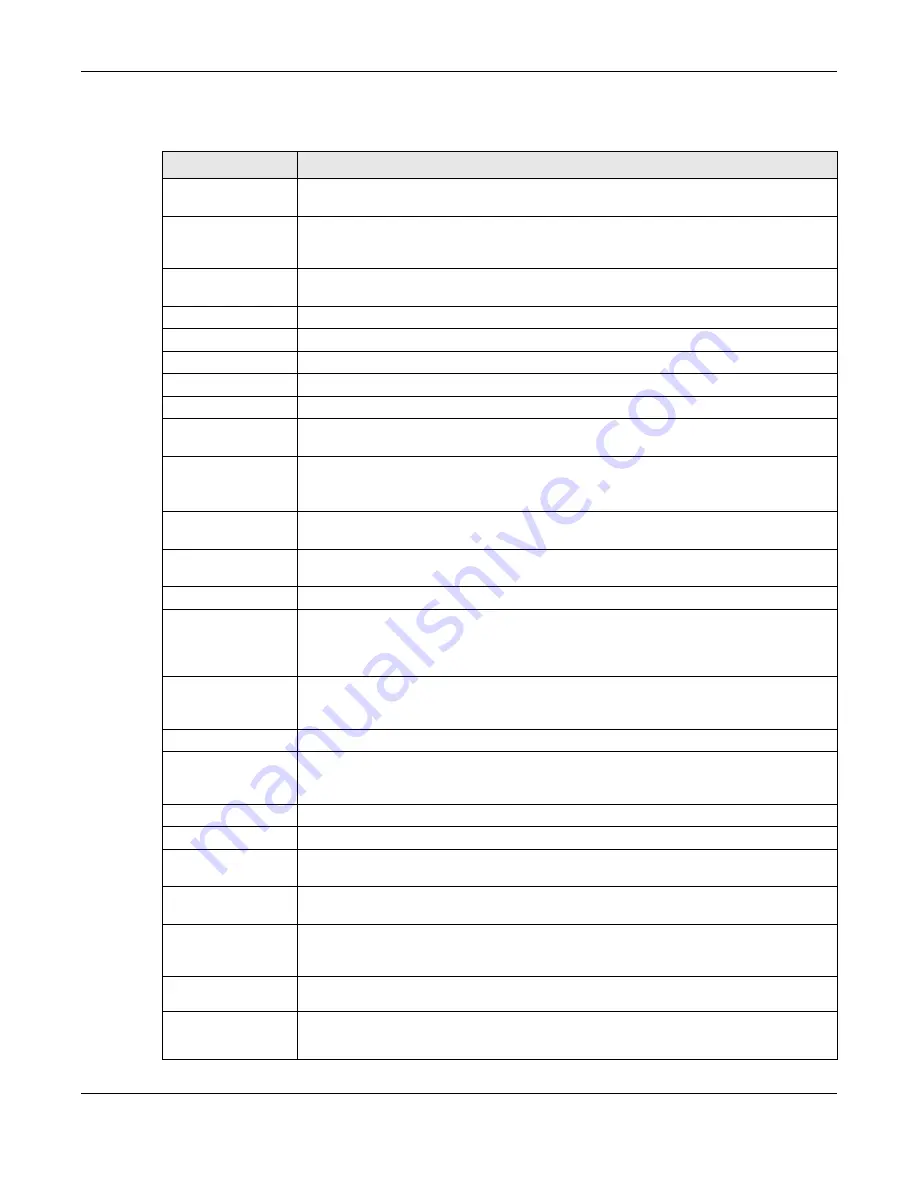
Chapter 9 Interfaces
ZyWALL ATP Series User’s Guide
237
Each field is explained in the following table.
Table 98 Configuration > Network > Interface > PPP > Add
LABEL
DESCRIPTION
IPv4/IPv6 View / IPv4
View / IPv6 View
Use this button to display both IPv4 and IPv6, IPv4-only, or IPv6-only configuration fields.
Show Advanced
Settings / Hide
Advanced Settings
Click this button to display a greater or lesser number of configuration fields.
Create New Object
Click this button to create an ISP Account or a DHCPv6 request object that you may use for
the ISP or DHCPv6 settings in this screen.
General Settings
Enable Interface
Select this to enable this interface. Clear this to disable this interface.
General IPv6 Setting
Enable IPv6
Select this to enable IPv6 on this interface. Otherwise, clear this to disable it.
Interface Properties
Interface Name
Specify a name for the interface. It can use alphanumeric characters, hyphens, and
underscores, and it can be up to 11 characters long.
Base Interface
Select the interface upon which this PPP interface is built.
Note: Multiple PPP interfaces can use the same base interface.
Zone
Select the zone to which this PPP interface belongs. The zone determines the security
settings the Zyxel Device uses for the interface.
Description
Enter a description of this interface. It is not used elsewhere. You can use alphanumeric and
()+/:=?!*#@$_%-
characters, and it can be up to 60 characters long.
Connectivity
Nailed-Up
Select this if the PPPoE/PPTP/L2TP connection should always be up. Clear this to have the
Zyxel Device establish the PPPoE/PPTP/L2TP connection only when there is traffic. You might
use this option if a lot of traffic needs to go through the interface or it does not cost extra to
keep the connection up all the time.
Dial-on-Demand
Select this to have the Zyxel Device establish the PPPoE/PPTP/L2TP connection only when
there is traffic. You might use this option if there is little traffic through the interface or if it
costs money to keep the connection available.
ISP Setting
Account Profile
Select the ISP account that this PPPoE/PPTP/L2TP interface uses. The drop-down box lists ISP
accounts by name. Use
Create new Object
if you need to configure a new ISP account
(see
for details).
Protocol
This field is read-only. It displays the protocol specified in the ISP account.
User Name
This field is read-only. It displays the user name for the ISP account.
Service Name
This field is read-only. It displays the PPPoE service name specified in the ISP account. This
field is blank if the ISP account uses PPTP.
IP Address
Assignment
Click
Show Advanced Settings
to display more settings. Click
Hide Advanced Settings
to
display fewer settings.
Get
Automatically
Select this if this interface is a DHCP client. In this case, the DHCP server configures the IP
address automatically. The subnet mask and gateway are always defined automatically in
PPPoE/PPTP/L2TP interfaces.
Use Fixed IP
Address
Select this if you want to specify the IP address manually.
IP Address
This field is enabled if you select
Use Fixed IP Address
.
Enter the IP address for this interface.





































