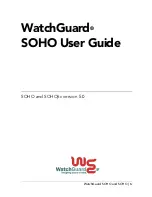Chapter 9 Interfaces
ZyWALL ATP Series User’s Guide
277
References
Select an entry and click
References
to open a screen that shows which settings use the
entry. See
for an example.
#
This field is a sequential value, and it is not associated with any entry.
Delegated
Prefix
Select the DHCPv6 request object to use from the drop-down list.
Suffix
Address
Enter the ending part of the IPv6 address, a slash (/), and the prefix length. The Zyxel Device
will append it to the delegated prefix.
For example, you got a delegated prefix of 2003:1234:5678/48. You want to configure an IP
address of 2003:1234:5678:1111:1/128 for this interface, then enter ::1111:0:0:0:1/128 in this
field.
Address
This field displays the combined IPv6 IP address for this interface.
Note: This field displays the combined address after you click
OK
and reopen this
screen.
DHCPv6 Setting
DHCPv6
Select
N/A
to not use DHCPv6.
Select
Client
to set this interface to act as a DHCPv6 client.
Select
Server
to set this interface to act as a DHCPv6 server which assigns IP addresses and
provides subnet mask, gateway, and DNS server information to clients.
Select
Relay
to set this interface to route DHCPv6 requests to the DHCPv6 relay server you
specify. The DHCPv6 server(s) may be on another network.
DUID
This field displays the DHCP Unique IDentifier (DUID) of the interface, which is unique and
used for identification purposes when the interface is exchanging DHCPv6 messages with
others. See
for more information.
DUID as MAC
Select this if you want the DUID is generated from the interface’s default MAC address.
Customized DUID If you want to use a customized DUID, enter it here for the interface.
Enable Rapid
Commit
Select this to shorten the DHCPv6 message exchange process from four to two steps. This
function helps reduce heavy network traffic load.
Note: Make sure you also enable this option in the DHCPv6 clients to make rapid
commit work.
Information
Refresh Time
Enter the number of seconds a DHCPv6 client should wait before refreshing information
retrieved from DHCPv6.
Request Address
This field is available if you set this interface to DHCPv6
Client
. Select this to get an IPv6 IP
address for this interface from the DHCP server. Clear this to not get any IP address
information through DHCPv6.
DHCPv6 Request
Options /
DHCPv6 Lease
Options
If this interface is a DHCPv6 client, use this section to configure DHCPv6 request settings that
determine what additional information to get from the DHCPv6 server.
If the interface is a DHCPv6 server, use this section to configure DHCPv6 lease settings that
determine what to offer to the DHCPv6 clients.
Add
Click this to create an entry in this table. See
information.
Edit
Select an entry and click this to change the settings.
Remove
Select an entry and click this to delete it from this table.
References
Select an entry and click
References
to open a screen that shows which settings use the
entry. See
for an example.
#
This field is a sequential value, and it is not associated with any entry.
Name
This field displays the name of the DHCPv6 request or lease object.
Table 110 Configuration > Network > Interface > Bridge > Add / Edit (continued)
LABEL
DESCRIPTION