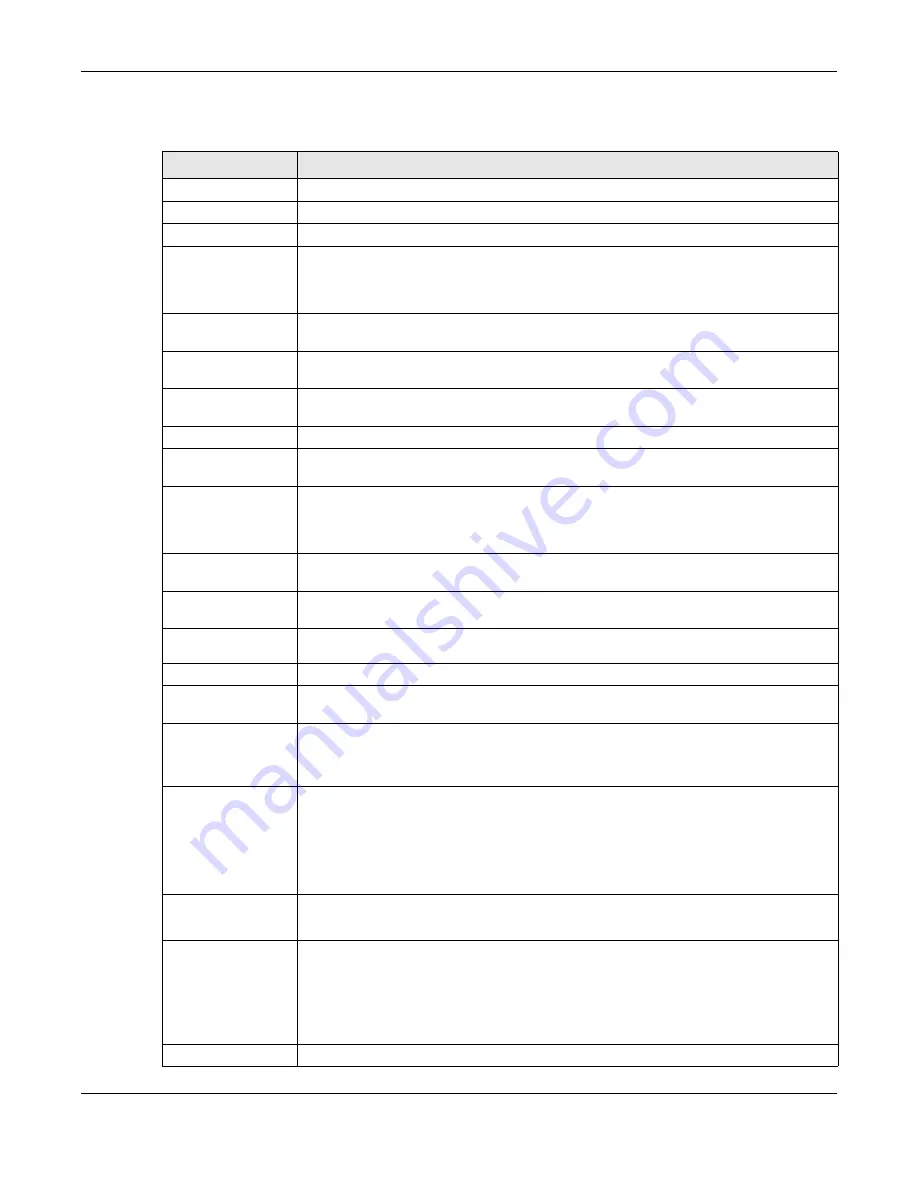
Chapter 9 Interfaces
ZyWALL ATP Series User’s Guide
285
Each field is described in the table below.
Table 112 Configuration > Network > Interface > VTI > Add
LABEL
DESCRIPTION
General Settings
Enable
Select this to enable VTI. Clear this to disable it.
Interface Properties
Interface Name
This field is read-only if you are editing an existing VPN tunnel interface. For a new VPN
tunnel interface, enter the name of the VPN tunnel interface in vtix format, where x is a
number from 0 to the maximum number of VPN connections allowed for this model. For
example, enter vti10.
Zone
Select a zone. Make sure that the zone you select does not have traffic blocked by a
security feature such as a security policy.
vpn-rule
You should have created a VPN tunnel first for a
VPN Tunnel Interface
scenario. Select one
of the
VPN Tunnel Interface
scenario rules that you created.
IP Address
Assignment
IP Address
Enter the IP address for this interface.
Subnet Mask
Enter the subnet mask of this interface in dot decimal notation. The subnet mask indicates
what part of the IP address is the same for all computers in the network.
Metric
Enter the priority of the gateway (if any) on this interface. The Zyxel Device decides which
gateway to use based on this priority. The lower the number, the higher the priority. If two or
more gateways have the same priority, the Zyxel Device uses the one that was configured
first.
Enable IGMP Support Select this to allow the Zyxel Device to act as an IGMP proxy for hosts connected on the
IGMP downstream interface.
IGMP Upstream
Enable
IGMP Upstream
on the interface which connects to a router running IGMP that is
closer to the multicast server.
IGMP
Downstream
Enable
IGMP Downstream
on the interface which connects to the multicast hosts.
Interface Parameters
Egress Bandwidth Enter the maximum amount of traffic, in kilobits per second, the Zyxel Device can send
through the interface to the network. Allowed values are 0 - 1048576.
Ingress
Bandwidth
This is reserved for future use.
Enter the maximum amount of traffic, in kilobits per second, the Zyxel Device can receive
from the network through the interface. Allowed values are 0 - 1048576.
Connectivity Check
These fields appear when you select a
vpn-rule
.
The interface can regularly check the connection to the gateway you specified to make
sure it is still available. You specify how often the interface checks the connection, how long
to wait for a response before the attempt is a failure, and how many consecutive failures
are required before the Zyxel Device stops routing to the gateway. The Zyxel Device
resumes routing to the gateway the first time the gateway passes the connectivity check.
Enable
Connectivity
Check
Select this to turn on the connection check.
Check Method
Select the method that the gateway allows.
Select
icmp
to have the Zyxel Device regularly ping the gateway you specify to make sure
it is still available.
Select
tcp
to have the Zyxel Device regularly perform a TCP handshake with the gateway
you specify to make sure it is still available.
Check Period
Enter the number of seconds between connection check attempts.














































