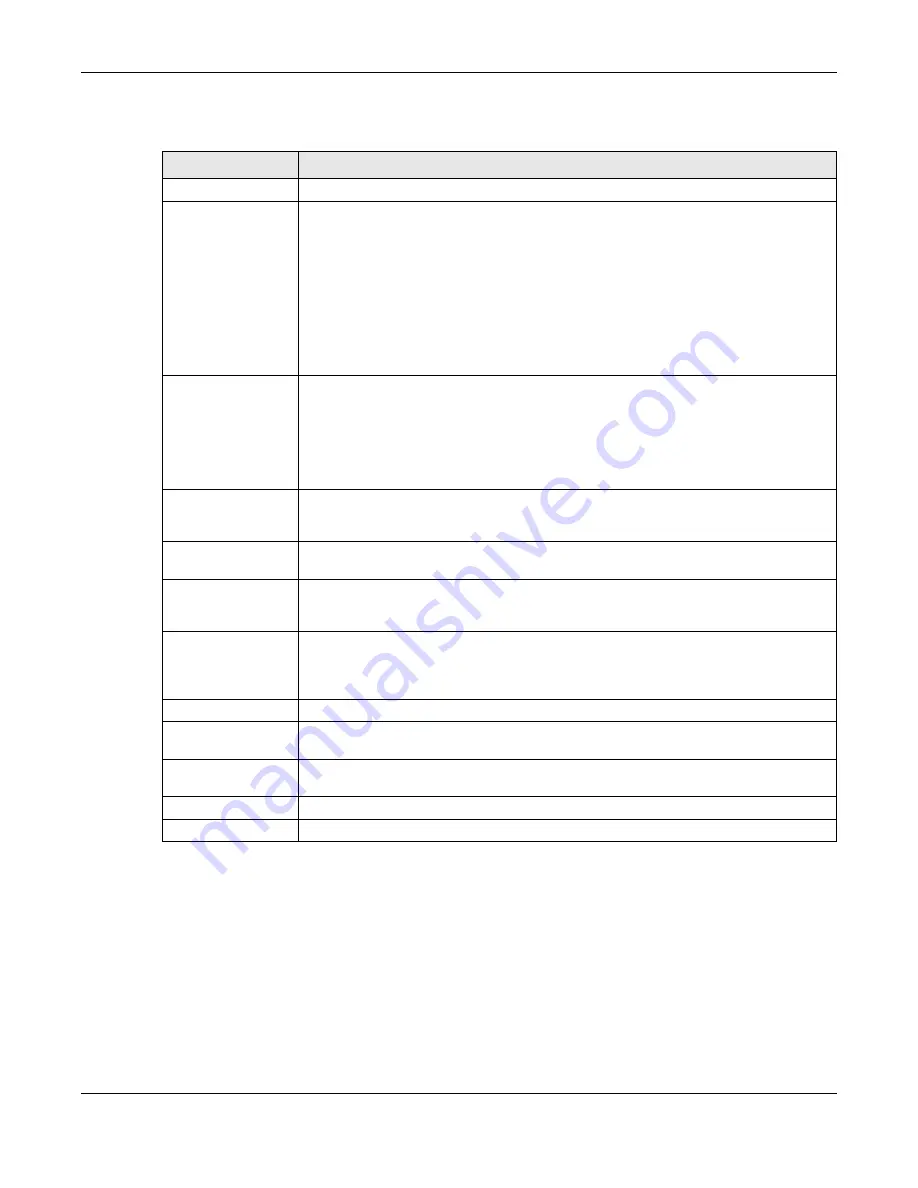
Chapter 10 Routing
ZyWALL ATP Series User’s Guide
318
The following table describes the labels in this screen.
Table 129 Configuration > Network > Routing > OSPF > Add
LABEL
DESCRIPTION
Area ID
Type the unique, 32-bit identifier for the area in IP address format.
Type
Select the type of OSPF area.
Normal
- This area is a normal area. It has routing information about the OSPF AS and about
networks outside the OSPF AS.
Stub
- This area is an stub area. It has routing information about the OSPF AS but not about
networks outside the OSPF AS. It depends on a default route to send information outside
the OSPF AS.
NSSA
- This area is a Not So Stubby Area (NSSA), per RFC 1587. It has routing information
about the OSPF AS and networks that are outside the OSPF AS and are directly connected
to the NSSA. It does not have information about other networks outside the OSPF AS.
Authentication
Select the default authentication method used in the area. This authentication protects the
integrity, but not the confidentiality, of routing updates.
None
uses no authentication.
Text
uses a plain text password that is sent over the network (not very secure).
MD5
uses an MD5 password and authentication ID (most secure).
Text Authentication
Key
This field is available if the
Authentication
is
Text
. Type the password for text authentication.
The key can consist of alphanumeric characters and the underscore, and it can be up to
16 characters long.
MD5 Authentication
ID
This field is available if the
Authentication
is
MD5
. Type the default ID for MD5 authentication
in the area. The ID can be between 1 and 255.
MD5 Authentication
Key
This field is available if the
Authentication
is
MD5
. Type the default password for MD5
authentication in the area. The password can consist of alphanumeric characters and the
underscore, and it can be up to 16 characters long.
Virtual Link
This section is displayed if the
Type
is
Normal
. Create a virtual link if you want to connect a
different area (that does not have a direct connection to the backbone) to the backbone.
You should set up the virtual link on the ABR that is connected to the other area and on the
ABR that is connected to the backbone.
Add
Click this to create a new virtual link.
Edit
Double-click an entry or select it and click
Edit
to open a screen where you can modify the
entry’s settings.
Remove
To remove an entry, select it and click
Remove
. The Zyxel Device confirms you want to
remove it before doing so.
#
This field is a sequential value, and it is not associated with a specific area.
Peer Router ID
This is the 32-bit ID (in IP address format) of the other ABR in the virtual link.



































